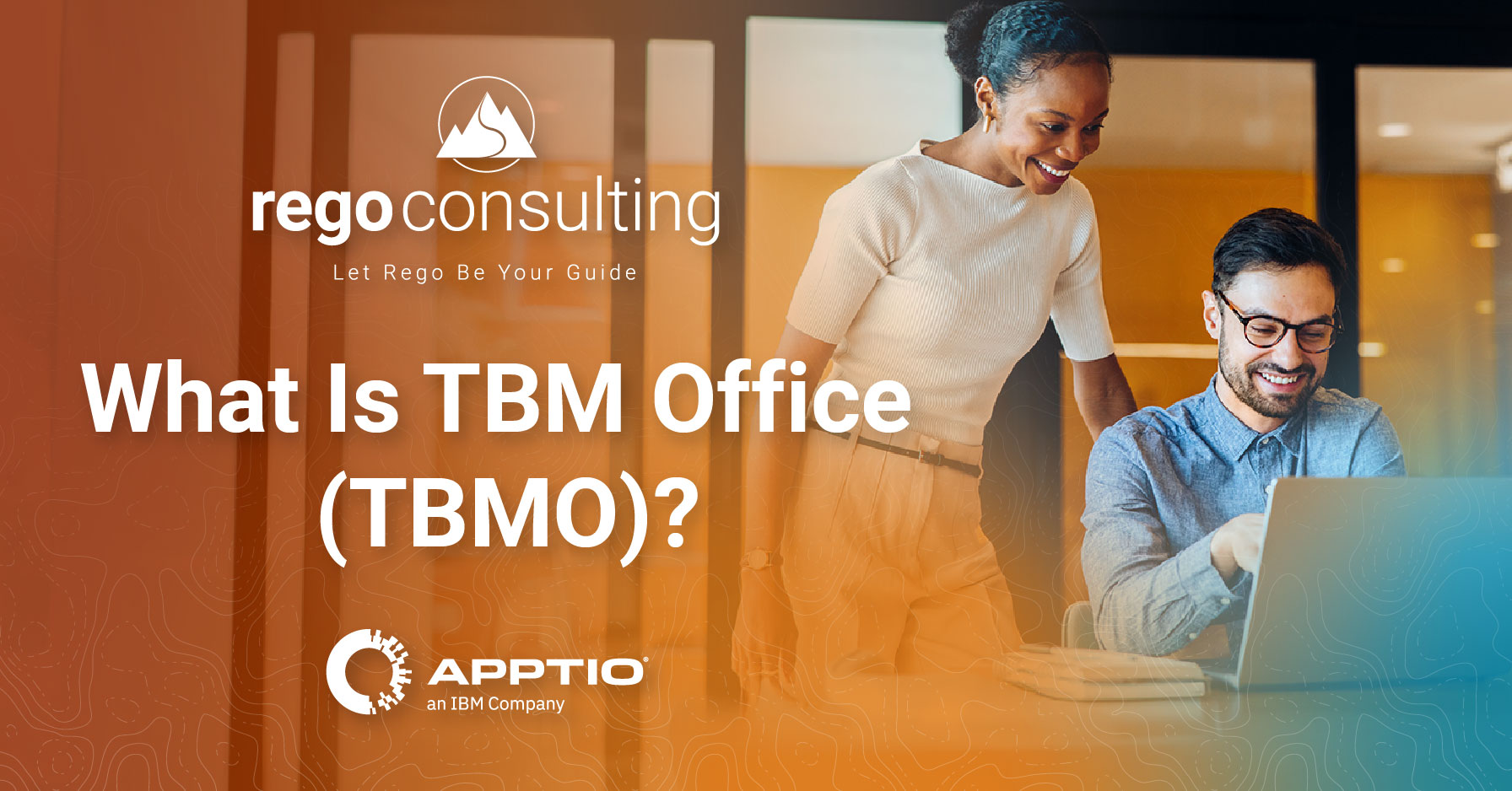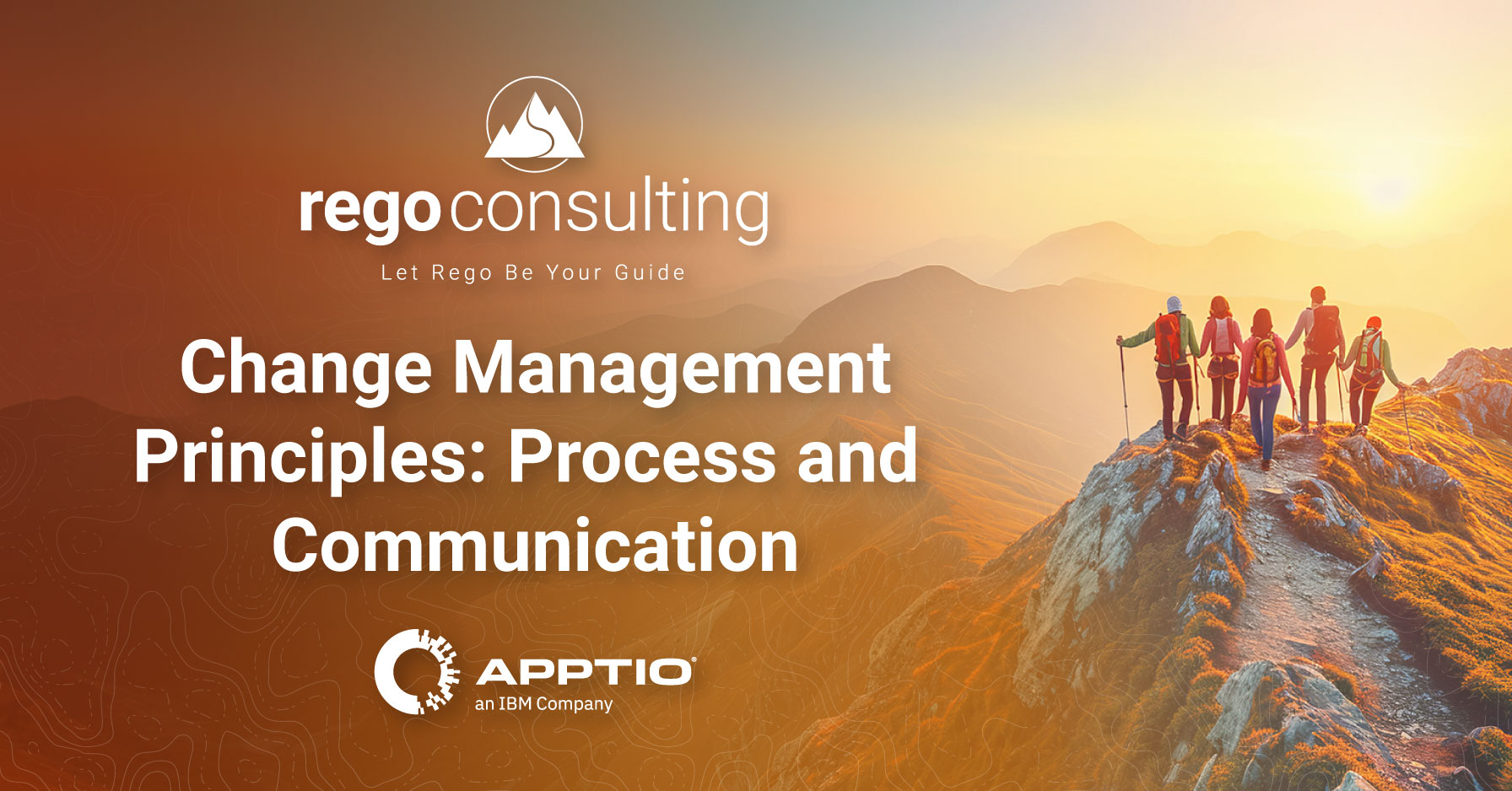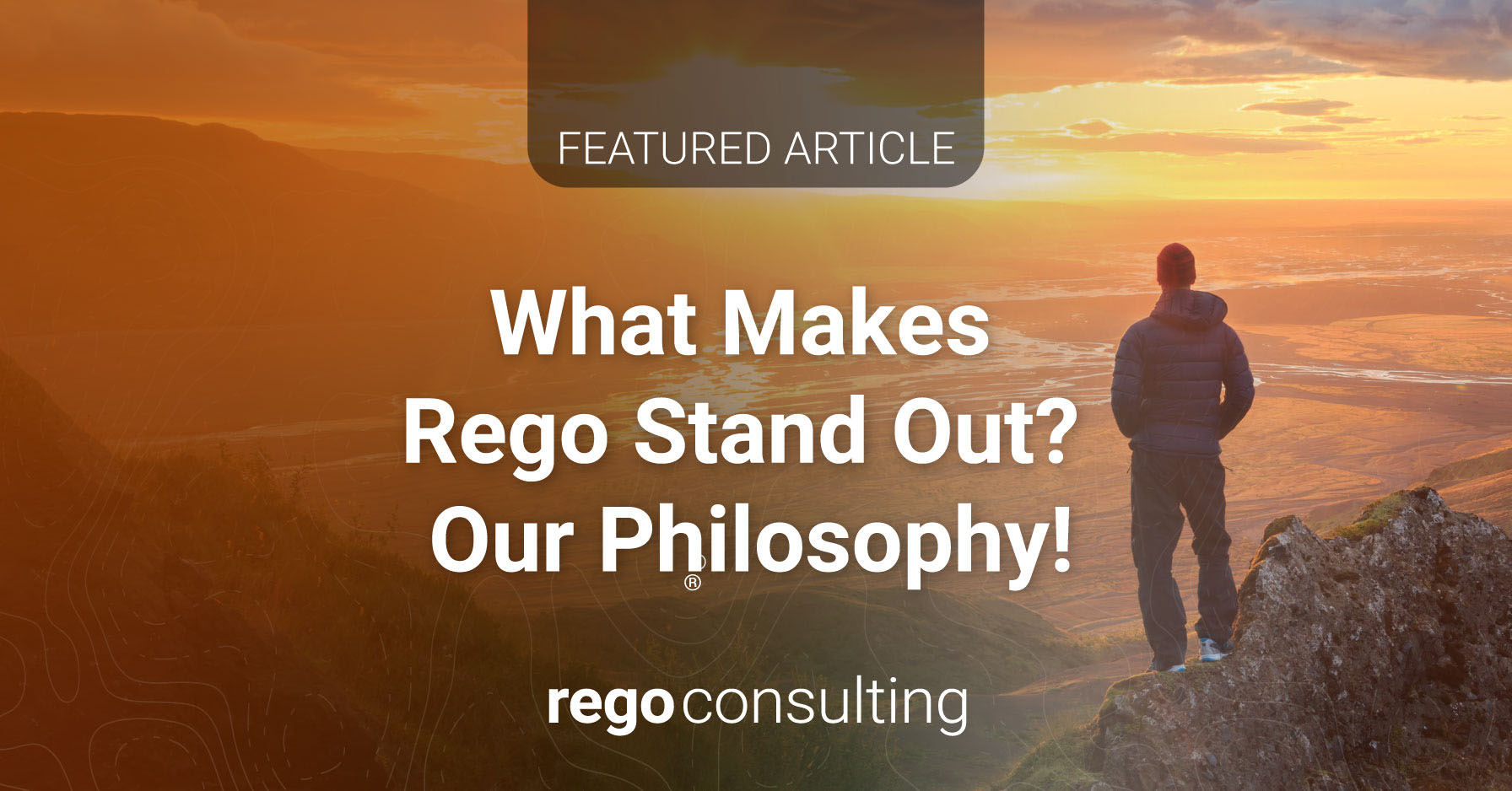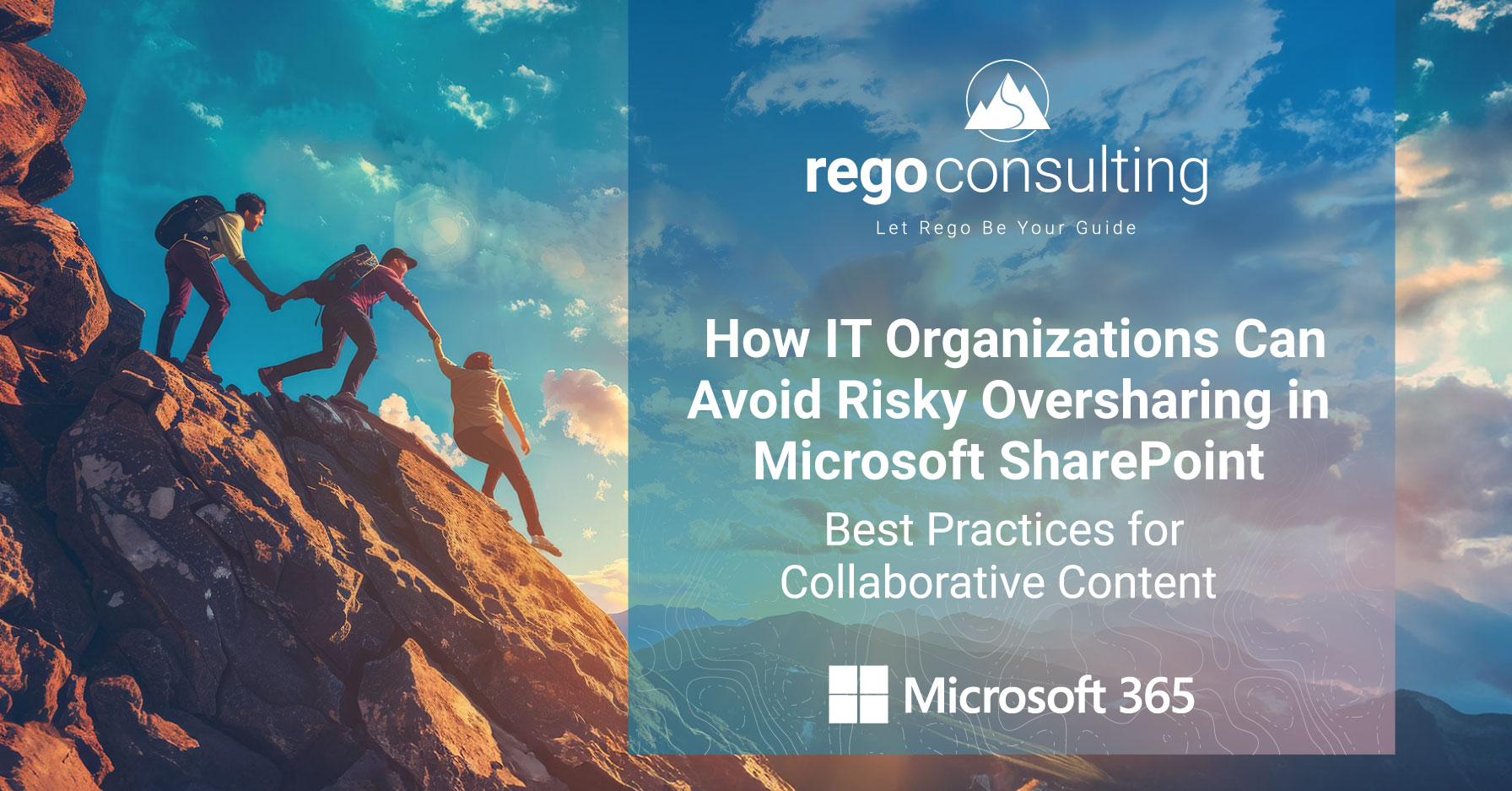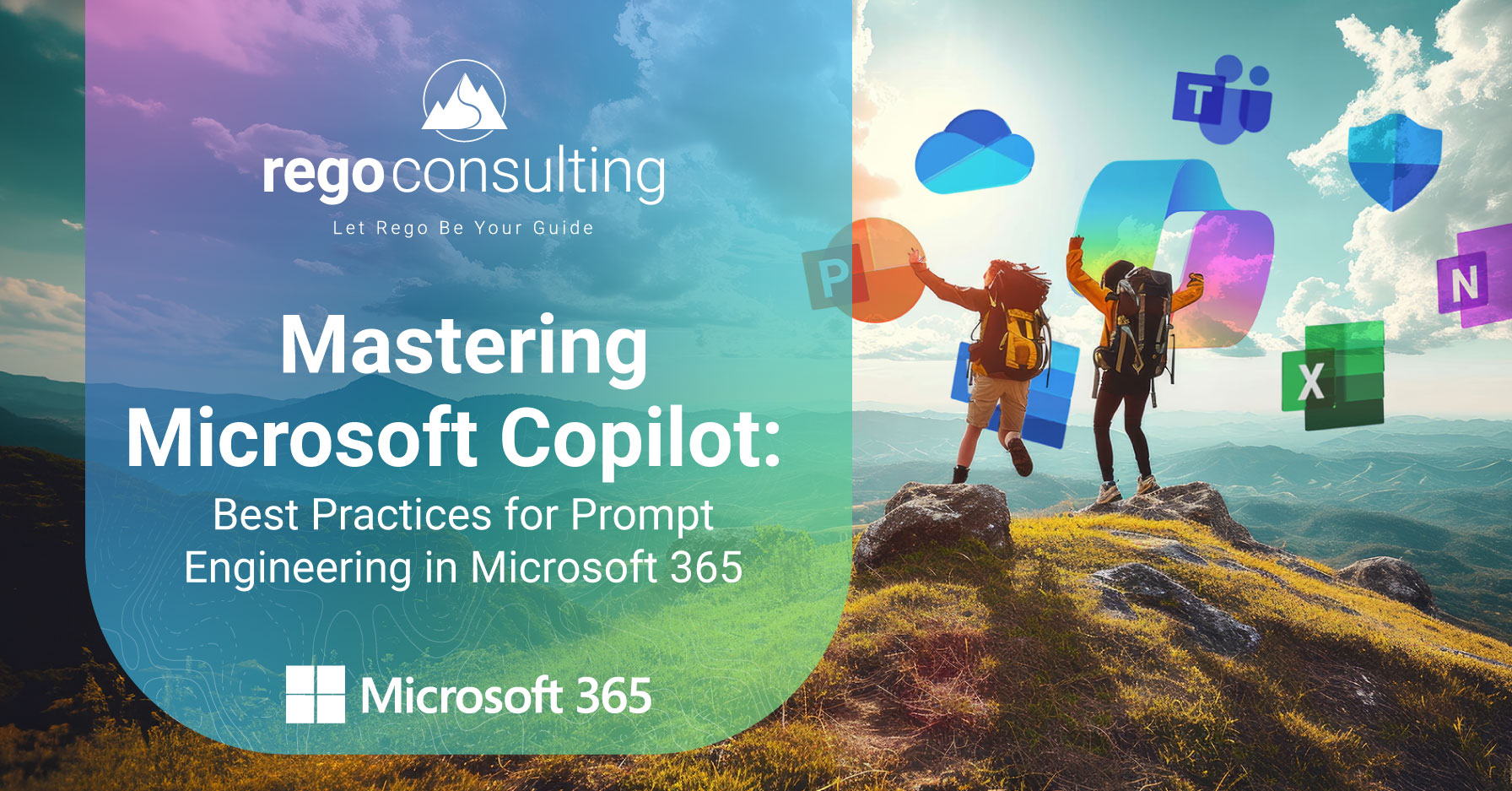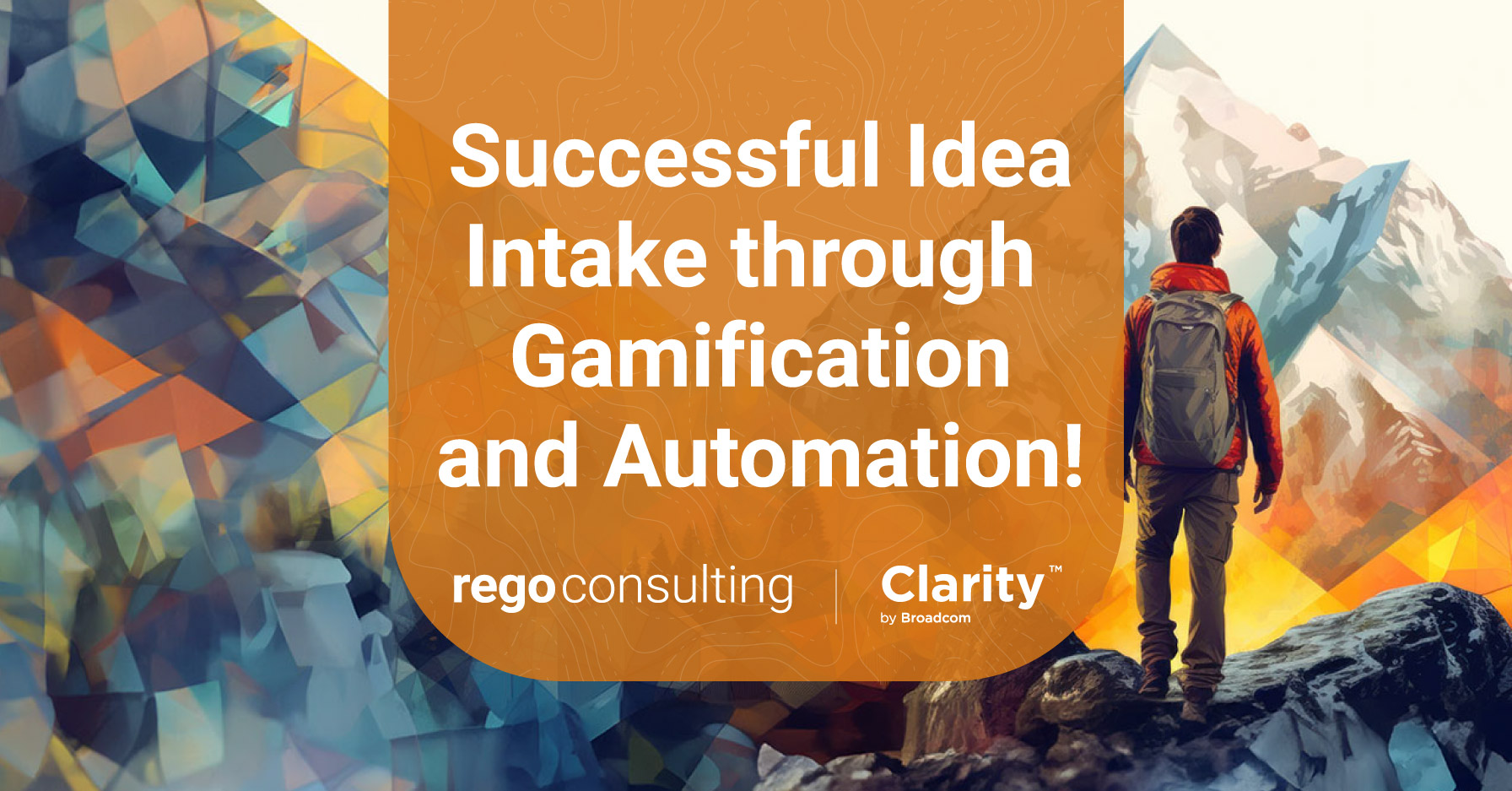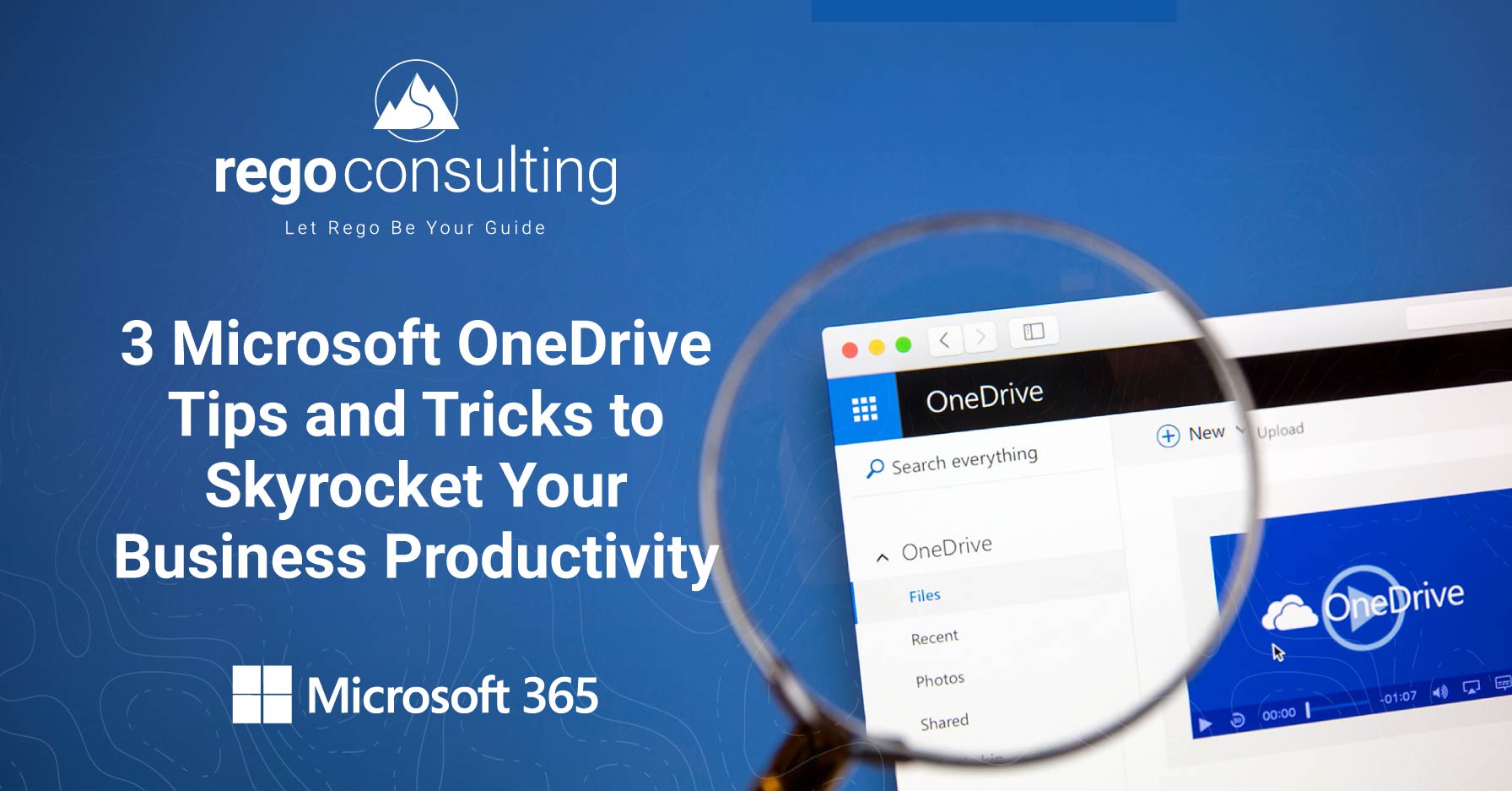
Do you wish you had a magic wand to fix disorganized content management and inefficient collaboration?
You are not alone.
In today’s digital landscape, effective data management and seamless collaboration are not just operational needs but strategic imperatives.
Organizations increasingly face the daunting task of managing content that is vast—yet distributed. This division hinders productivity and the teamwork necessary to drive innovation and agility.
Key challenges include:
Disconnected, Distributed, and Duplicate Data
- Documents are scattered–possibly in Microsoft SharePoint, Teams, and OneDrive… and that’s just within your own company data. Add documents shared with partners, vendors, and personal documents, and the number of platforms quickly becomes daunting.
- Multiple versions of the same document can be passed around with no authoritative source of truth.
Data Security Complexities
- Assigning correct permissions for varied content.
- The challenge of balancing adequate but not excessive access for internal employees AND external partners and vendors.
Siloed Work
- Inability to collaborate with teammates easily, exasperated by varied working locations.
- Bottlenecks of inefficiency leading to poor productivity and performance.
- Negative impacts on communication, creativity, and team dynamics.
Sound familiar? Need that magic wand?
There is good news…
Microsoft OneDrive Can SIMPLIFY and SYNTHESIZE Your World

Imagine a world where…
- Work and collaboration can be accomplished with ease.
- Content is connected, accessible, correctly permissioned, and secure.
- Your focus can remain on the business priorities, not your process.
- No matter where you are or how you work, you and your teammates can easily collaborate:
- Uninterrupted ability to work online or offline.
- All your files available from all devices and locations.
- Documents are easily shared and synced in real-time.
- Content is deeply integrated with MS Office tools.
- Access to multiple document libraries from one dashboard.
You can optimize Microsoft OneDrive to achieve this and more!

How to Get There: Functionality at Your Fingertips
With the Microsoft license you already have, integrated OneDrive tools are available to tackle these challenges!
Review these short Tips and Tricks videos to move into effective data management and seamless collaboration.
Where is the content?
OneDrive Tip 1 – Determine File Location & Status
Finding Lost or Missing Files. Quickly locate the information you need and streamline recovery processes.
Delete content with confidence! When you know if a file is local or synched, you can easily secure your important data—and save yourself from data recovery headaches.
Learn to:
- Work with OneDrive Files in File Explorer or on the web.
- Use OneDrive to sync files to show up on your local computer in File Explorer (PC) or Finder (Mac).
- Analogous to working with mapped network drives, this enables you to open, save, move, and copy from your file management tool.
- Confirm if files are locally hosted or synched to the cloud.
- Confirm which network locations are syncing.
- Find misplaced files.
- Manage multiple content libraries – for example, your team versus a client.
How can I share content? (Even with external organizations?)
OneDrive Tip 2 – Sharing OneDrive Files and Folders
Share content simply – advance communication and save time. Benefit from reduced errors or duplications, robust security, and strengthened partner and vendor interactions.
Learn to:
- Share with specific people.
- Confirm who has access.
- Change user’s level of access (viewing or editing).
- Remove individual permissions.
- Block external downloads.
- Set a date for expiring access.
- Create file passwords.
How can I request shared content (even from external organizations?)
OneDrive Tip 3– Requesting Files
Use the power of OneDrive to access the information you need. Create locations where users from outside your organization can upload files. Gather files efficiently, empower users to work with outside sources, leverage a bi-directional flow of information, and allow users to collaborate within the Microsoft toolset they are already comfortable with.
Learn to:
- Create a file request.
- Share a link for others to upload content.
- View files appended by contributor name.
Bringing the Magic Home
Incorporate these tips today to ensure efficient and secure data connectivity through cloud storage, safe sharing with customizable permissions, and simple collaboration for teams, regardless of location or work style.
We hope you can use these OneDrive tips and tricks to enhance your success and collaboration!
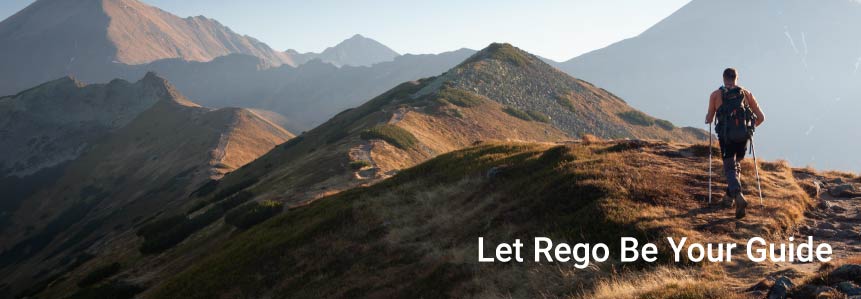
Still wishing for more help? Put Rego’s Knowledge Management experts to work for you
If you need help managing data permissions, driving collaboration, keeping information secure, migrating Microsoft data to the cloud, or teaching your end users about all of Microsoft’s capabilities, Rego can help. Our team of Microsoft-certified expert guides can lead you to success. Contact us for a no-pressure conversation.
Meet a Rego Expert Guide: Wynne Leon
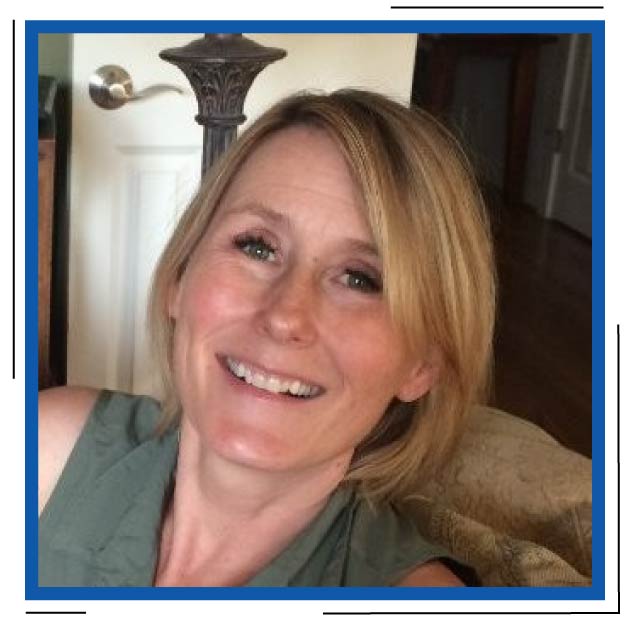 Wynne is Rego’s Managing Director of Microsoft Services, where she combines her deep technical skills and communication skills to create collaborative environments that provide meaningful information and measurable results for her clients. She specializes in the strategic alignment of technology to business goals and user experience design.
Wynne is Rego’s Managing Director of Microsoft Services, where she combines her deep technical skills and communication skills to create collaborative environments that provide meaningful information and measurable results for her clients. She specializes in the strategic alignment of technology to business goals and user experience design.
Wynne is also a speaker, trainer, designer, and author of several Microsoft SharePoint books, including the Microsoft SharePoint Server 2007 Bible and Implementing Exchange Server (New Rider’s Landmark Series).