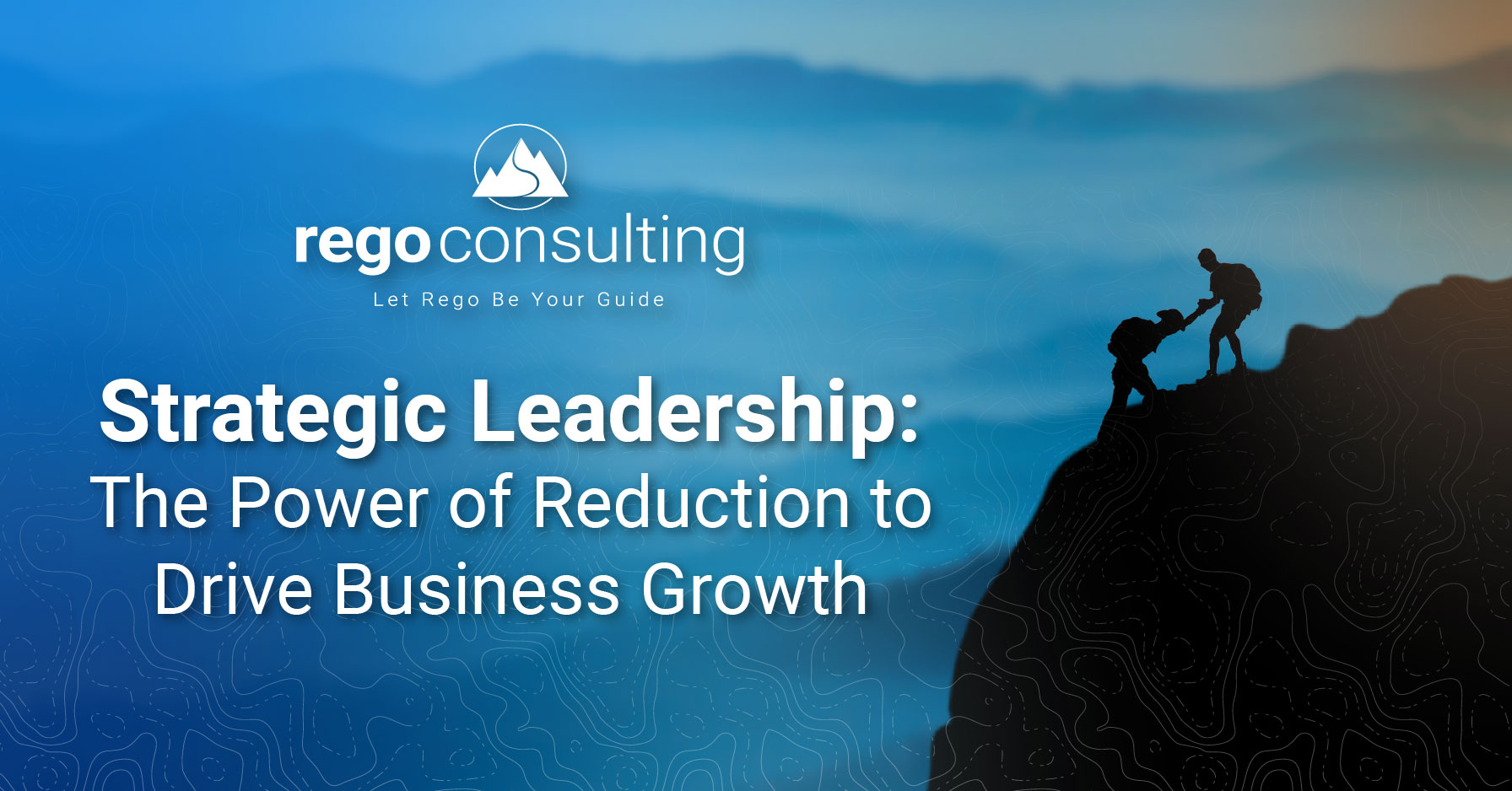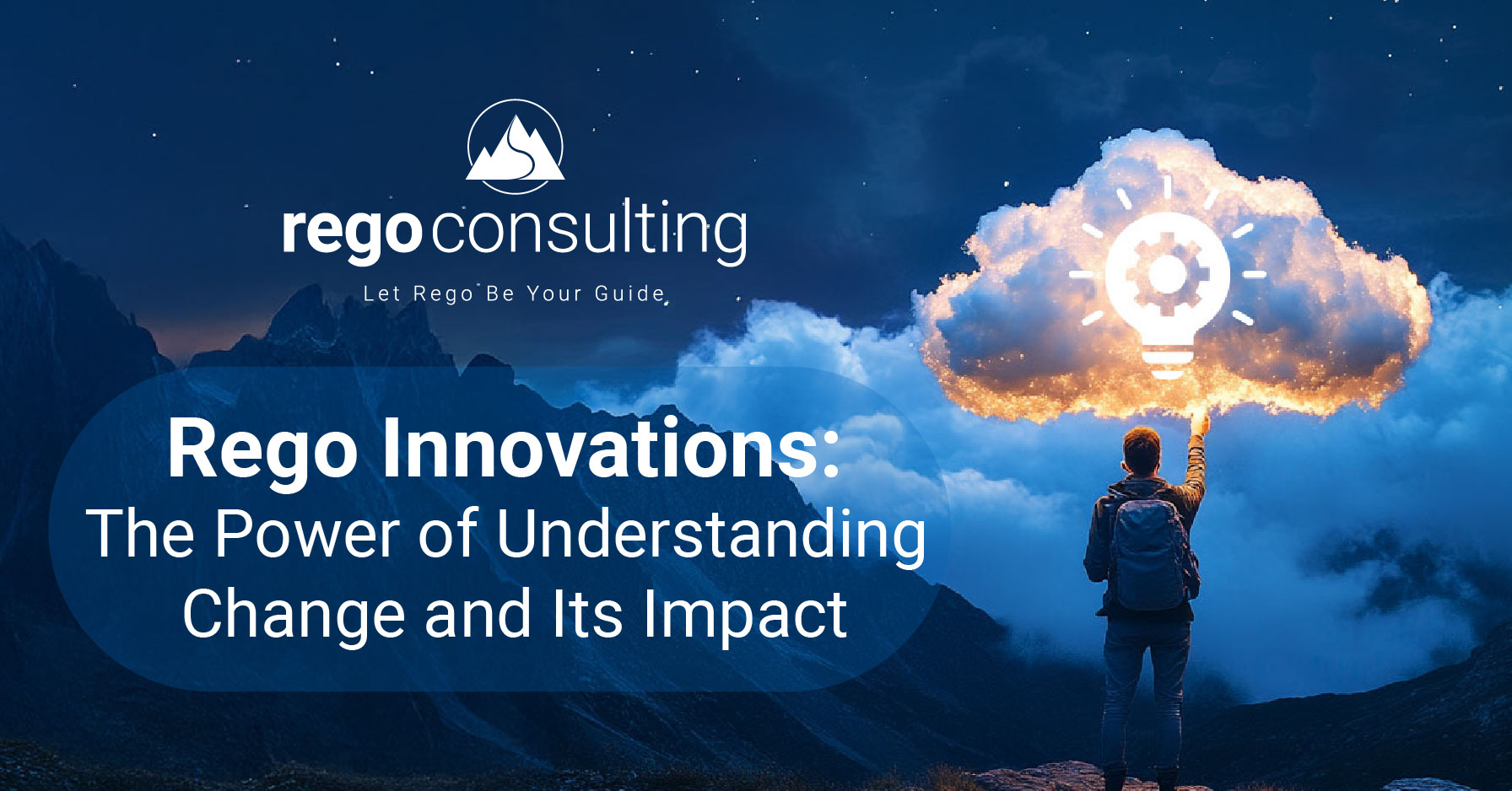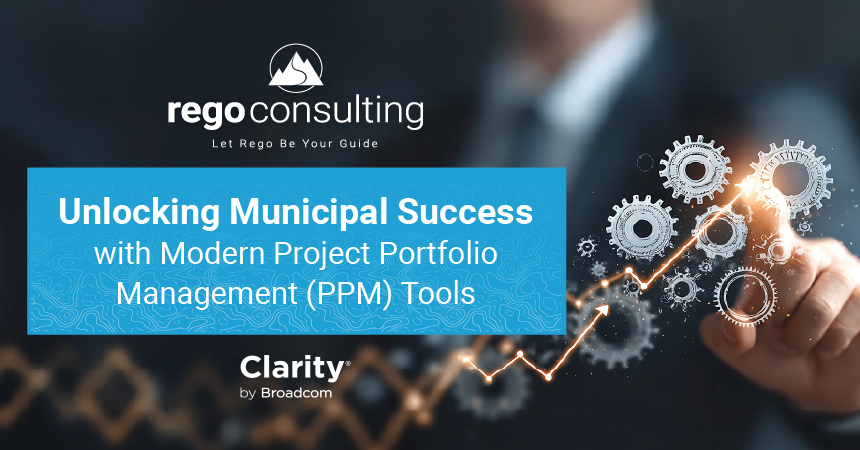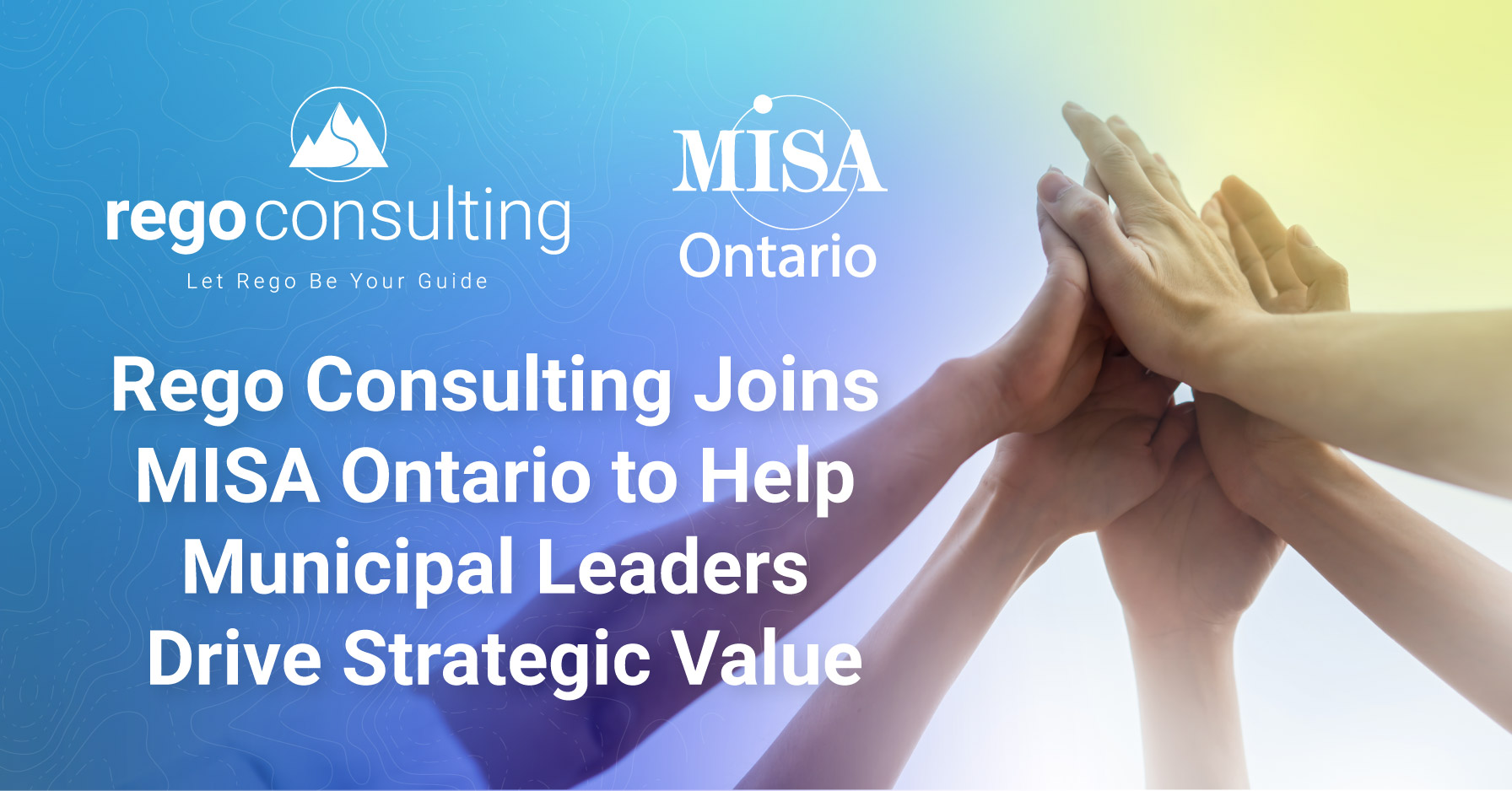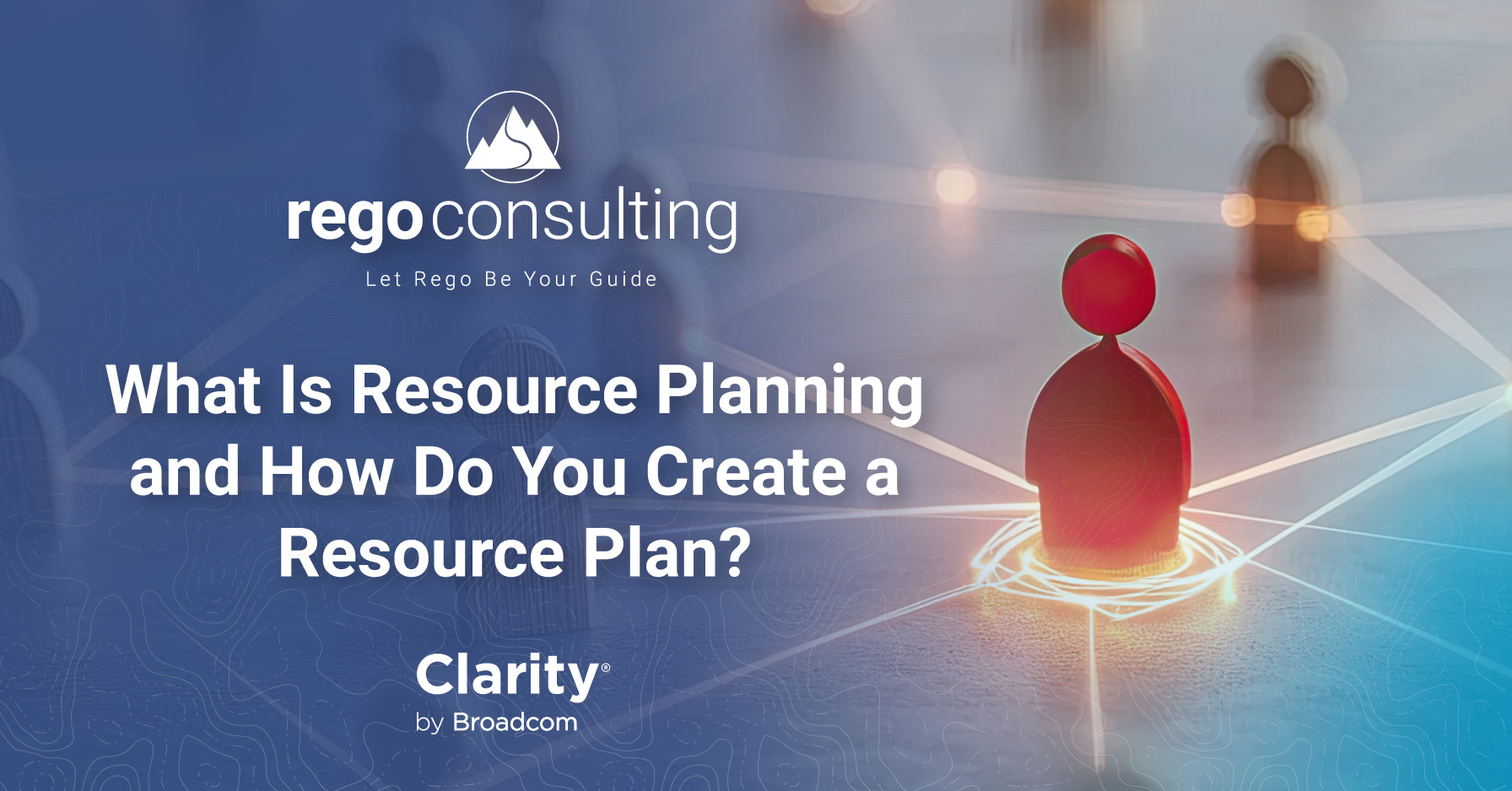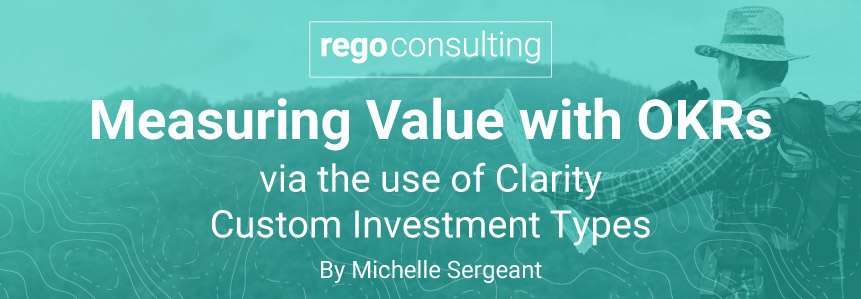
Organizations are increasingly searching for ways to ensure approved initiatives are effectively aligned to strategic priorities. As a result, there has been a significant shift towards the use of Objectives and Key Results (OKRs).
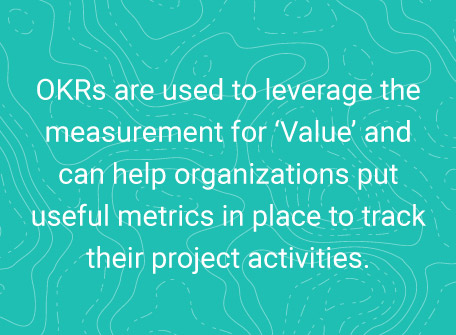
One of the best resources for understanding OKRs is John Doerr’s book, Measure What Matters – How Google, Bono and the Gates Foundation Rock the World with OKRs.
Doerr explains how Objectives and their associated Key Results are valuable tools that help organizations to ensure they are focused on the right goals and the delivery of value. They also help enterprises understand how to measure their progress towards their goals (Objectives).
While it is common for organizations to have Objectives in place, many do not know how to track them with Key Results. So, what are Key Results?
Key Results are the metrics which can be measured and are tied directly to an Objective. When mapped back to Objectives, they provide a valuable tracking and reporting tool for leaders’ priorities and insights.
Another common challenge for implementing OKRs is that the bigger an organization becomes, the harder it is to gain visibility and track them across the entire enterprise. The great news is that Clarity allows for easy tracking and reporting of Objectives and Key Results.
As an example, I have worked with a hospital that has undertaken extensive strategy planning by way of OKRs. One of their Objectives stated they wanted to advance their mental health strategy. This Objective was then measured by Key Results such as ‘secure external funding for child psychiatry portal to >= $500K annually’.
This Key Result was then reported upon and analyzed on a monthly basis by way of measurable metrics. For instance, the first month indicated that $10,000 of funding had been establish (and a status of ‘At Risk’ was assigned to the measure at that stage). However, by the end of the financial year, they achieved more than $700k in funding, so they were able to report on this and indicate that their initiative was ‘On Track’.
Clarity’s Modern User Experience provides significant capabilities to allow end users to create and track their organization’s OKRs. In this article we’ll take you through how to configure Custom Investment Types (CITs), objects and blueprints, so that your organization can leverage the power of OKR tracking.
Overview
Because of Clarity’s versatility, there are many ways you can configure OKRs within the tool. Below, I will take you through the steps of one of my favorite ways.
We will start with a new Custom Investment Type (CIT), which will hold value stream, Objective, and Key Result data. We will also create a custom object to hold our data with regard to measures. This is where we will be able to record how we are tracking against our Objectives.
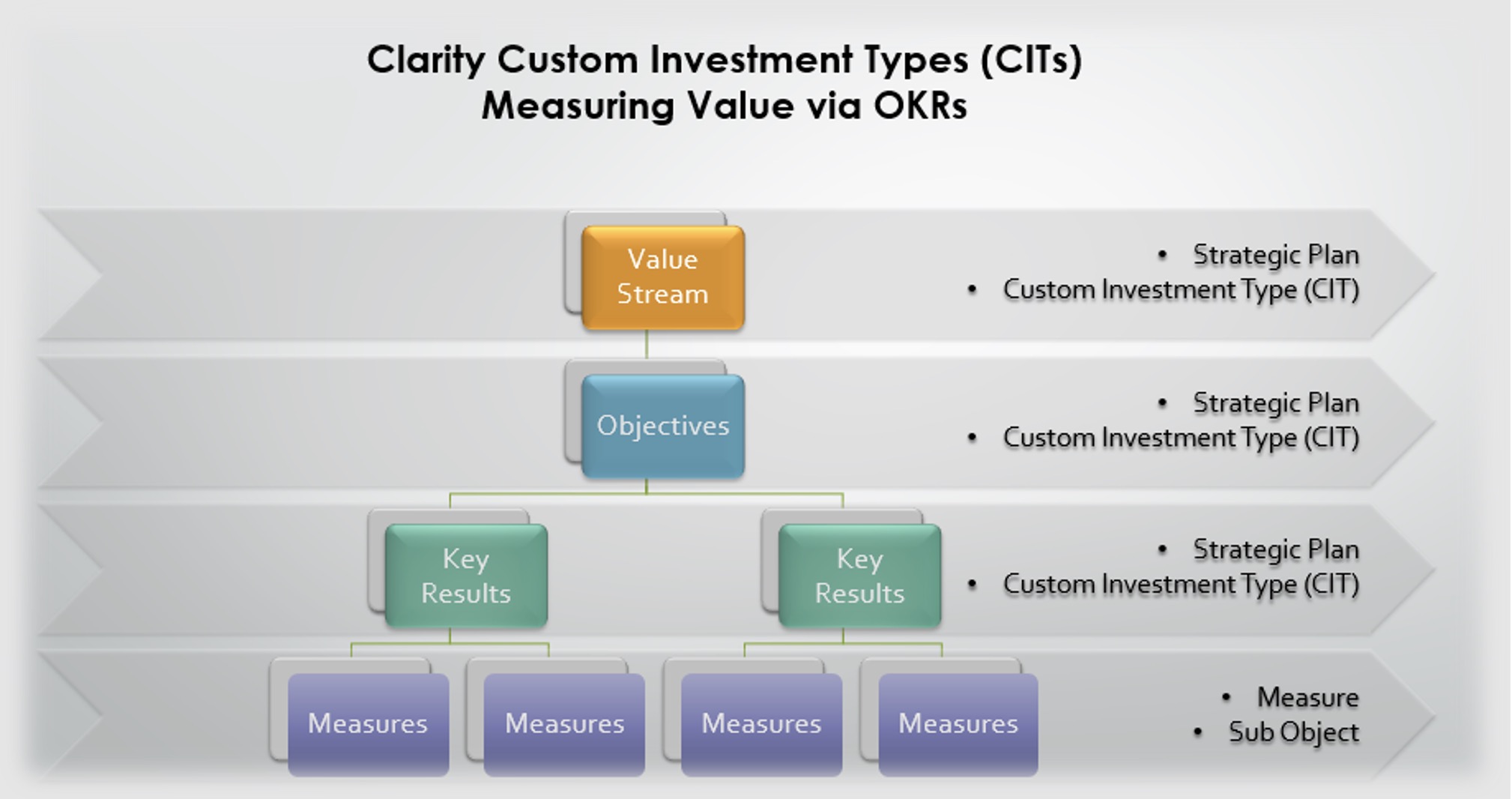
Custom Investment Types
You probably already know by now that CITs need to be created in the Classic user experience. So, make sure you jump back into Classic and navigate to Admin > Objects.
The key to creating a CIT is to ensure that when you create a new object, you update the field called Object Extension and select the value of ‘Investment Extension’.
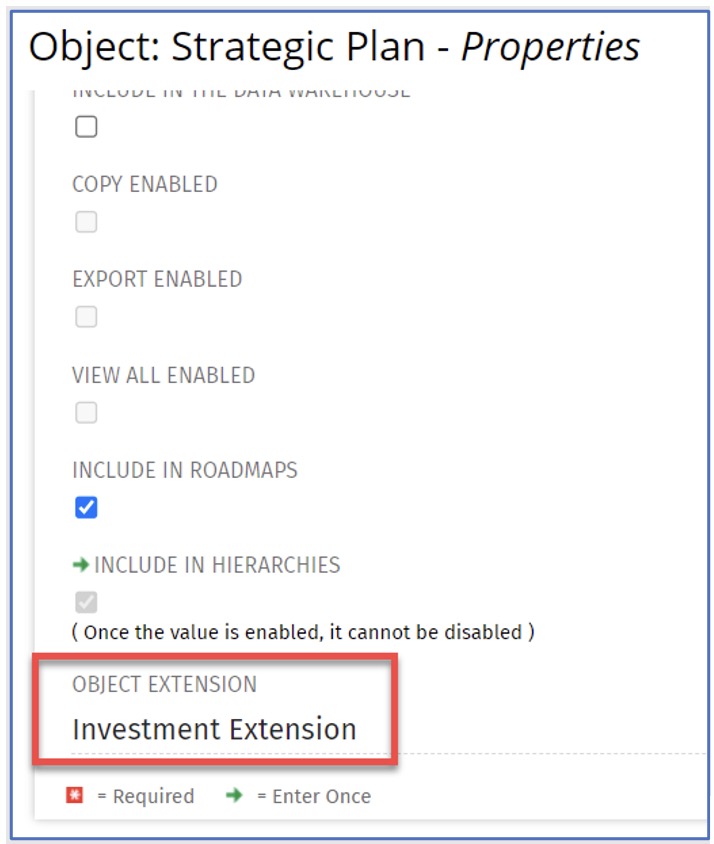
By selecting ‘Investment Extension’, you will ensure that your new object (or CIT) is visible within the Investments menu item of the New UX.
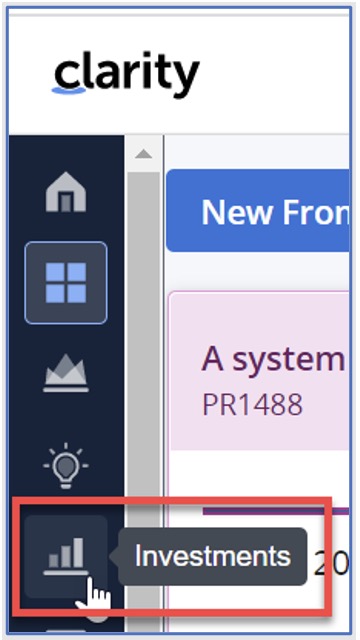
It will also ensure that you are able to create blueprints for your investment type.
There are a few key attributes which I recommend setting up as part of your OKR configuration.
Fiscal Years
By creating an attribute for Fiscal Years, you can specify which year your OKR belongs to. This helps with reporting and the display of OKR data, especially when tracking OKR data across multiple years.
In this case, we have created an attribute which is attached to a lookup, which displays the years.
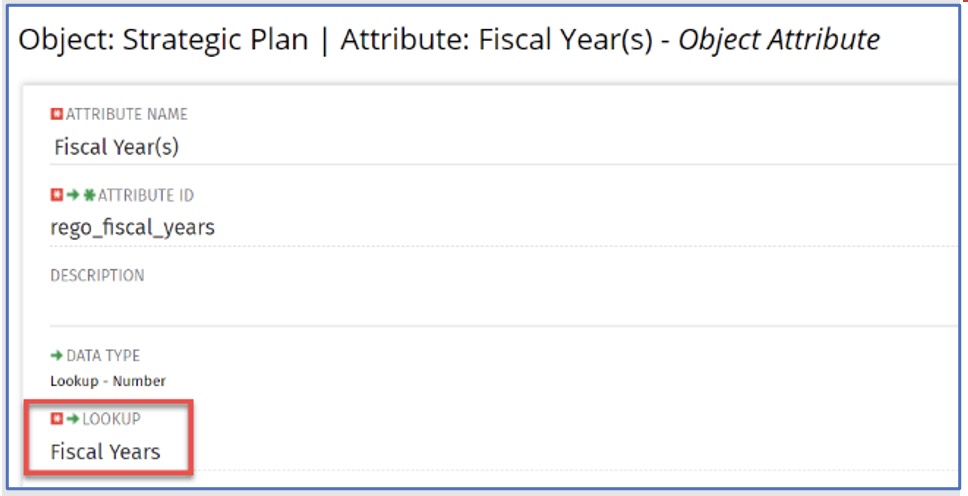
Strategic Status
The Strategic Status attribute allows you to specify the current status of your OKR at any given time. This attribute has been attached to a lookup which displays typical status report values.
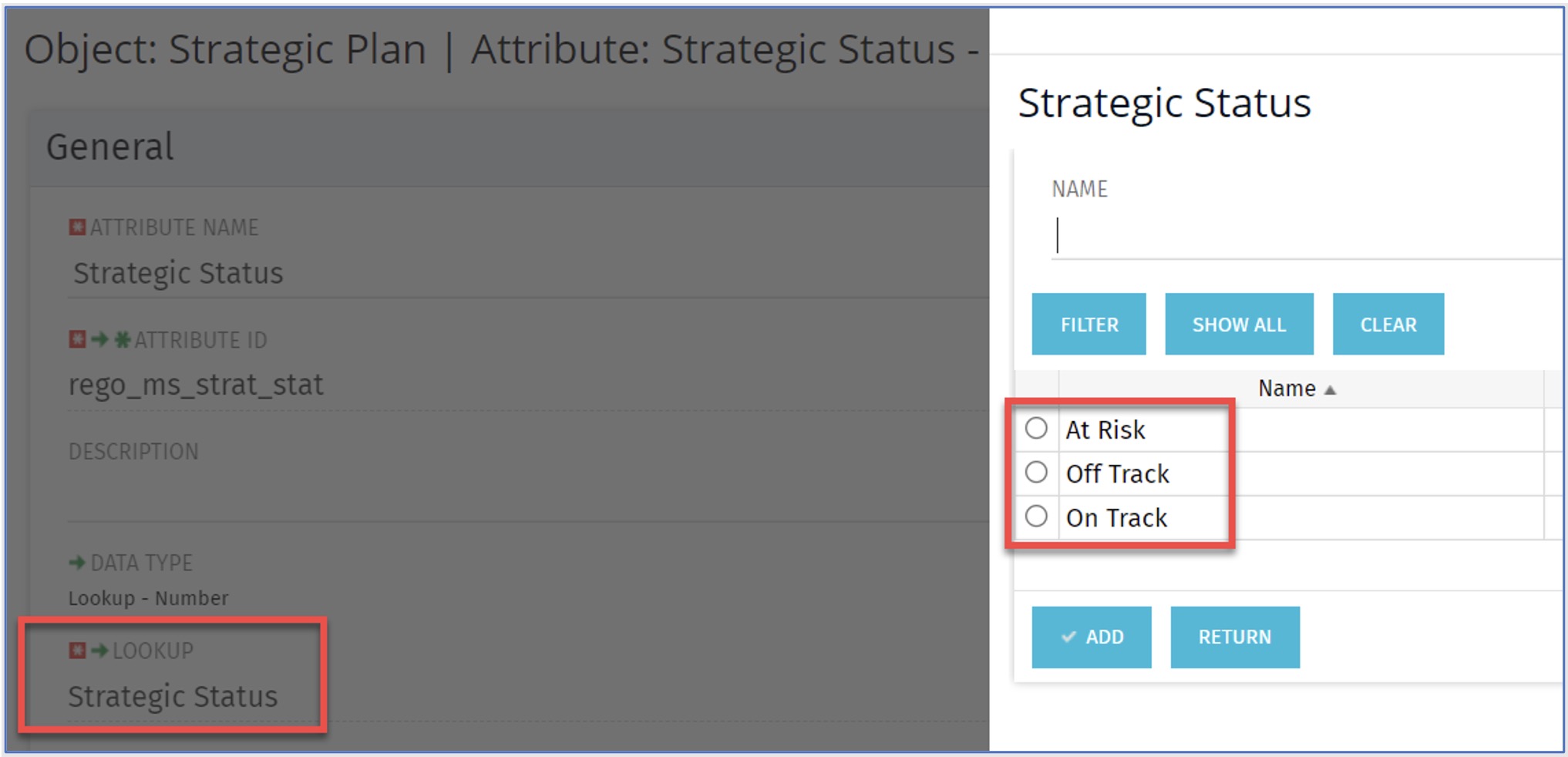
Strategic Tier
The Strategic Tier attribute will be the main way you define your Value Stream, Objectives and Key Results. These values are contained within the lookup attached to this attribute.
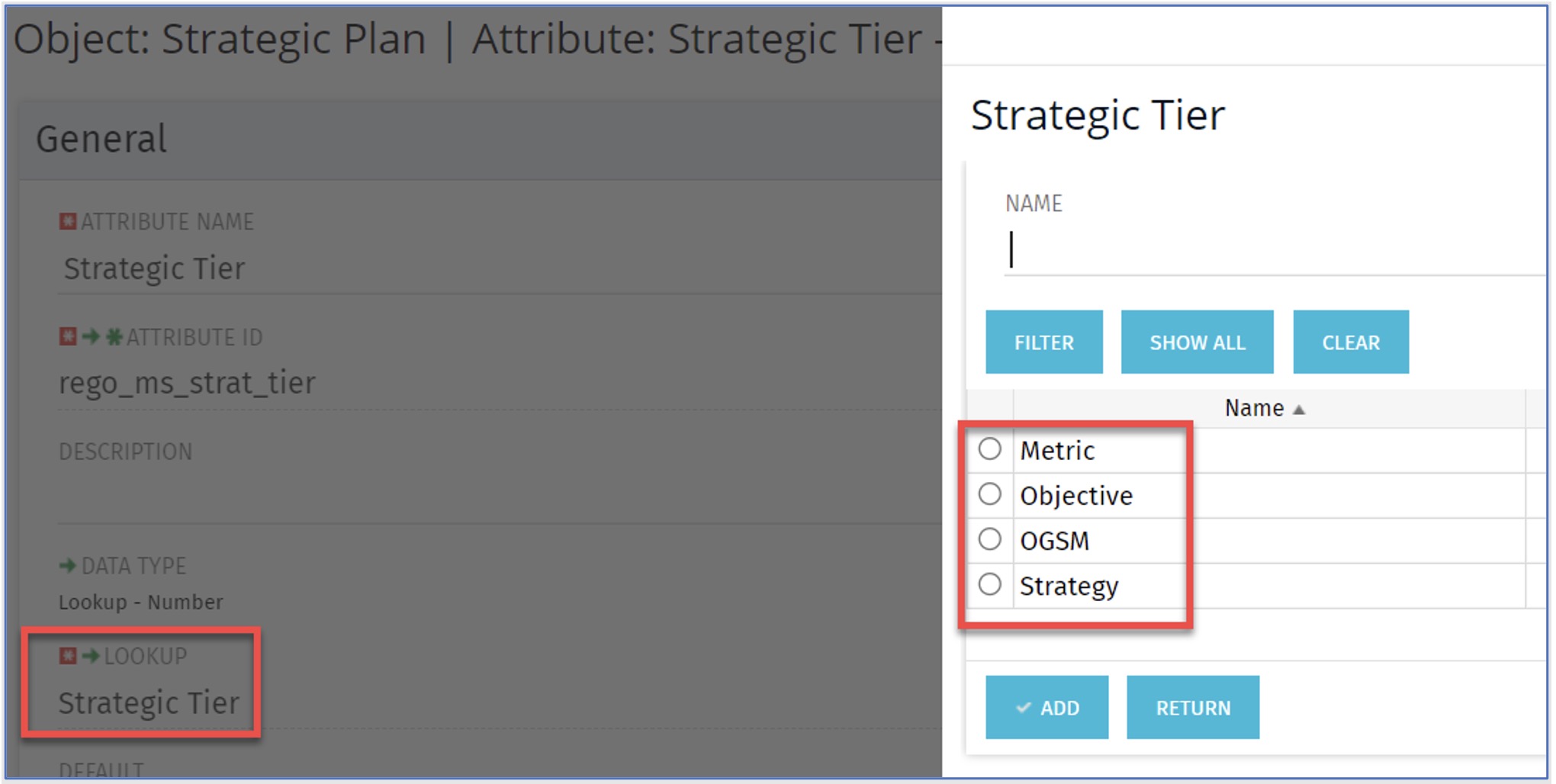
Objects
We also need to create a custom object for Measure. The key is to ensure your Measure object is defined as a sub object of the Strategic Plan CIT, which we created in our earlier step.
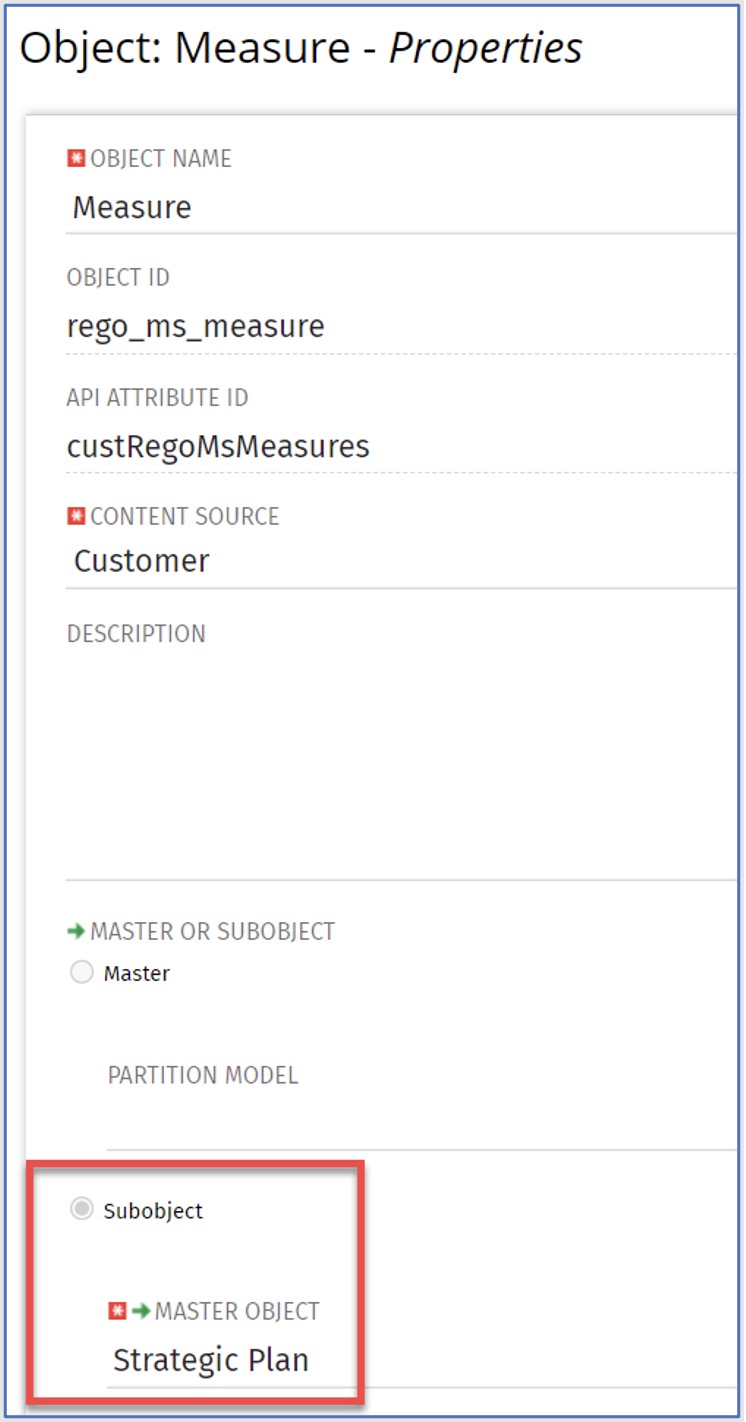
The important attributes we need to configure are Comment, Date, and Status.
Comment
A Comment field will allow you to provide context to your regular status update. In other words, you may specify that your measure against your Key Result is ‘At Risk’, so this gives you a chance to provide information of why it is at risk.
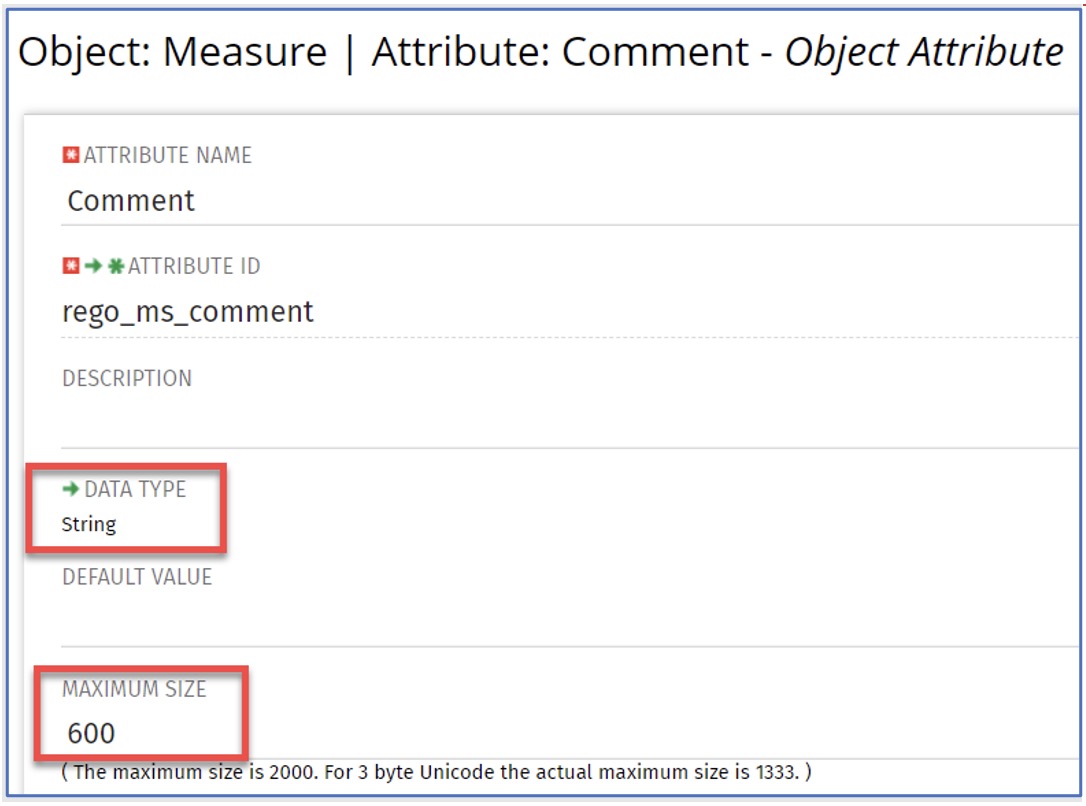
Date
It is also a good idea to set up a regular cadence for your OKR reporting. You may choose weekly, monthly or some other reporting rhythm. The Date field allows you to record and report on the date of your status update.
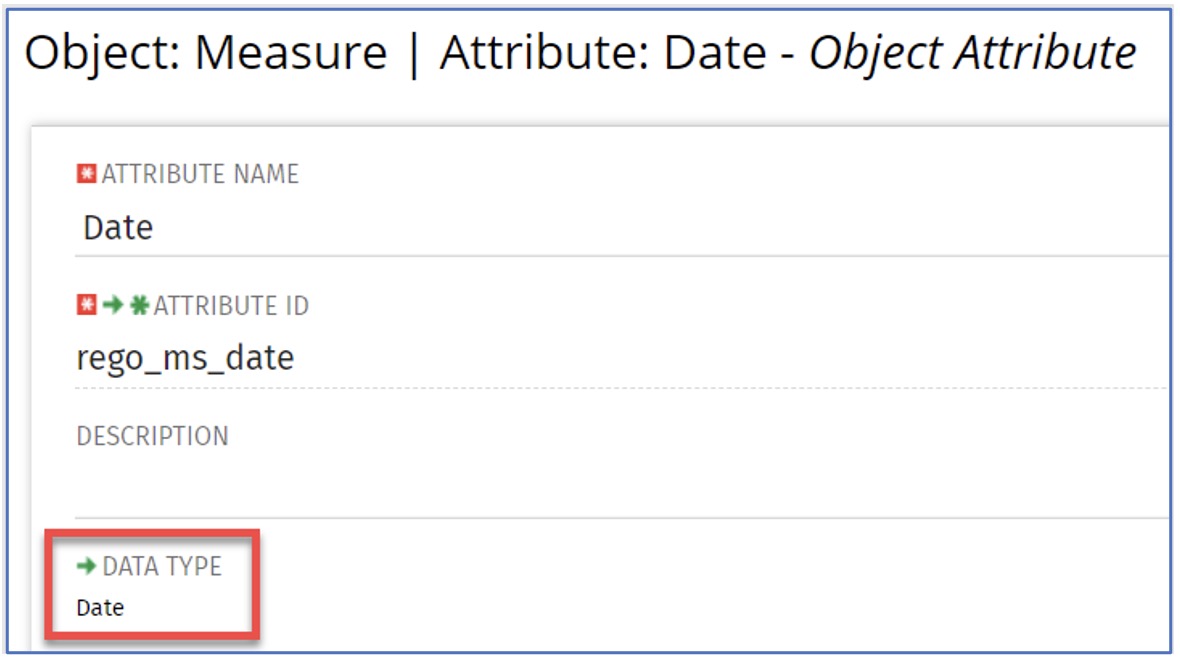
Status
The Status field will provide the capability to track how your measure is performing against your Key Result.
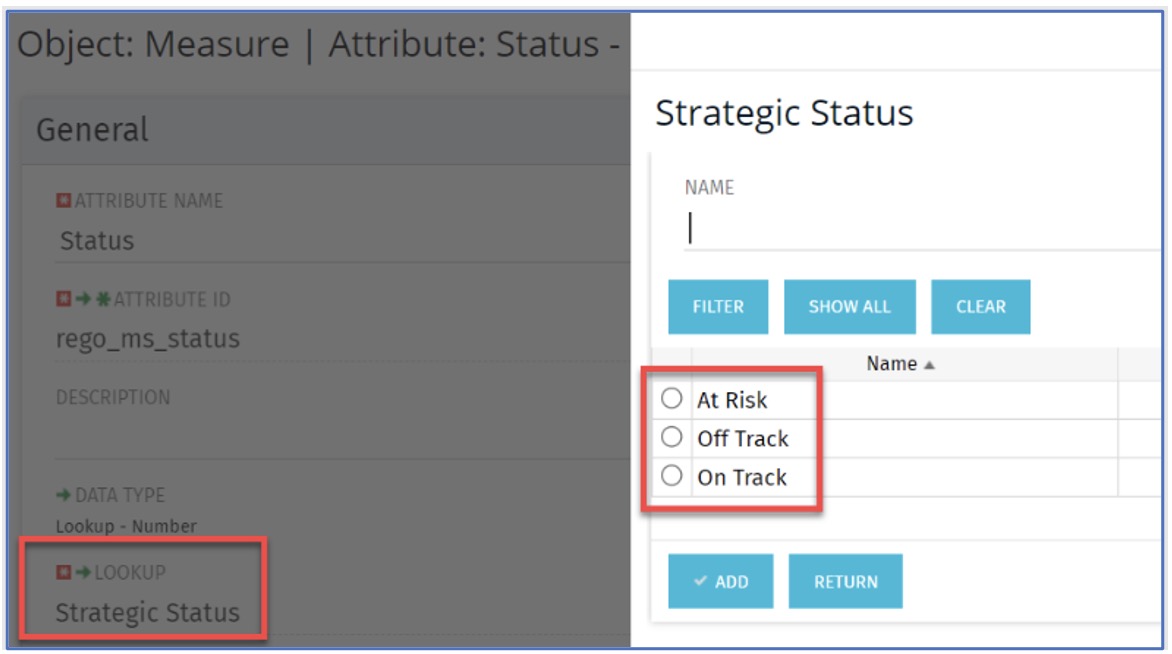
Blueprints
Now that we have our CIT and custom object set up, we can create our blueprints. This is done in the New User Experience via Administration > Blueprints.
Use the Type field to filter for your Strategic Plan custom investment. You will notice there is already one blueprint in place, with the Default and Standard fields checked.
Use the ‘Copy’ feature to create further variations of this blueprint. Just check the box beside the default blueprint and then click on the Copy button that displays.
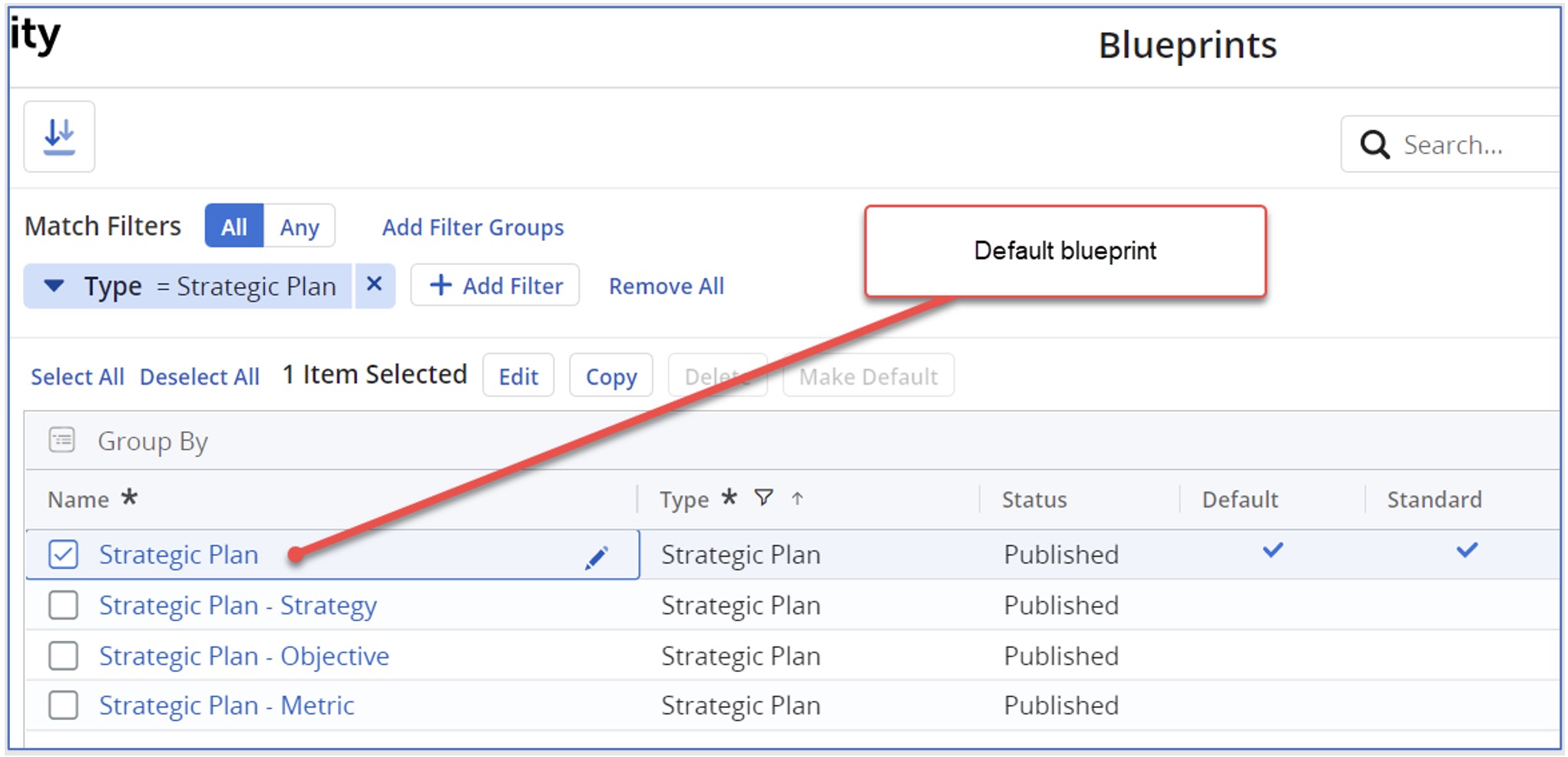
You can then configure the layout for each type of investment associated with your OKRs.
Measure Module
Within the Metric blueprint, you will notice that there is a module available called Measure. This module is available because we have set the Measure object up as a sub object of the Strategic Plan custom investment type.
Click and drag this module from the left, over to the blueprint module layout on the right.
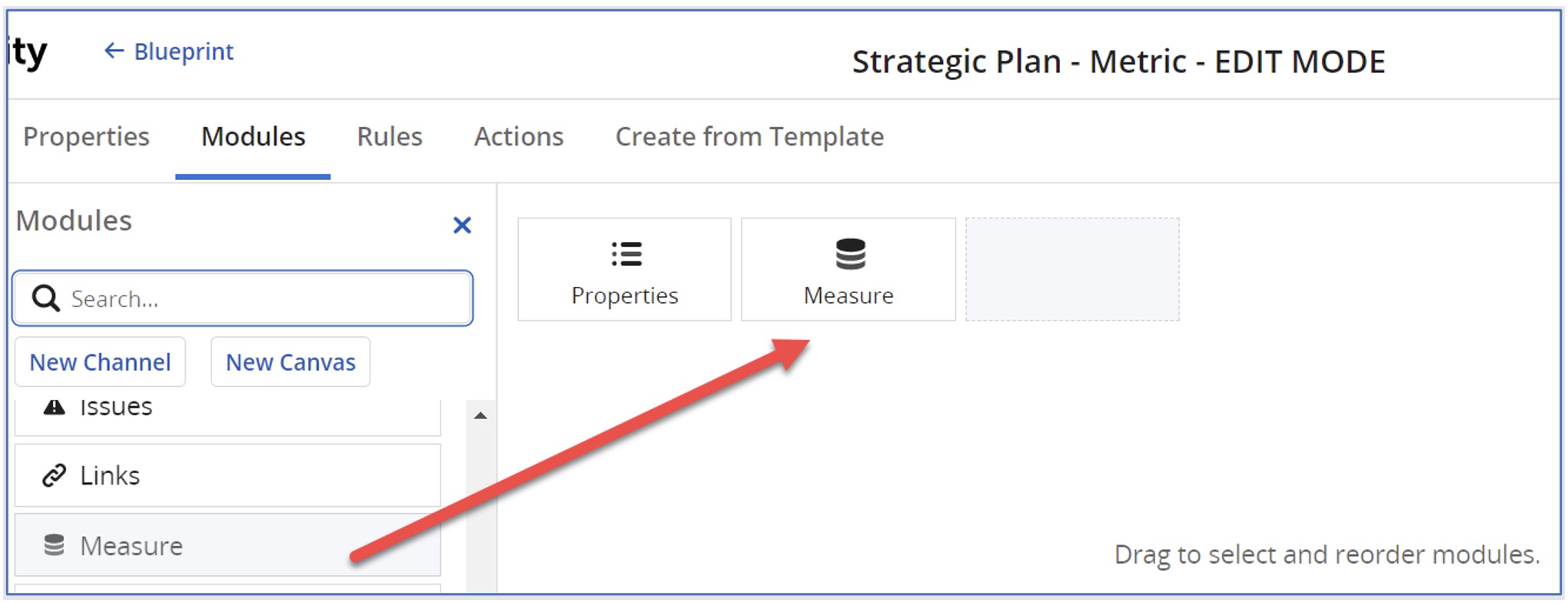
Investments
Our OKR data will be entered into the Investments section of Clarity. Click on Investments and search for the name of the CIT which has been created.
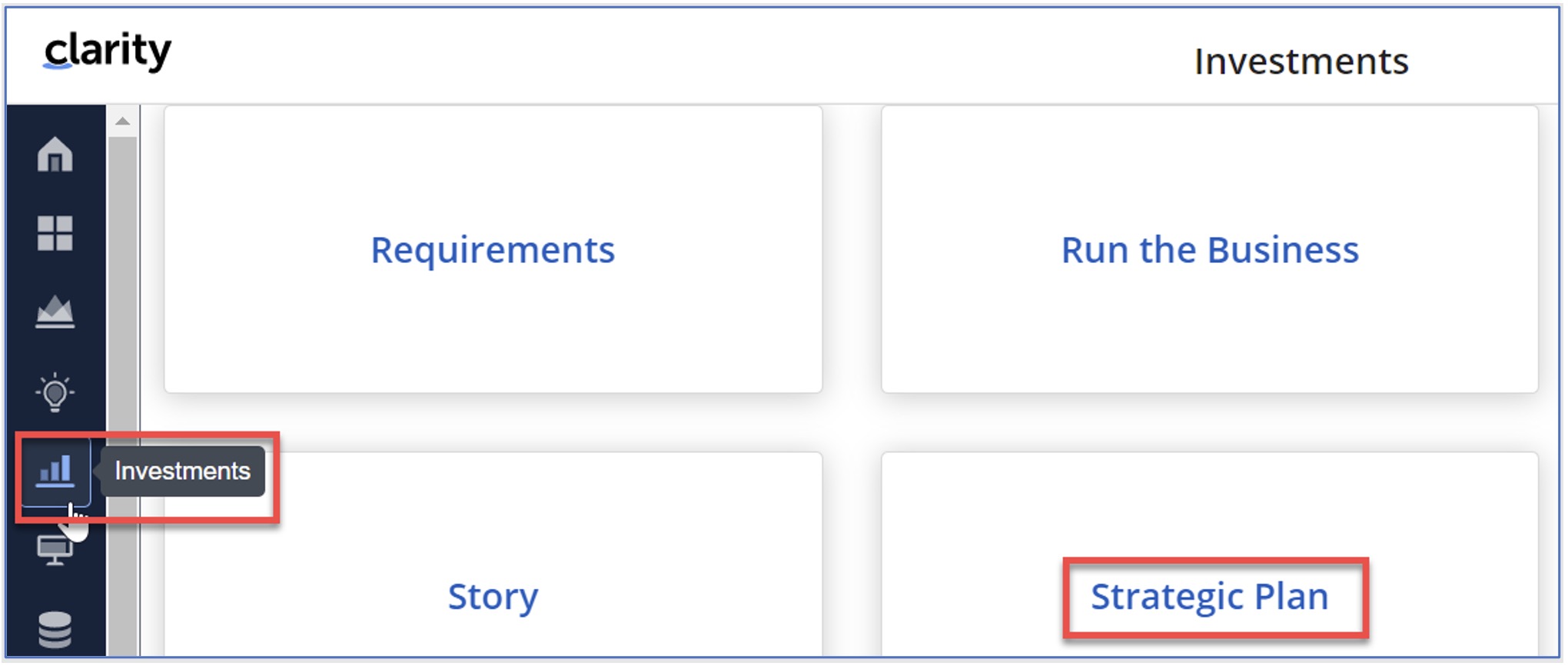
Templates
Then, use the + symbol to create a template for each of the Strategic Tier types. This will allow you to attach a blueprint to each one.
Ensure the Strategic Tier value selected corresponds to the appropriate Blueprint.
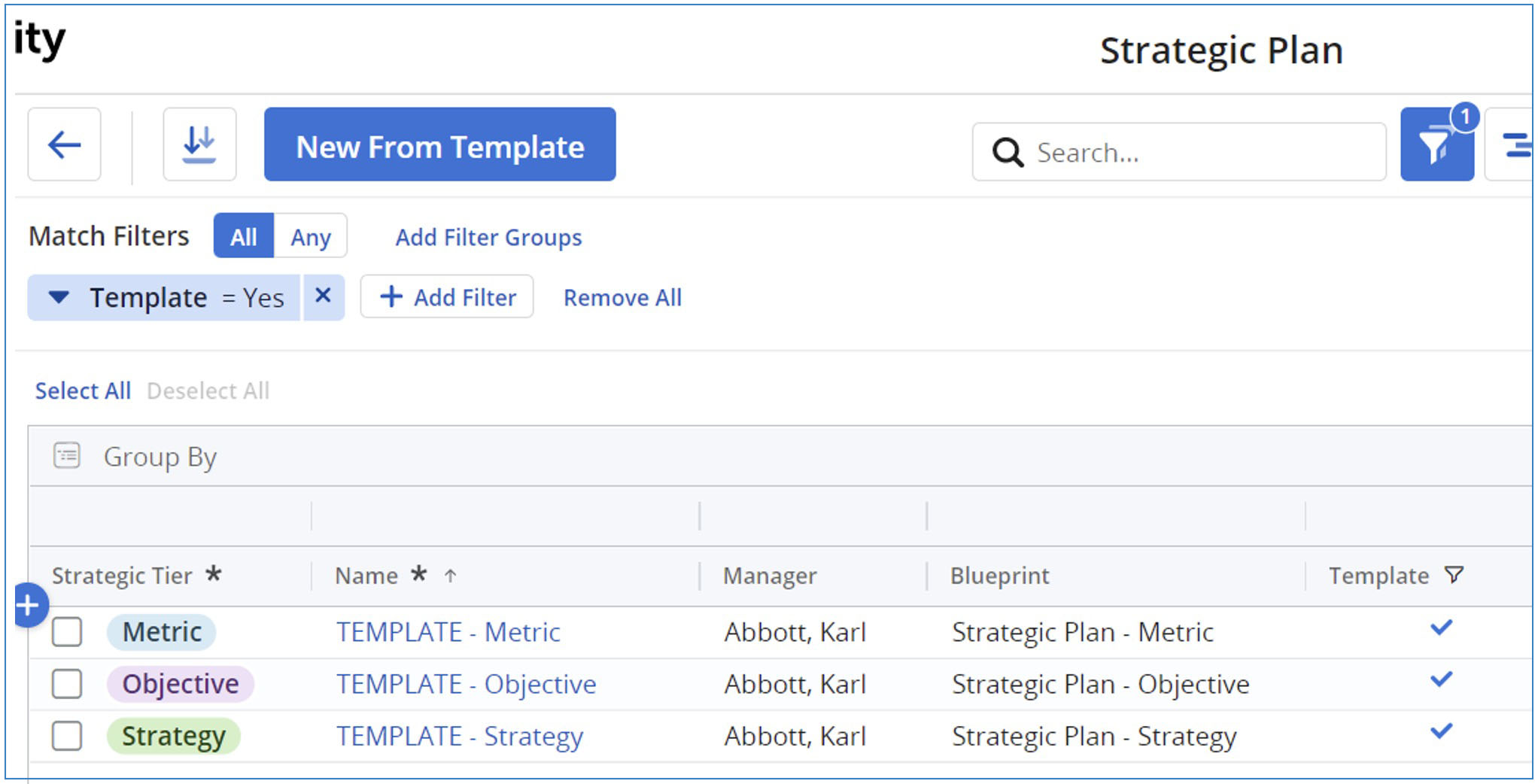
Creation of OKRs
Now that we have our configuration, blueprints and templates, we can proceed to create our OKR records.
Value Stream
Use the + symbol to create your highest-level value stream record. As this record is used purely to be a parent to all others, there is no need to use one of our templates.
Ensure you set the Strategic Tier value to OGSM (Objectives, Goals, Strategies and Measures). There is no need to assign a blueprint.

We will now add our OKRs under the existing Strategic Plan.
Objective
The Objective record will be created via the New from Template button. Ensure you select the Objective template.
This will ensure your record is associated with the correct blueprint. It will also automatically assign the Strategic Tier value for Objective.
When adding the name, we recommend using a numeric prefix which will help to sort your OKR data later on.
Once you have created your record, you will need to associate your Objective with its parent.

Strategy
Now that we have our Objective record, we can create our corresponding record for our Key Result. Use the New from Template option and select the Strategy template. This will set the Strategic Tier value of Strategy and associate our investment with the correct blueprint.
Again, we have used a numeric prefix for our Name and have added decimal places to increment our record. You must also make sure you assign a Parent to your Strategy record.

Metric
The next step is to create our metrics which we will use to track and measure how we are performing against our Key Results.
Use the New from Template button to create a couple of new Metric records, with numeric prefixes and a parent assigned.

Metric Status Reporting
You can now start to record regular updates against each of your metrics. This can be done by clicking once on your Metric record and clicking on the Details panel.

Click on the Measure tab and use the + symbol to create your update.
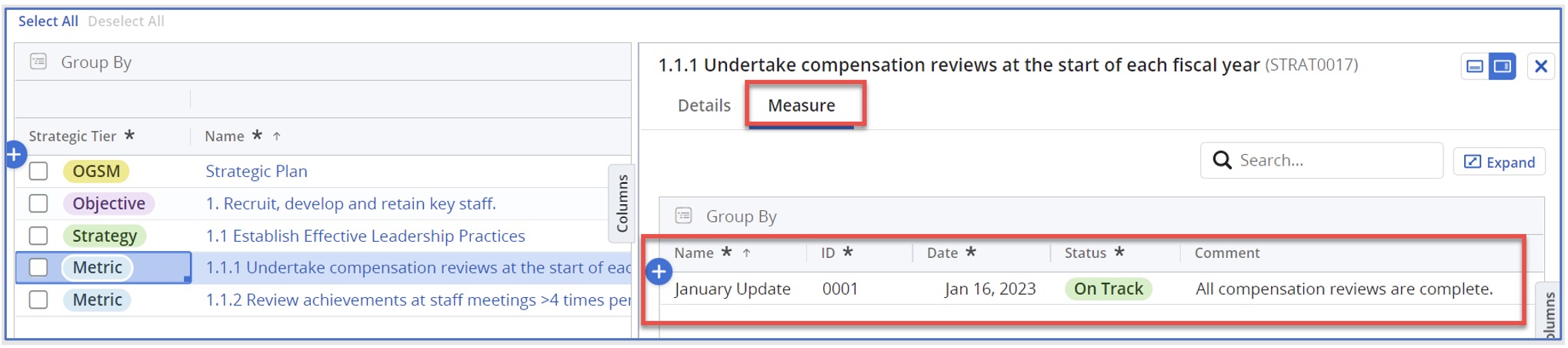
Once you have a regular reporting rhythm set up for reporting on measures/metrics you will start to see the benefits of the data.
Providing updates when an initiative is ‘At Risk’ or ‘Off Track’ provides leadership with useful insights and helps to indicate when they might need to intervene to get things back on track.
Naming Convention
You can see from the naming convention I have used, which included digits, that it is easy to quickly sort OKRs by name. By doing this, I am also sorting into a logical order where we can view each Objective with its associated Key Results and metrics.
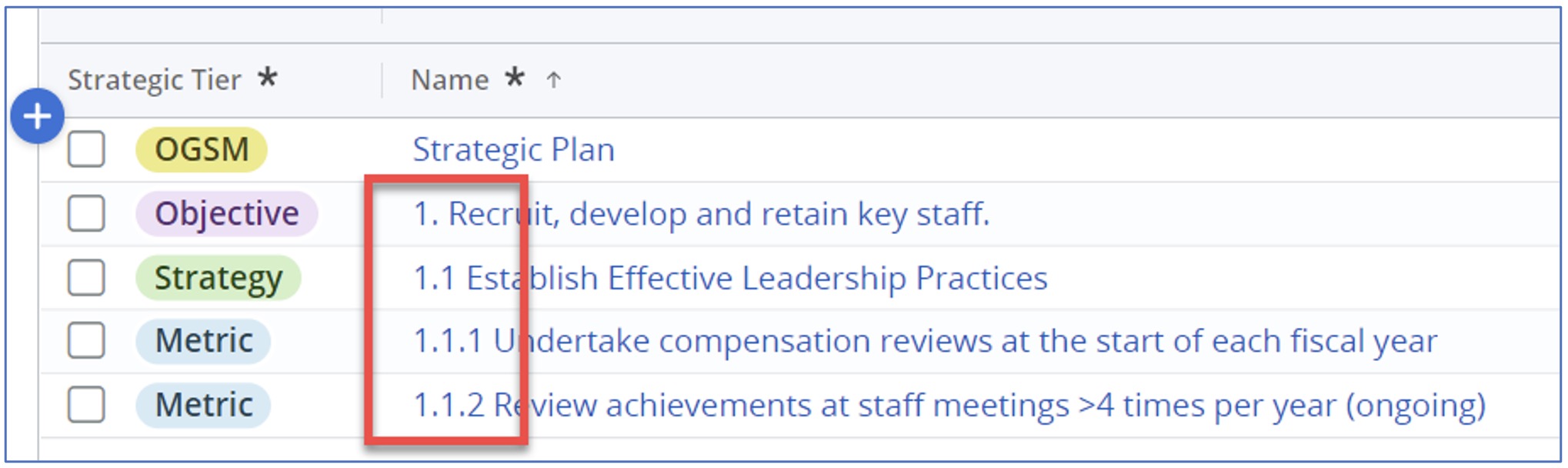
That’s it! You now have a set of Objectives and Key Results defined and the appropriate configuration in place to allow you to measure your progress.
It really is that easy.

Rego Can Help
If you are interested in implementing an OKR framework or learning how to track and measure OKRs in Clarity, Rego can guide you.
Our experienced, real-world practitioners have helped organizations of all sizes and industries measure and track OKRs in quantifiable and qualifiable ways. We can help you select and integrate measurement components in Clarity to help you gain OKR visibility and foster alignment. To learn more, or reach out to your Rego Account Manager.
Or if you are interested in migrating to the ModernUX so that you can start tracking OKRs, we can help you come up with a painless migration path that fits your organization’s unique needs.