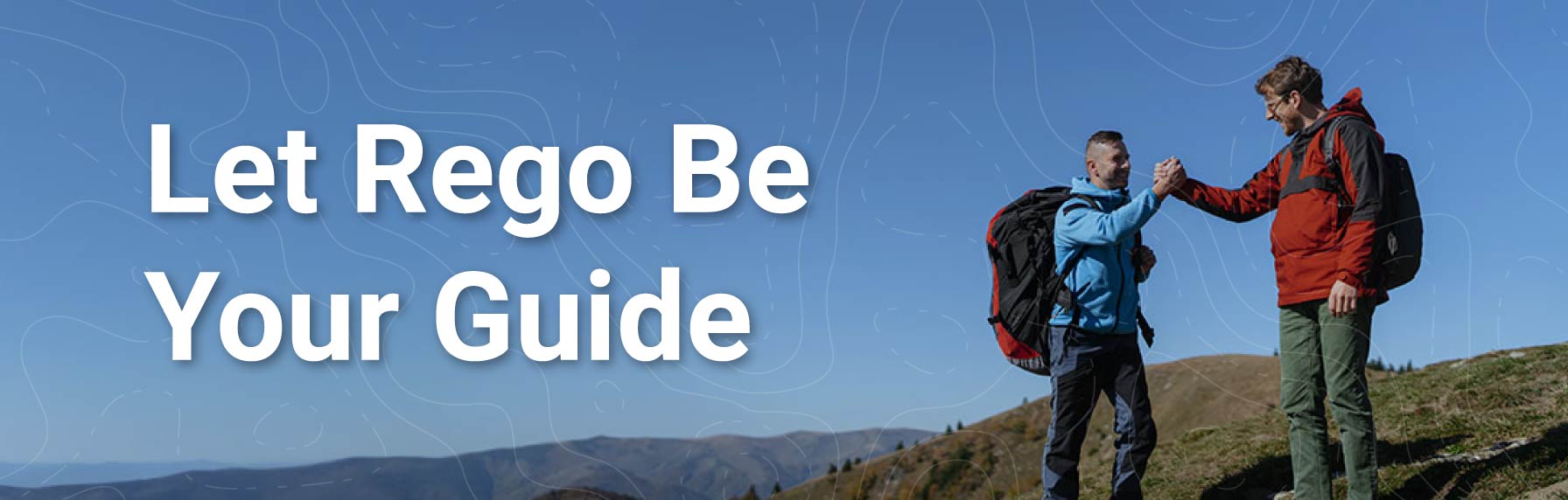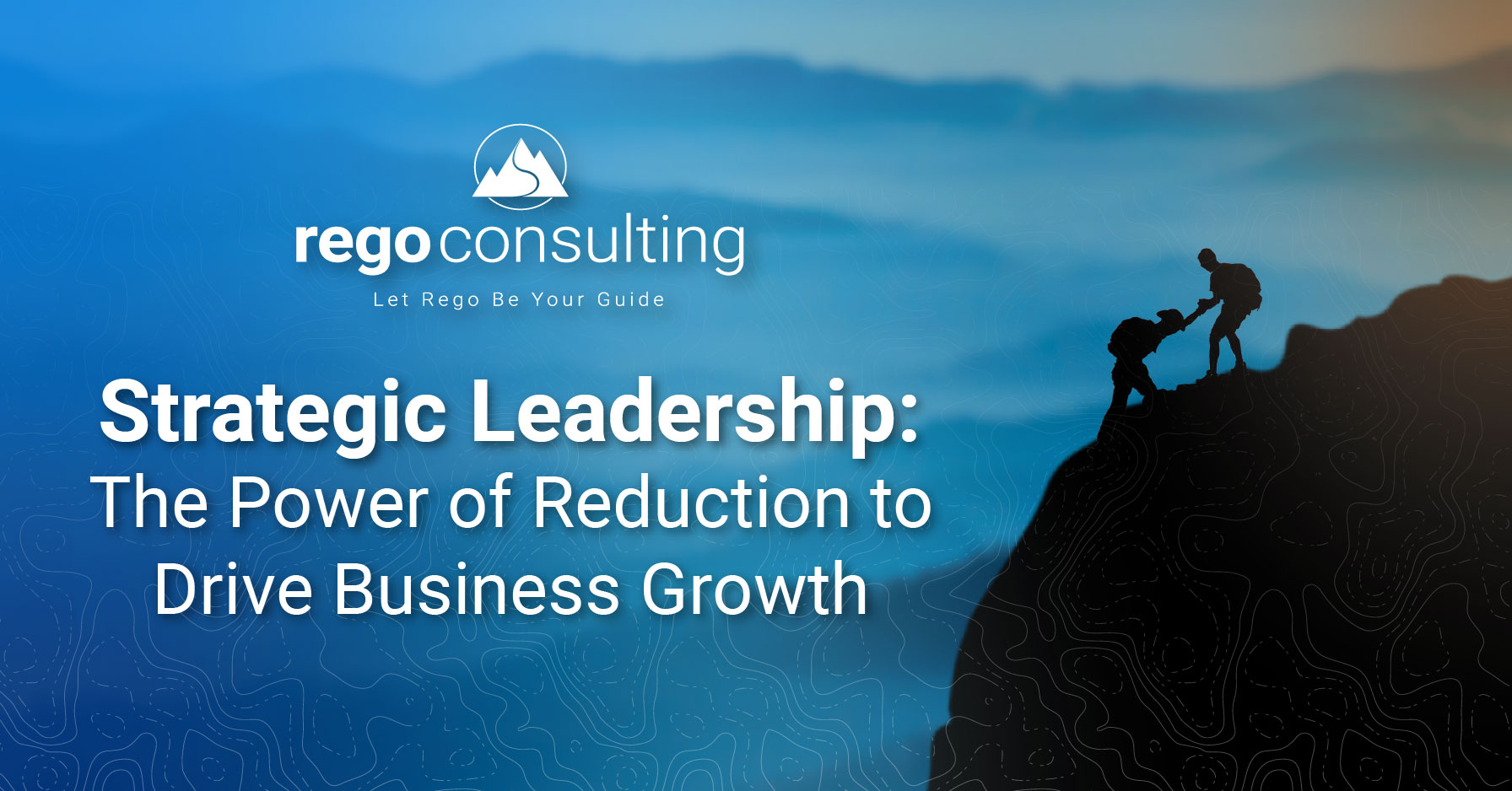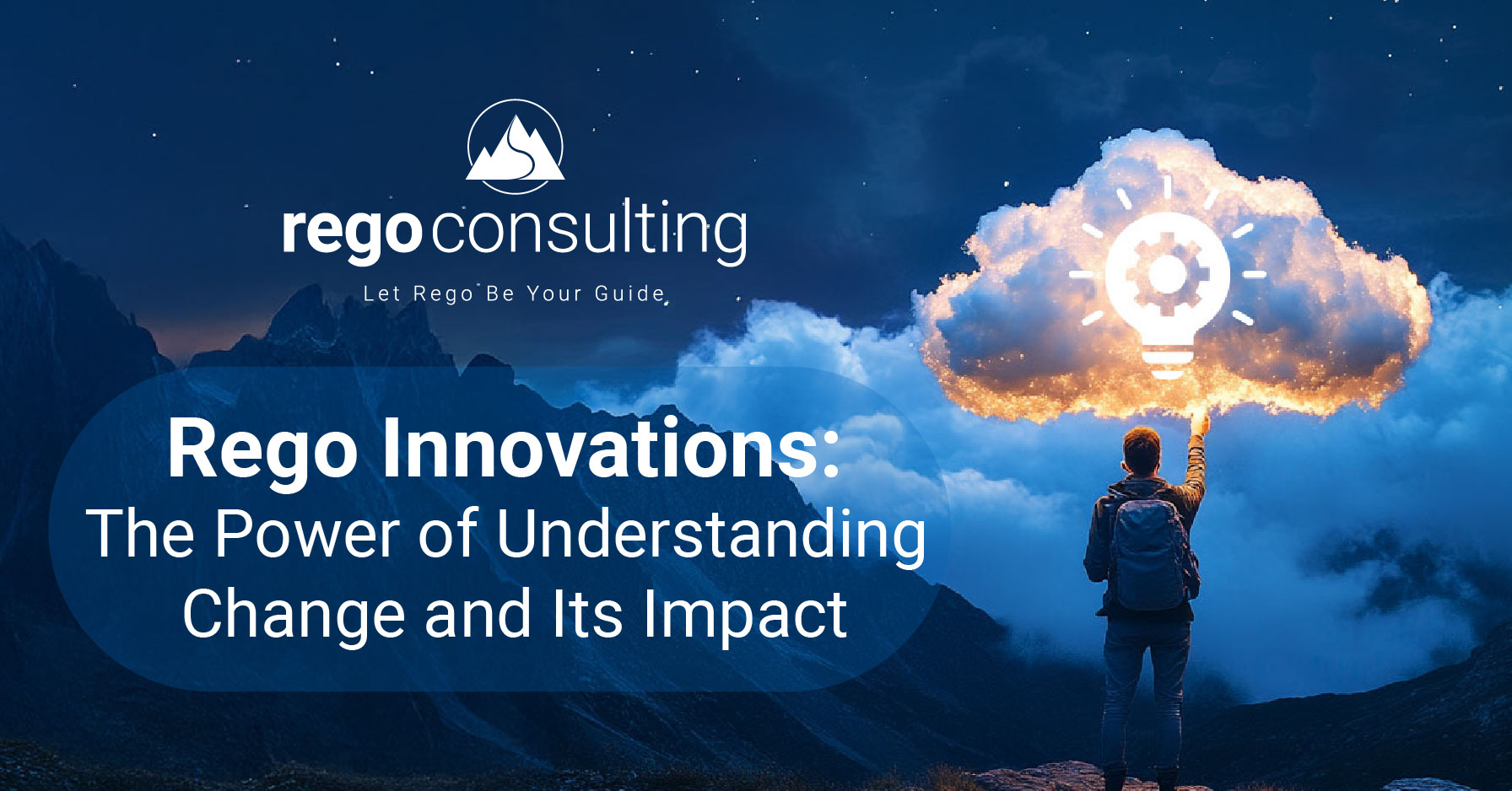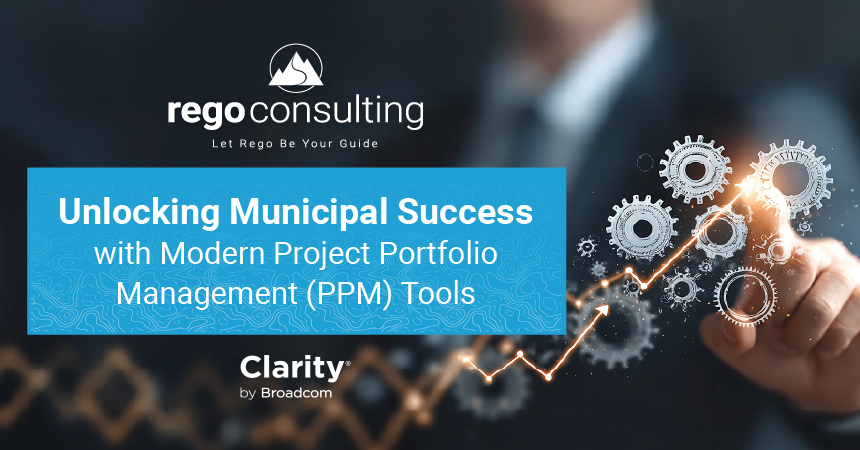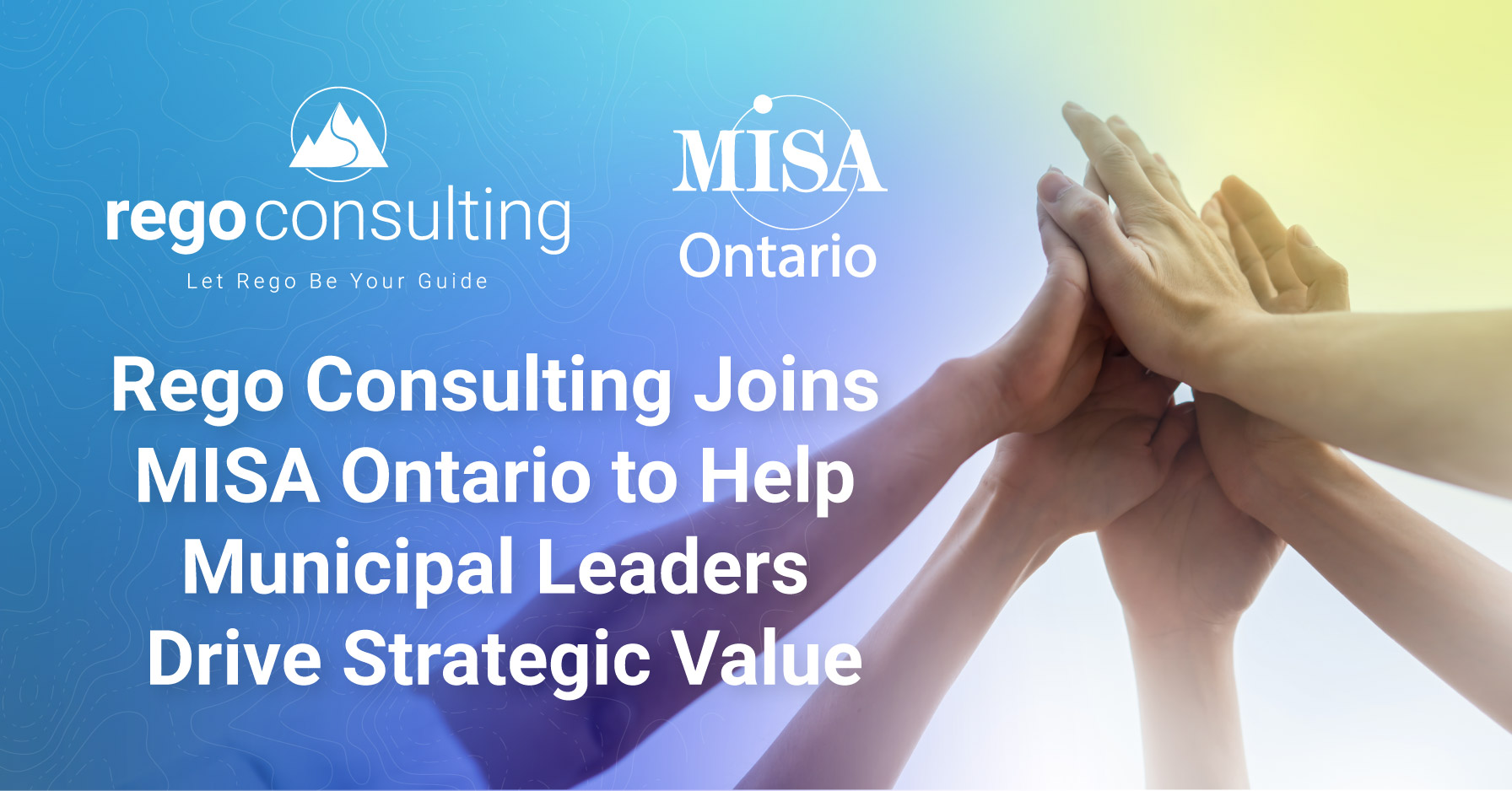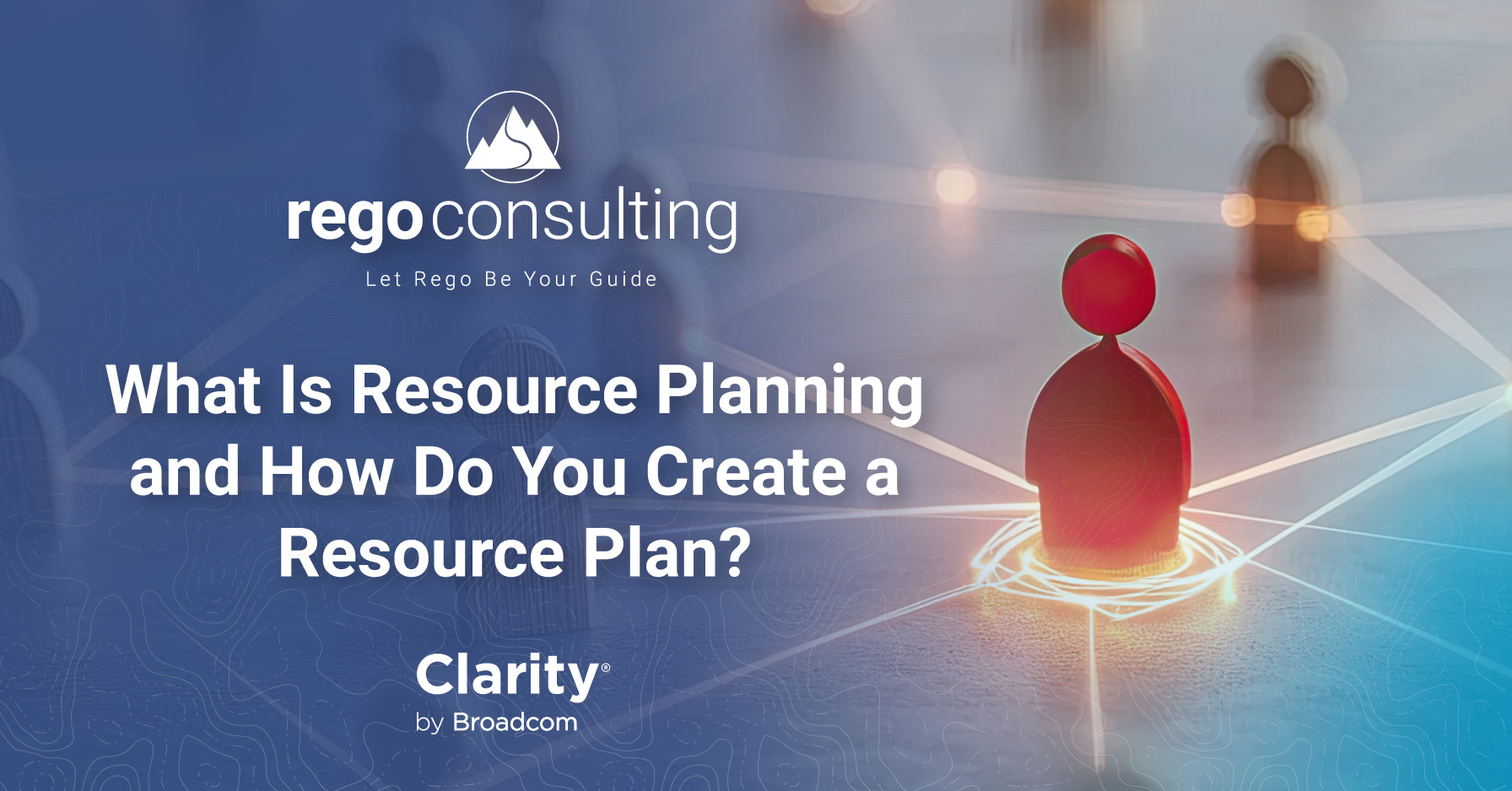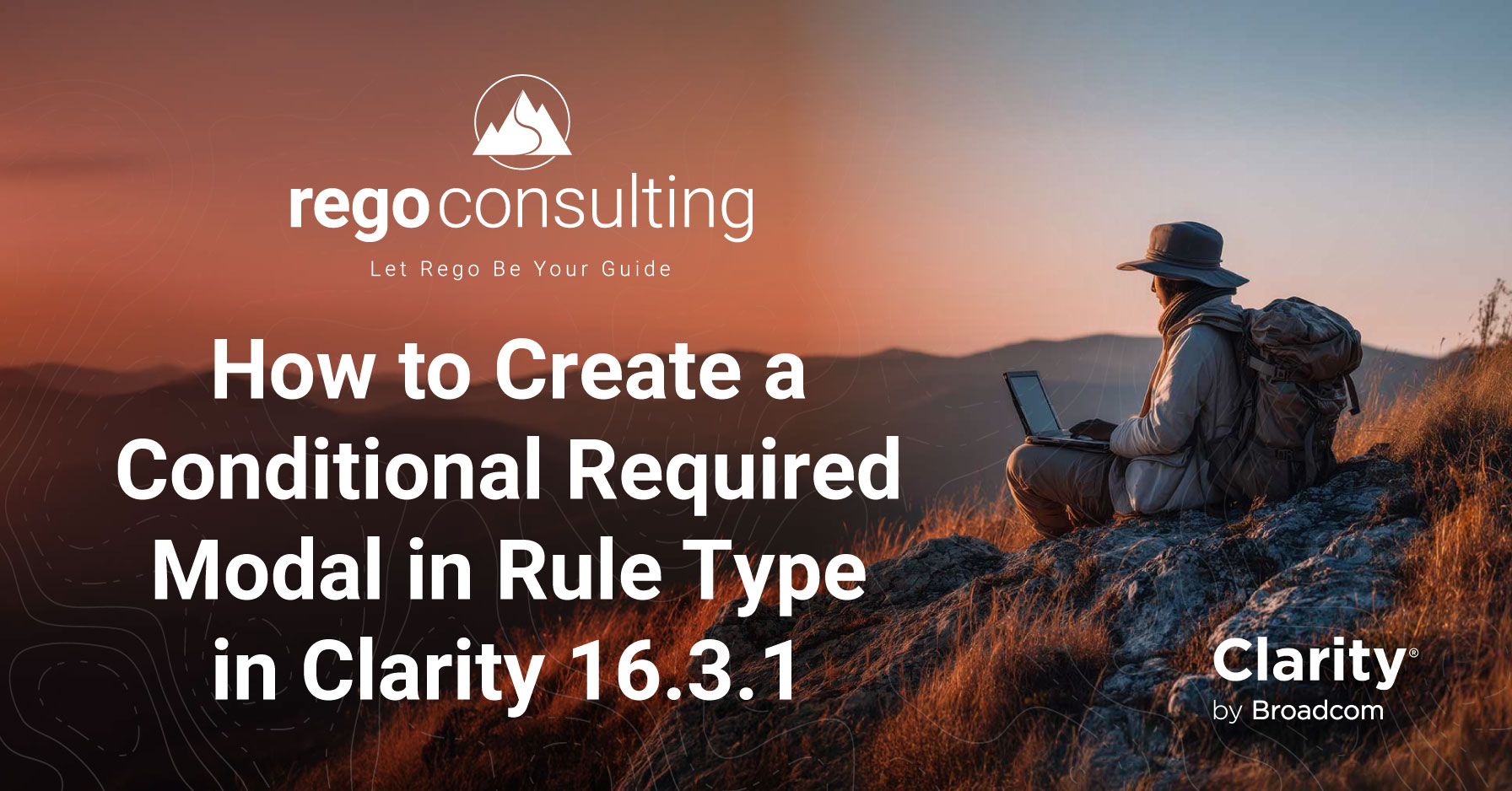
If you work in a busy Project Management Office (PMO), then you know that good quality data is paramount to effective planning, decision making, and project delivery. You also know that sometimes a single data point can be enhanced when it is supplemented by additional information.
But as an administrator or part of the PMO, how can you guide team members to ensure they enter meaningful data into your project management system? Clarity now offers the capability to create business rules which can enforce data-entry based on the way that other attributes have been updated.
In this article, you’ll get step-by-step instructions on how to update your Clarity blueprints to utilize the new Conditional Required Modal.
Why Use This Feature
Here are a few reasons you’d want to use the new Conditional Required Modal. As noted above, it improves data entry allowing your PMO to more easily capture key information such as business priority, project type and more.
Additionally, you may want to create modals for the following reasons.
Step-by-Step Instructions
Before you start, identify which Clarity attributes will be used as part of your new rule. In this instance demonstrated, Rego used the Project Type and Business Unit Priority attributes on the Project object. Because attributes are on the Project object, the rule will need to be created on one of our Project blueprints.
- Navigate to Administration > Blueprints in the Modern UX and select your blueprint. In this case, Rego will select the blueprint called Project – Hybrid Agile.
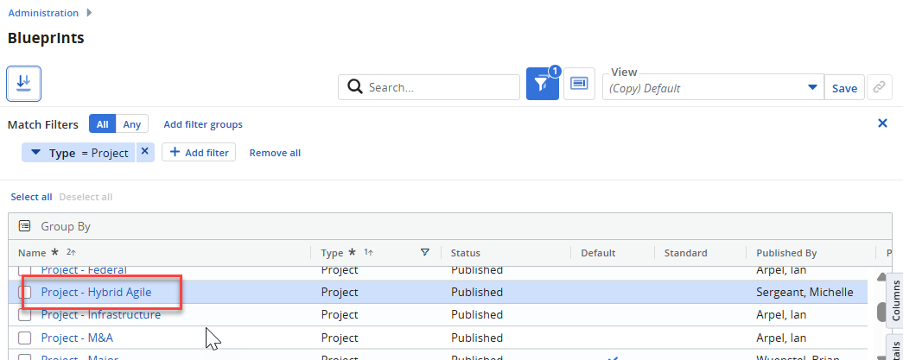
2. After you have drilled down into the blueprint, click on the Rules tab and then click the Edit button to place the blueprint into an editable state.
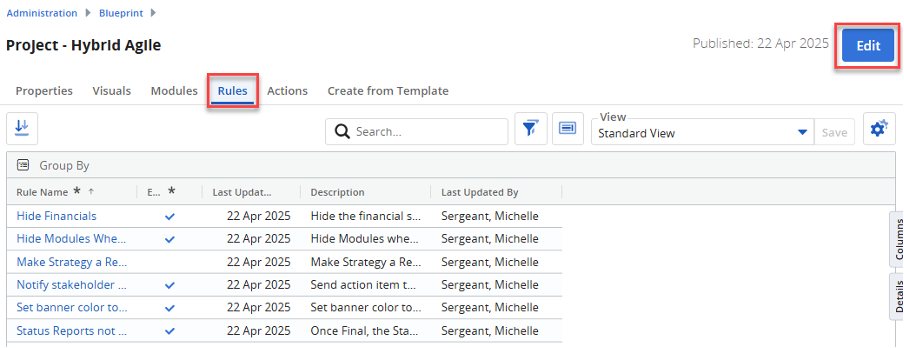
3. Click on the New Rule button.
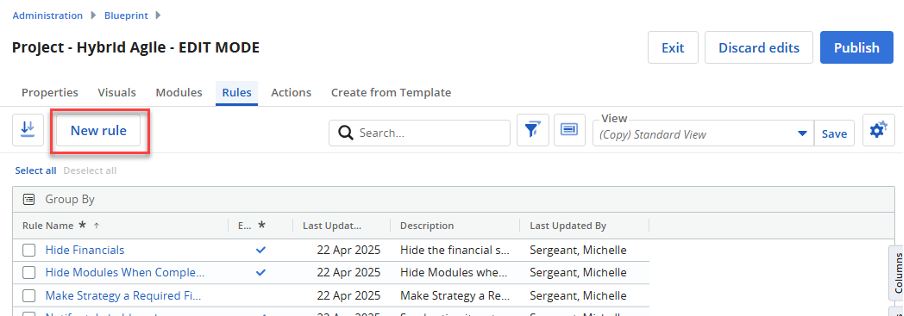
4. Add a Rule Name and a Description. Select your Target Object, ensuring you select the object which contains the attributes you wish to use in your rule.
5. Select the Rule Type called Conditional Required Modal.
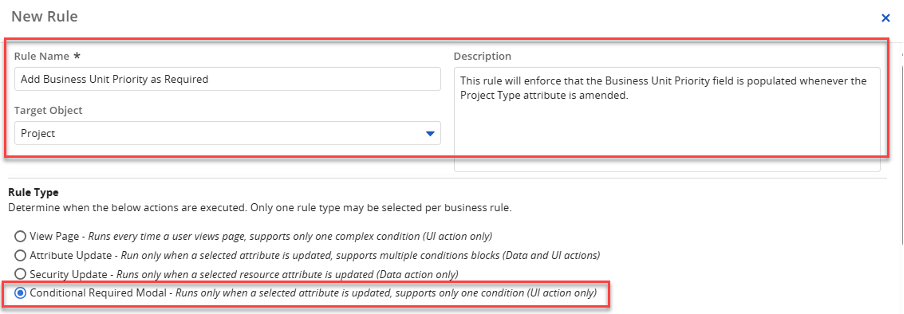
6. After you select the Rule Type, the Target Attribute section displays.
7. Select Project Type as the target and specify that the Project Type is equal to Major Project, then perform an action.
8. As per the screen below, click the Next button to configure the modal that will pop up.
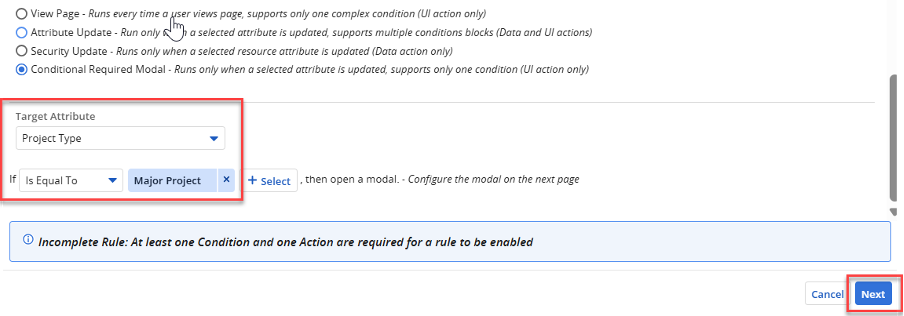
9. From this screen you can add a heading (Modal Title) for the pop-up window and include a Description to guide the end user on how to complete the required detail.
10. Drag and drop fields from the left-hand side onto the modal page. Bring across Business Unit Priority. Note: You can bring multiple attributes if you wish.
11. After you have completed the layout for the modal, click the Create button.
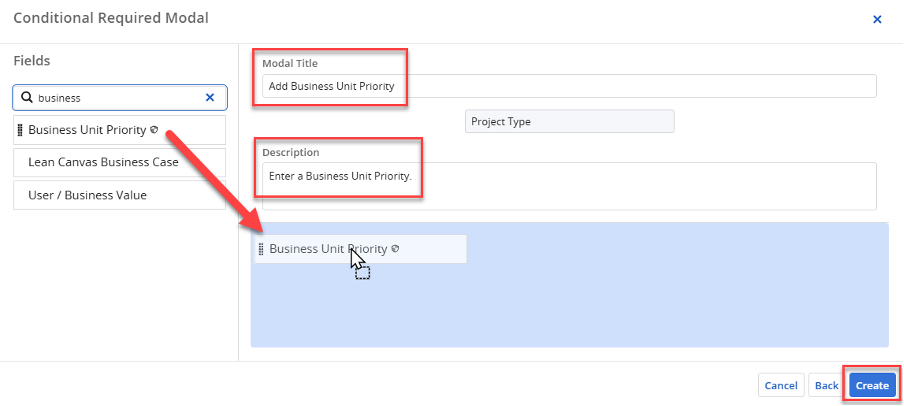
12. The rule has been set up. Now, publish your blueprint. Click the Publish button.
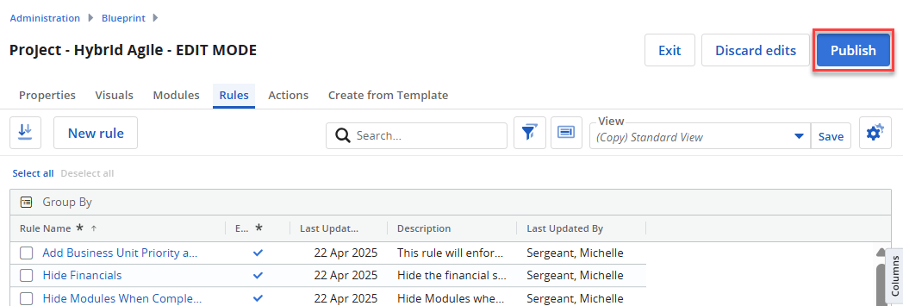
13. Navigate to a project and test the rule. In the example below, notice the following project is linked to the blueprint which contains the rule.
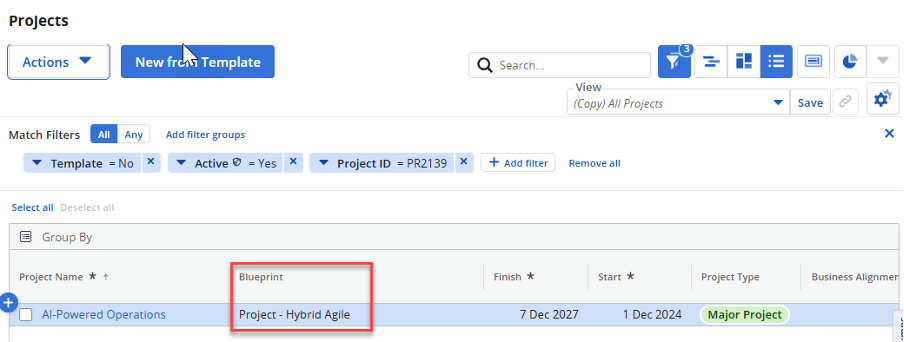
14. After clicking the project name, see each of the attributes associated with our rule. Currently Project Type is set to Major Project and Business Unit Priority is blank.
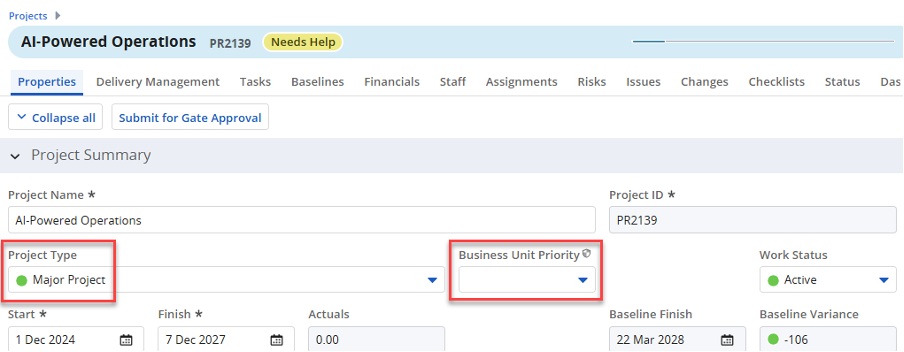
15. Click on Project Type and change the value to Small Project.
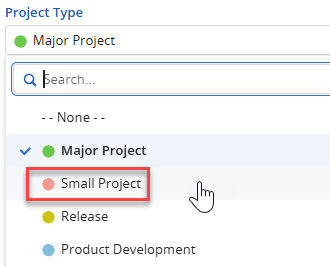
16. The rule is only ever going to trigger when the Project Type is set to Major, so there is no pop-up window.
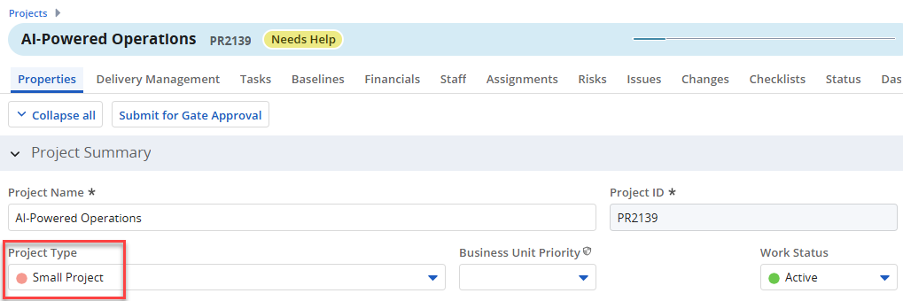
17. Update the Project Type to Major Project.
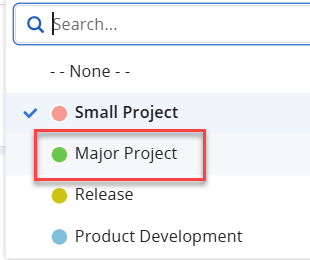
18. After the conditional modal appears, enter the Business Unit Priority. After you have updated the modal, you can click Save.
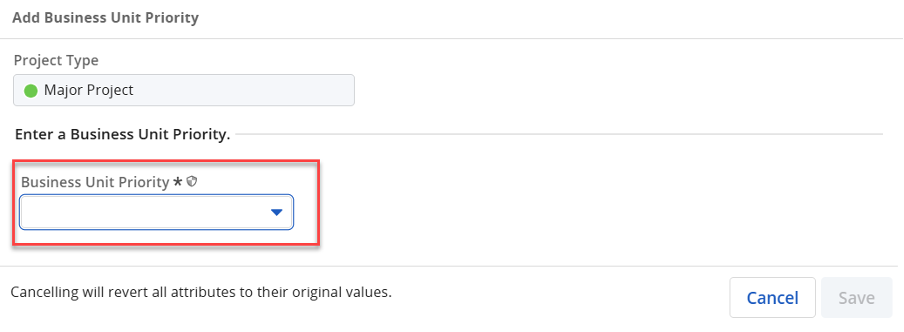
Conditional Required Modals
There are, however, a few points to note when deciding the conditionally required modals.
For more information on business rules and the new Conditional Required Modal, you can check out the Clarity 16.3.1 release notes.
Let Rego Be Your Guide
If you are interested in learning more about Clarity blueprints and blueprint rules, Rego can guide you. Our experienced, real-world practitioners have helped organizations across the globe to track actionable data through enhanced visibility and real-time monitoring.
If you need additional assistance, use RegoXChange for additional articles. Or you can contact your account manager for assistance.