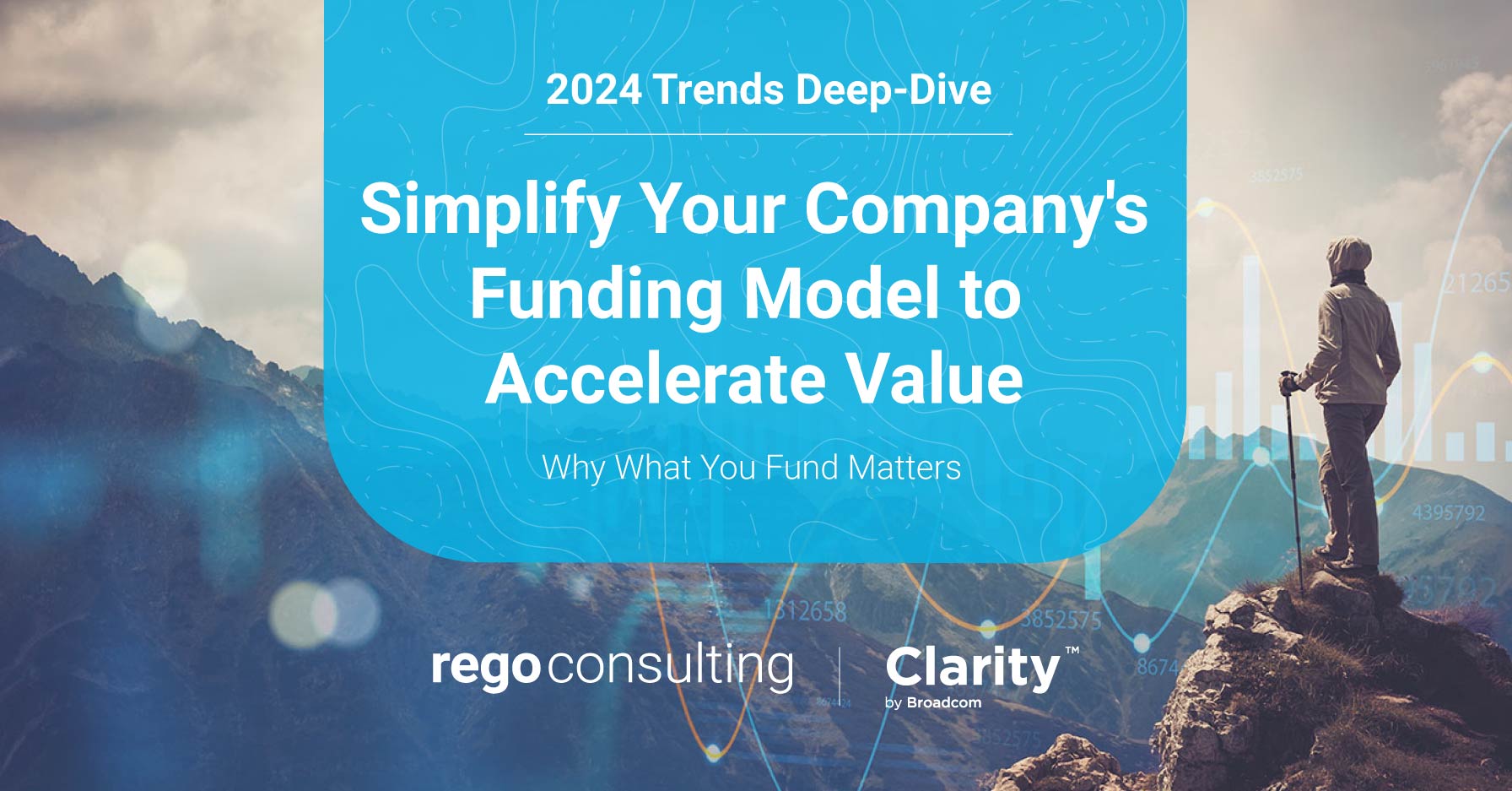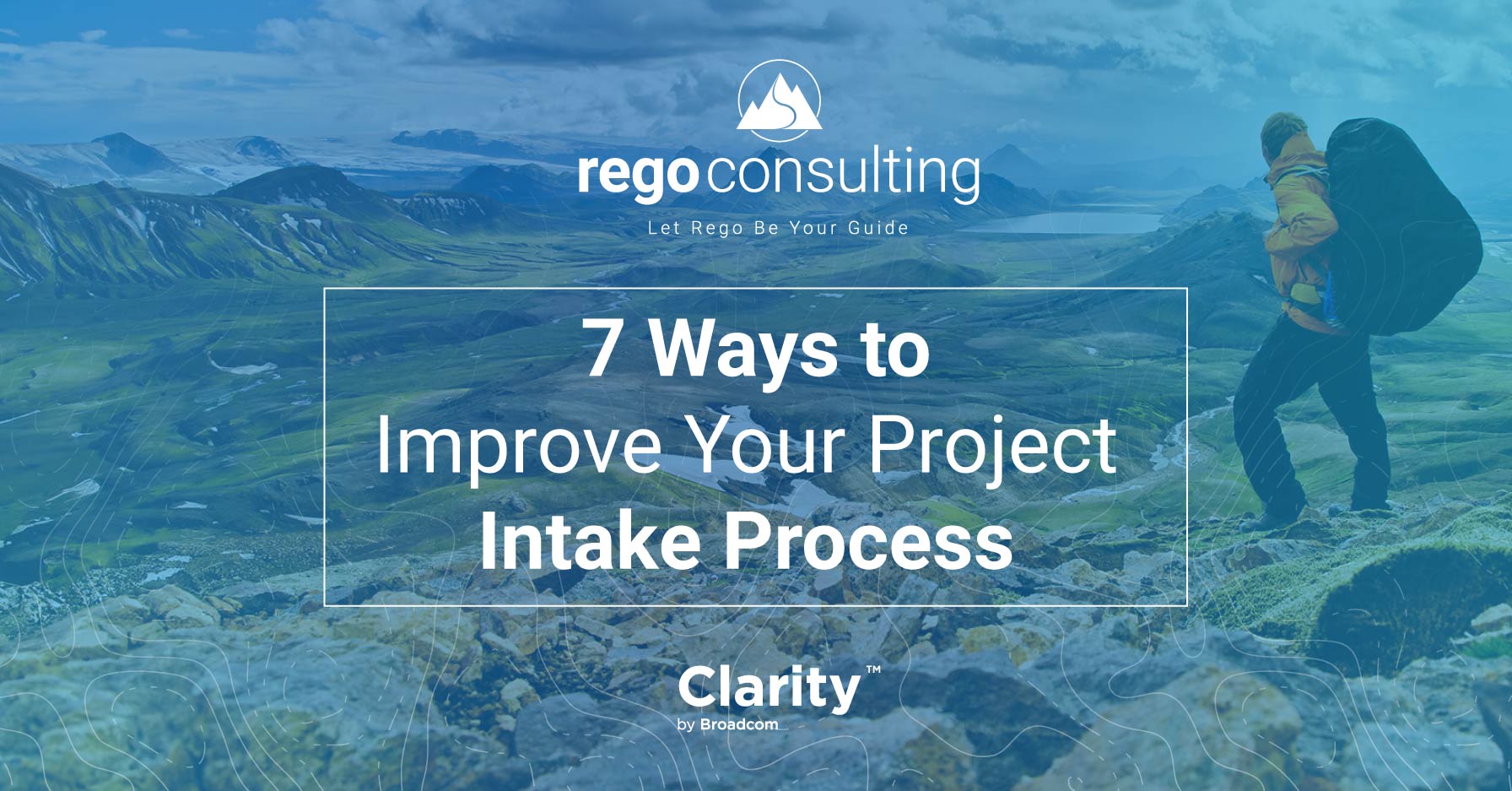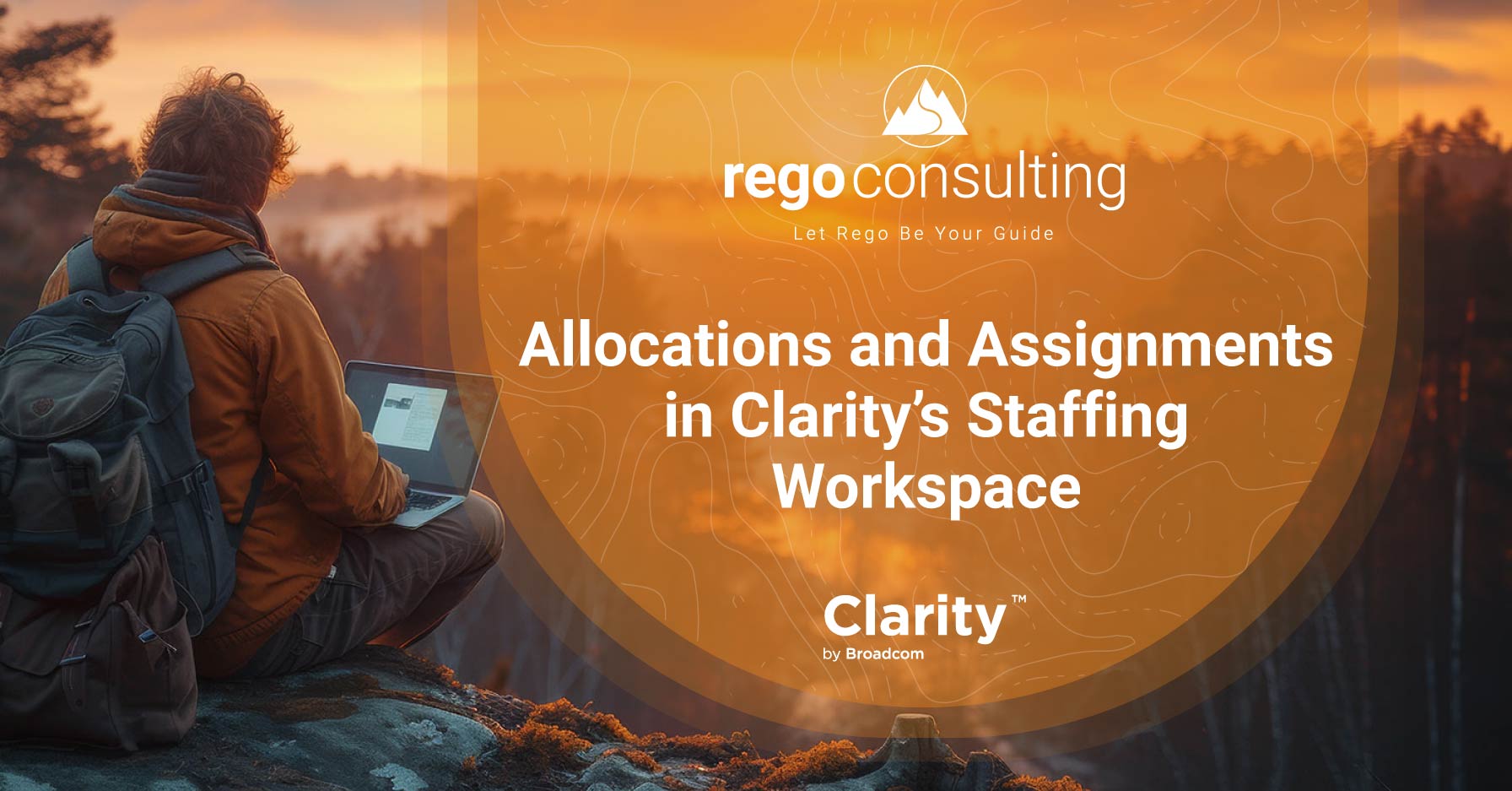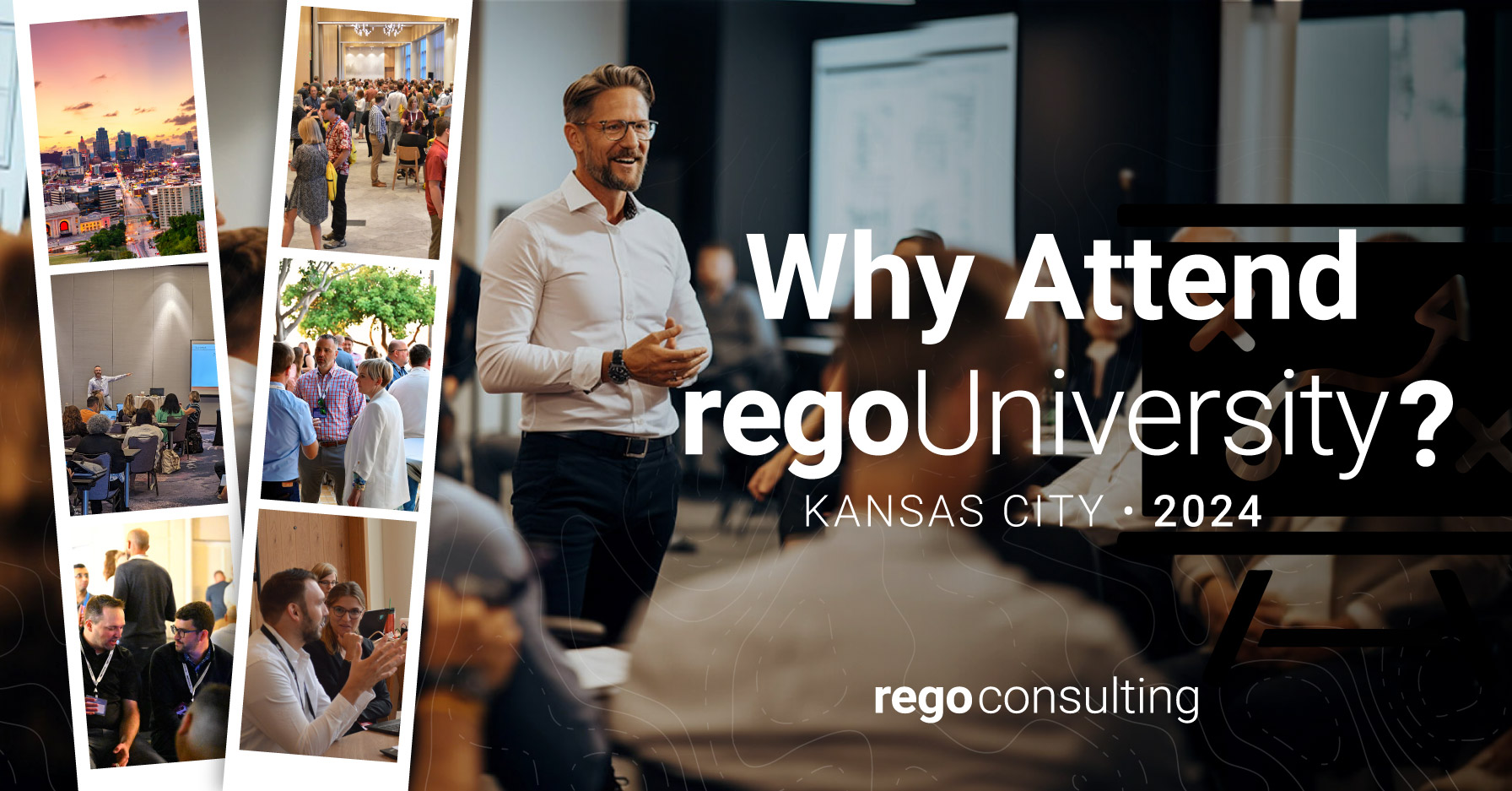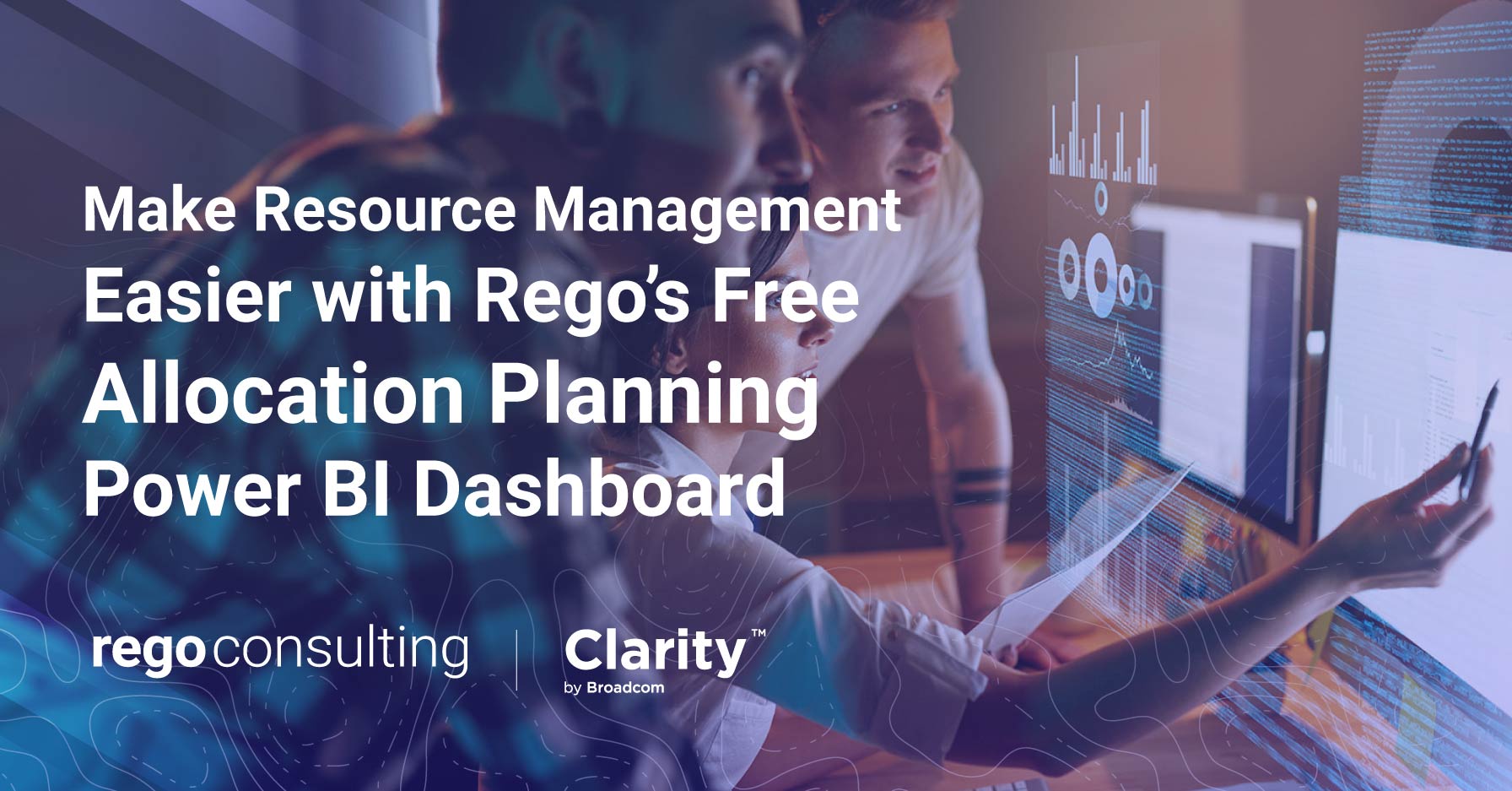Today, we’ll show you how to add formatting to a saved Ad Hoc Jaspersoft report, so you can see status indicators at-a-glance.
In recent posts, we’ve shown you how to start your ad hoc report from scratch , email Jaspersoft reports to anyone, create an active project report, and create a crosstab report to look at allocations and assignments in CA PPM. Today’s step is a powerful ingredient for putting actionable content in the hands of decision-makers. Credit goes to Atul Kunkulol, who shared this trick in Part 1 of our Free Jaspersoft Webinar series.
To get in depth training, join Rego at regoUniversity in Tempe, April 25-27.
Add Conditional Formatting to a Saved Jaspersoft Report
To start, go to the Advanced Reporting Home, find the Reports icon, and click on “View list.” This opens up our Repository view, where we can search for a newly created report by name or scroll down to find it.

View and change the conditional formatting in a saved Jaspersoft report via Reports > View List
Clicking on Reports > “view list” will open up the Report Repository, from which you can select the report you want to format with colored status indicators.

Report Repository, Jaspersoft
Add Status Colors to a Report
One of the things we want to do is highlight projects that are in trouble. We look at that by status. But ad hoc reporting doesn’t really allow that coloring capability in the tables, so we can do that in here.
When we open our recently saved report, click on our Status Indicator column, and hover over the table icon, Jaspersoft displays formatting options.

Format status and other indicators with colors
Choose Formatting. This opens up options for font and color changes.

Basic Formatting options for Font Type, Size, Style, Color, and Alignment
If we take a look at the Conditional Formatting tab, there are some fun options. This is where you can pick formatting options based on status.

Conditional Formatting to color status indicators
Click the “Add” text, enter “On Track” into the Condition box, and choose green from the paint bucket icon.
We’ll also add a couple more. If it’s “At Risk” let’s make it yellow. If it’s “Critical” let’s make it red, so it stands out.

Conditional Formatting for On Track, At Risk, and Critical Projects
Once we press okay, the colors are immediately applied to the chosen column, and that’s how powerful it is.

Conditional Formatting applied to On Track, At Risk, and Critical projects
Save a Personalized Report Format
If you’re not a fan of red, green, and yellow and want to craft something more unique, you can easily make a colorful personal version and save the copy in a personal user folder.
Select the disk icon, and choose “Save As.”

Use the “Save As” feature to save a personalized report format
We can name it Version 2, select the appropriate User folder, and have access to both versions of the report.

Indicate the report is a personalized version by adding a version number
Tip | Open Source
Jaspersoft is an open source solution, so it’s a playground for developers, and there’s lots of development and communities chatting about solutions. While there’s no manual or book yet, Google is a great source.
It only takes a few clicks to add colored status indicators to saved ad hoc reports in Jaspersoft. It’s an easy way to make actionable and personalized reports for both yourself and decision-makers.
Next time in Jaspersoft Tips, we’ll show you how to create a report that shows Allocations and Assignments by Project. And you can receive CA PPM training at the largest, dedicated conference in the world when you register for the annual regoUniversity in Tempe, April 25-27.
Join our mailing list below.