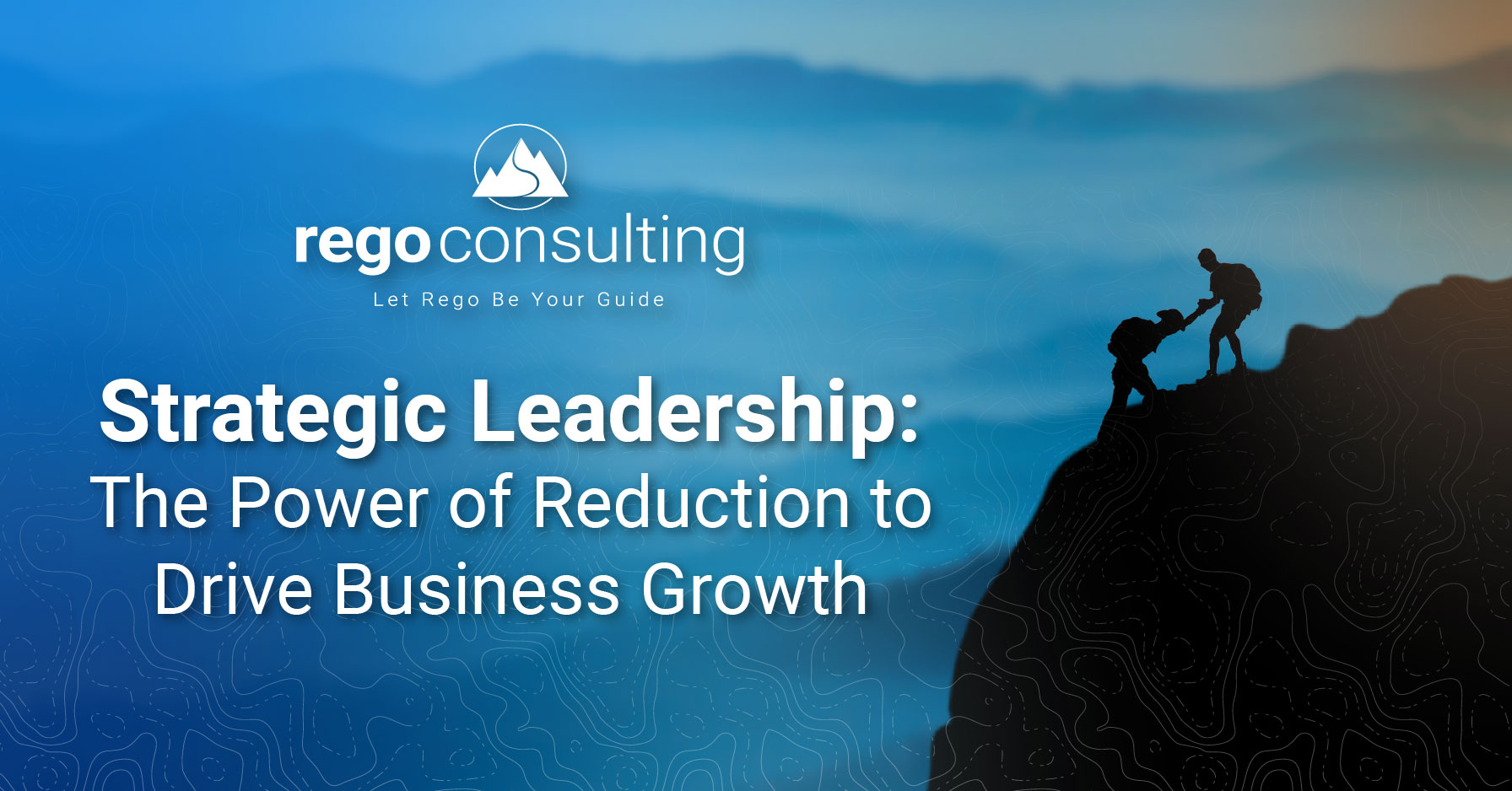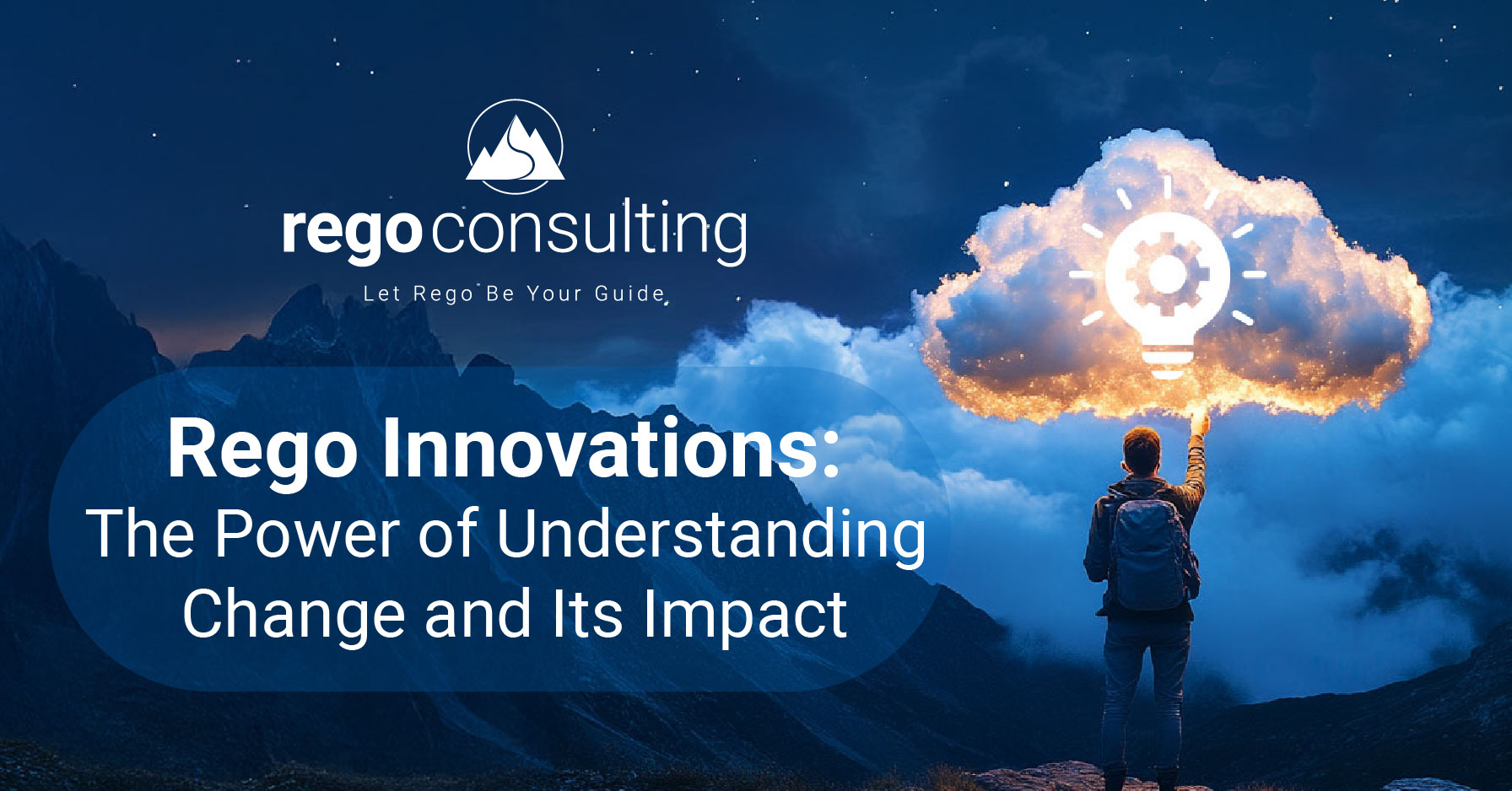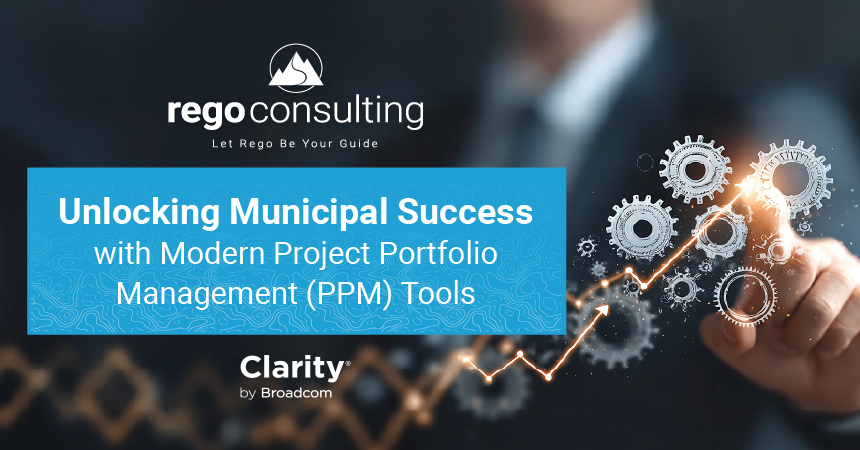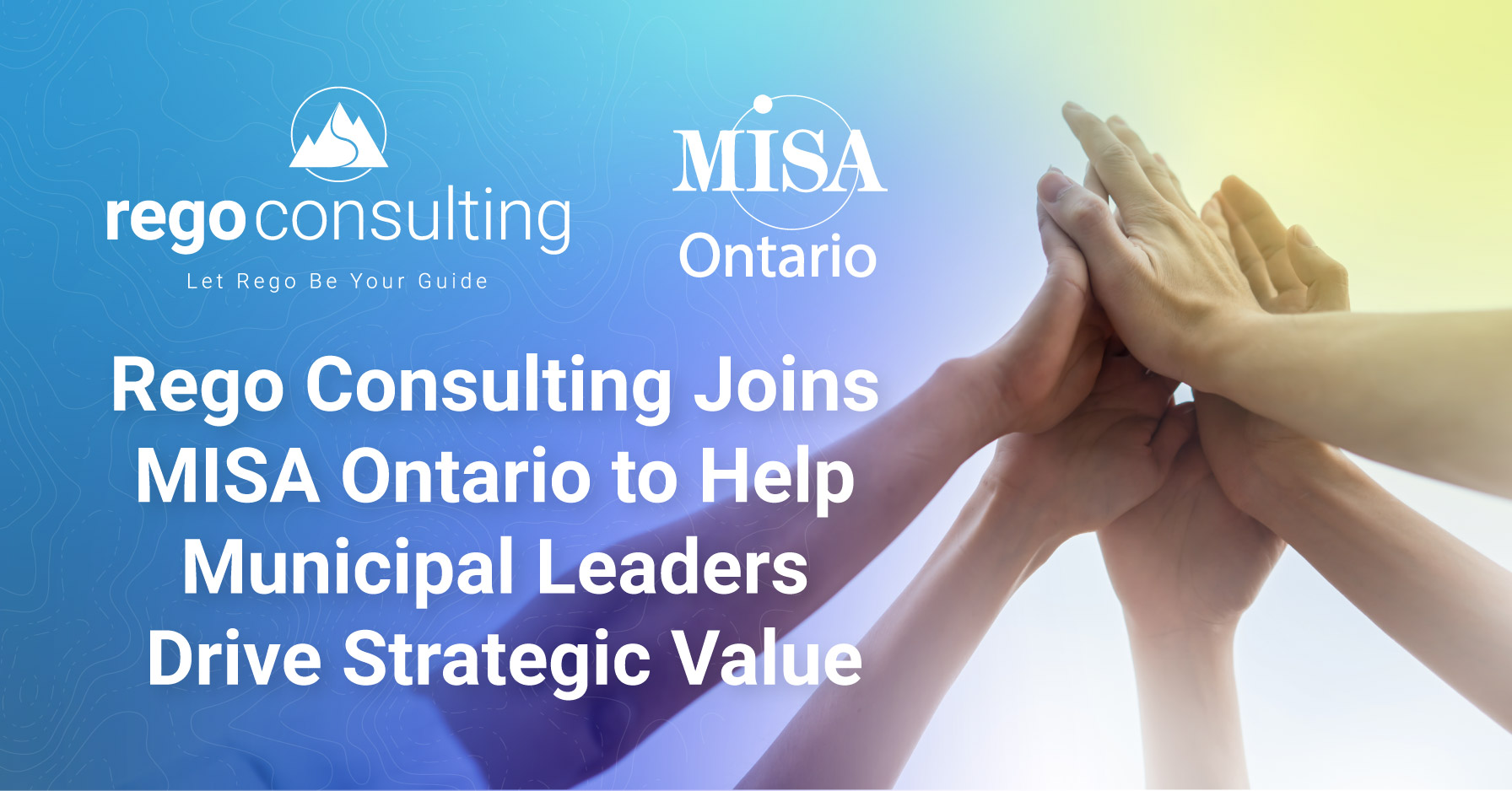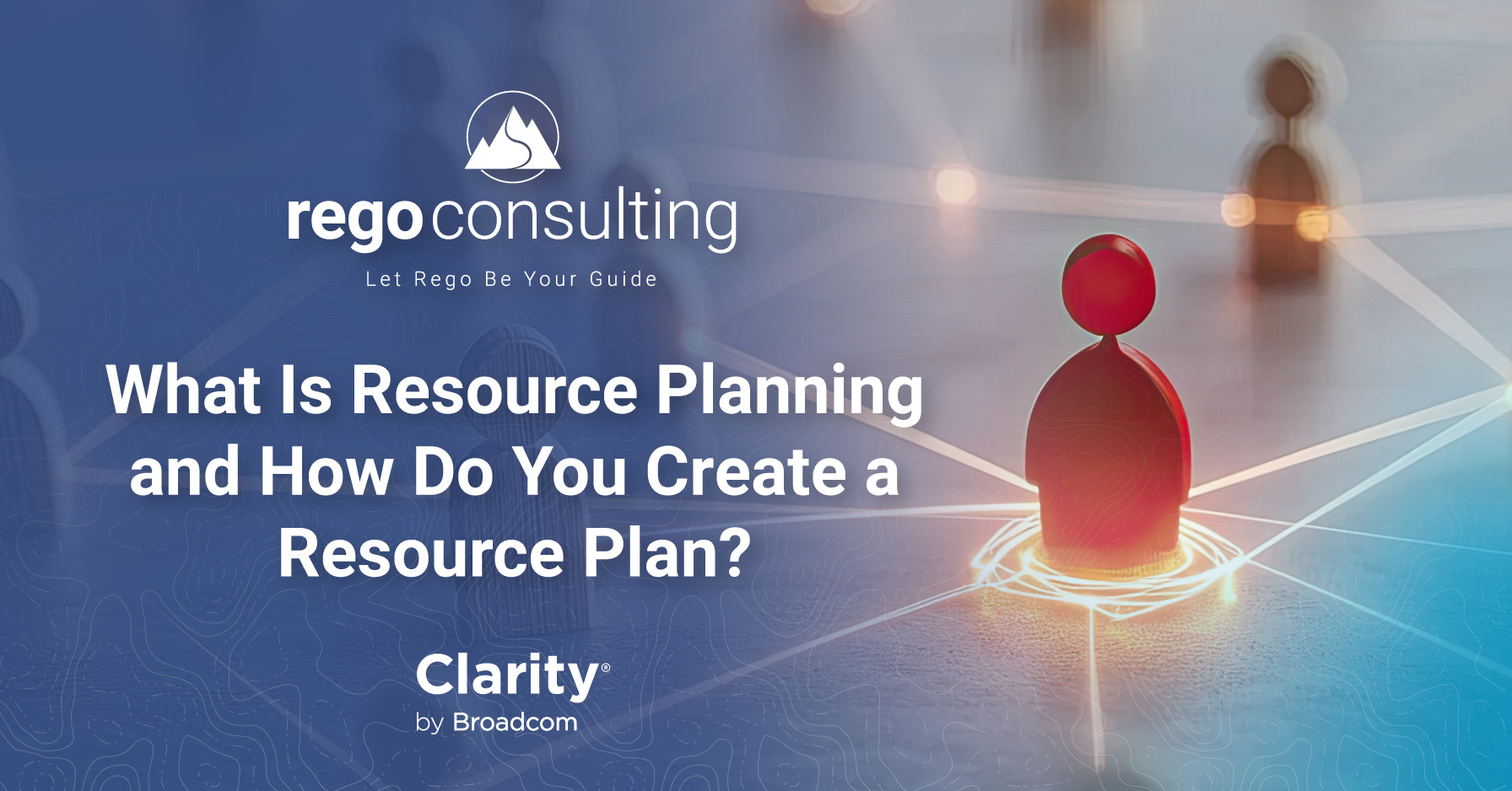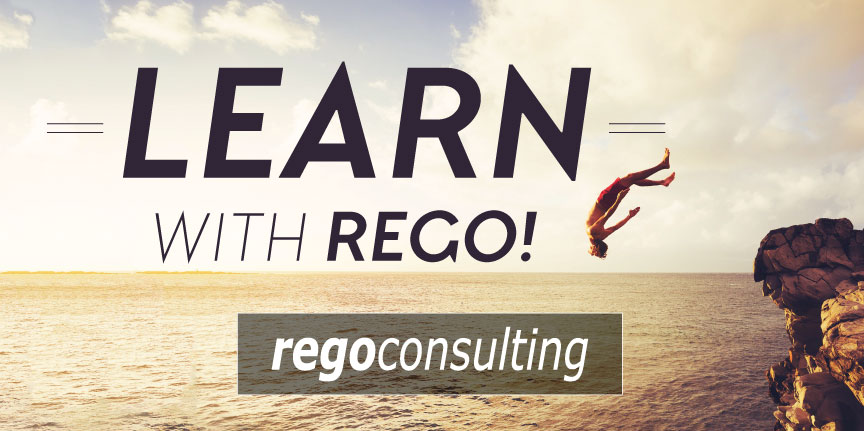
Dear Community Members,
In this week’s Learn PPM with Rego, we’ll explore five Clarity PPM (CA PPM) questions and answers.
1. How do you display a Custom EAC calculation for the Hierarchy Rollup of a Program?
2. Why does our Actual Cost go to the project location and not the resource location?
3. Can we hide the Properties Subprojects button, so people can’t change the project hierarchy?
4. What are the Requirements’ display-values in Project Status?
5. How can we create a project from a template and scale it?
Please feel free to comment on any alternative answers you’ve found within the CA Community version of this article, here. We love your input (always).
——————————
1
We want to display our custom EAC calculation (actuals through end of prior month + forecast planned cost from current month forward) in the hierarchy roll-up of an associated program. Have you dabbled with getting the hierarchical aggregation in this view to work for custom fields? We can add columns without any problems, but we can’t get the top-level hierarchical aggregation to recognize the custom fields in either the Basic or Detailed views. We verified that both Investment Allocation and Update Aggregated Data ran successfully.

Answer
The general consensus is that this is not currently possible. Given the poor performance of this portlet, most of us tend to think this view wouldn’t work particularly well even if it was possible. A custom portlet is the way to go.
In the case of this client, we decided to avoid this tab altogether and instead point Program Managers to the Cost Dashboard portlet on the Program Dashboard. This was easily modified to include our custom fields, and a simple aggregation row provided the roll-up we required:
——————————
2
We use cost plan groupings (Charge Code, Location, and Transaction Class) to generate cost plans from task assignments. And we use transaction entry for actuals (from SAP). Our planned costs come in from task assignments with resource locations.
See below what it might look like:
• Capital US Hardware $1000 planned $3000 actuals
• Capital Europe Hardware $2000 planned
Now when our actuals come in from transactions, all the actual cost goes to the project location, and not the resource location, like above. Is this design behavior or a bug? Looks like a bug to me (they are on v13).
Has anyone ever encountered this before?
Answer
See the Transaction Entry page below. The path is Admin > Finance > Setup > Defaults > Project Transaction Entry Defaults. When using Location as part of the cost plan grouping, the Source Location of Employee or Investment determines which location the actuals are applied to. 
——————————
3
Our PMO wants to block users from changing the structure of their project hierarchy (parent/child/grandchild).
We can hide the Hierarchy tab (or make it view only) using standard Security to block non-PMO users from utilizing that method, but adding subprojects through the Properties – Subprojects page is tied to Project – Edit rights, or automatic PM rights.
1) Do you have a method of hiding the buttons on Properties – Subprojects?
2) How does CA OnDemand feel about using this method to hide it? Is it a no-no in their eyes? Can they block it?
Answer 1
Go to Admin->UI Themes. Then copy the code from the default one and throw it into a new one.
Then add these to the bottom and set it up as the theme.
button
display:none !important;
}
button[onclick*=”submitForm(‘subProjectsList.xsl’,’projmgr.removeSubProjects'”]{
display:none !important;
}
button[onclick*=”submitForm(‘subProjectsList.xsl’,’projmgr.setSubProjectsReadOnly'”]{
display:none !important;
}
button[onclick*=”submitForm(‘subProjectsList.xsl’,’projmgr.setSubProjectsReadOnly'”]{
display:none !important;
}
Answer 2
A) You can change this in OnDemand; it is on Admin side of system, but not in CSA.
B) We’ve received many more votes and convincing arguments that this does NOT violate any support agreement.
——————————
4
Does someone have a list of the different requirements’ display-values for Project Status? We have a few projects not displaying “On Hold” as a Status option. Below is the list of projects that seem to meet the criteria.
Status = Approved
Progress = Started
Start Date = 4/14/15
Finish Date = 1/31/16
No financial plans
Available Status Values = Approved, Cancelled, Unapproved

Answer 1
a. When the project is created, it is given a default status of ‘Unapproved.’
b. If a project is Unapproved, the end-user can change it to ‘Approved’ or ‘Rejected.’
c. If a project is ‘Approved’ and has a Progress of ‘Not Started,’ then the status can only be changed back to ‘Unapproved’ or ‘Rejected.’
d. If a project, without a simple budget, is ‘Approved’ and has a Progress of ‘Started,’ then the status can only be changed back to ‘Unapproved’ or to ‘Cancelled.’
e. If a project is ‘Cancelled’ and has a Progress of ‘Started,’ then the status can only be changed back to ‘Approved’ or to ‘Resumed.’
f. A project, with a simple budget, can only be changed to ‘On Hold’ if it has a Progress of ‘Started’ and the current date falls between the Budgeted Cost Start date and the Budgeted Cost Finish date.
Answer 2
Checking the “Set Planned Cost Dates” usually takes care of this. It has something to do with the project start date being before the planned cost start date. If you sync these back up (either manually, or with the checkbox), it then will show On Hold. We set our Budget Cost Start and Budget Cost Finish dates to match our project Start/Finish and were able to see On Hold.
——————————
5
We have a template that has a very detailed 16-month long WBS.
We want to easily be able to create a project with the template and be able to make the project 8 months long (without having to change all the task dates).
Is there a way to do this?
Answer
Yes. When you create a new project from a template, at the bottom of the create screen there is a ‘scale by.’ So in this case, the scale is –50% because they want to go from a 16 month WBS to an 8 month WBS. 
——————————
Feel free to share your feedback in the CA Community version of this article, and thanks for participating.
Your guide,
The Rego Team