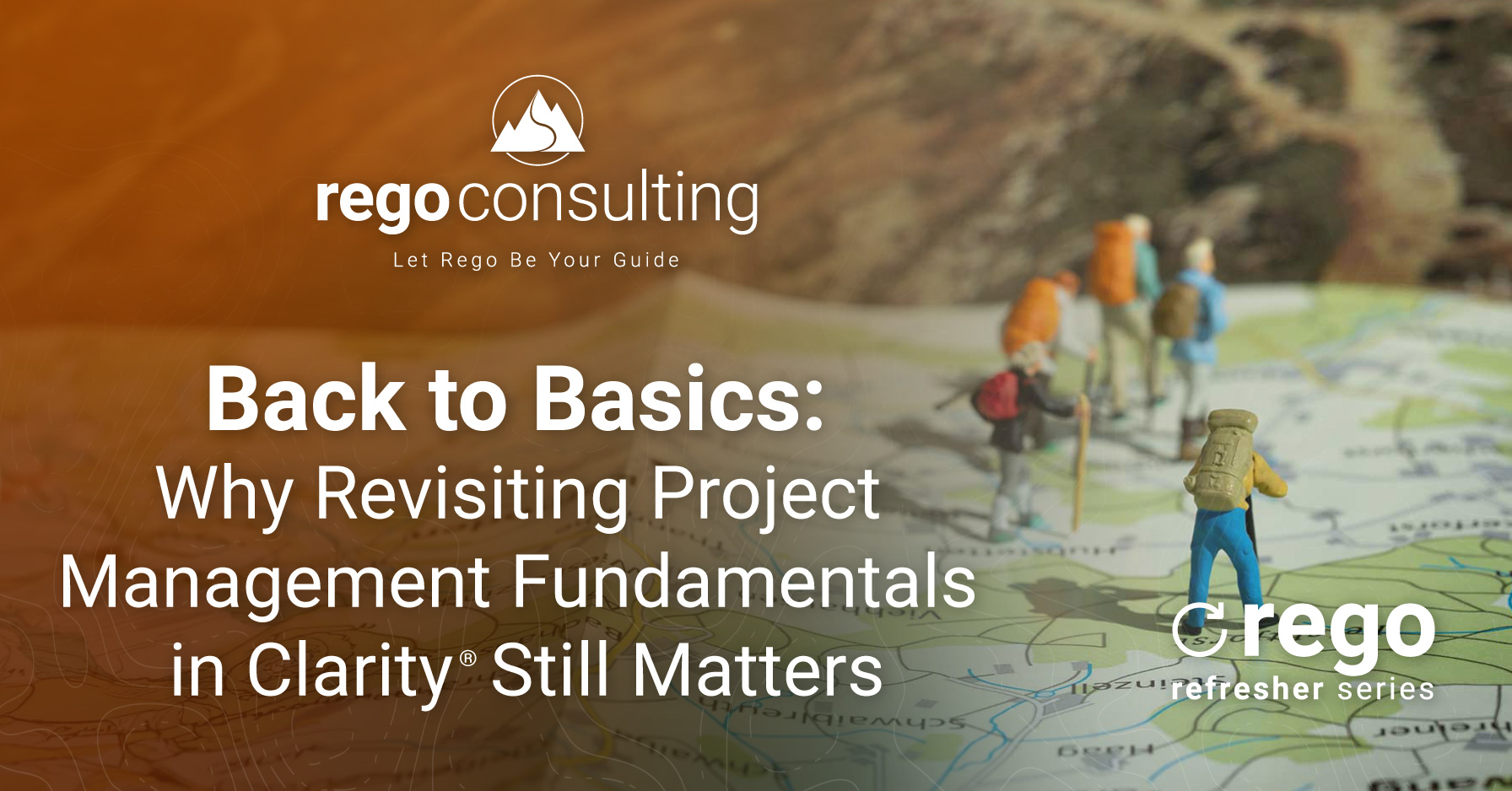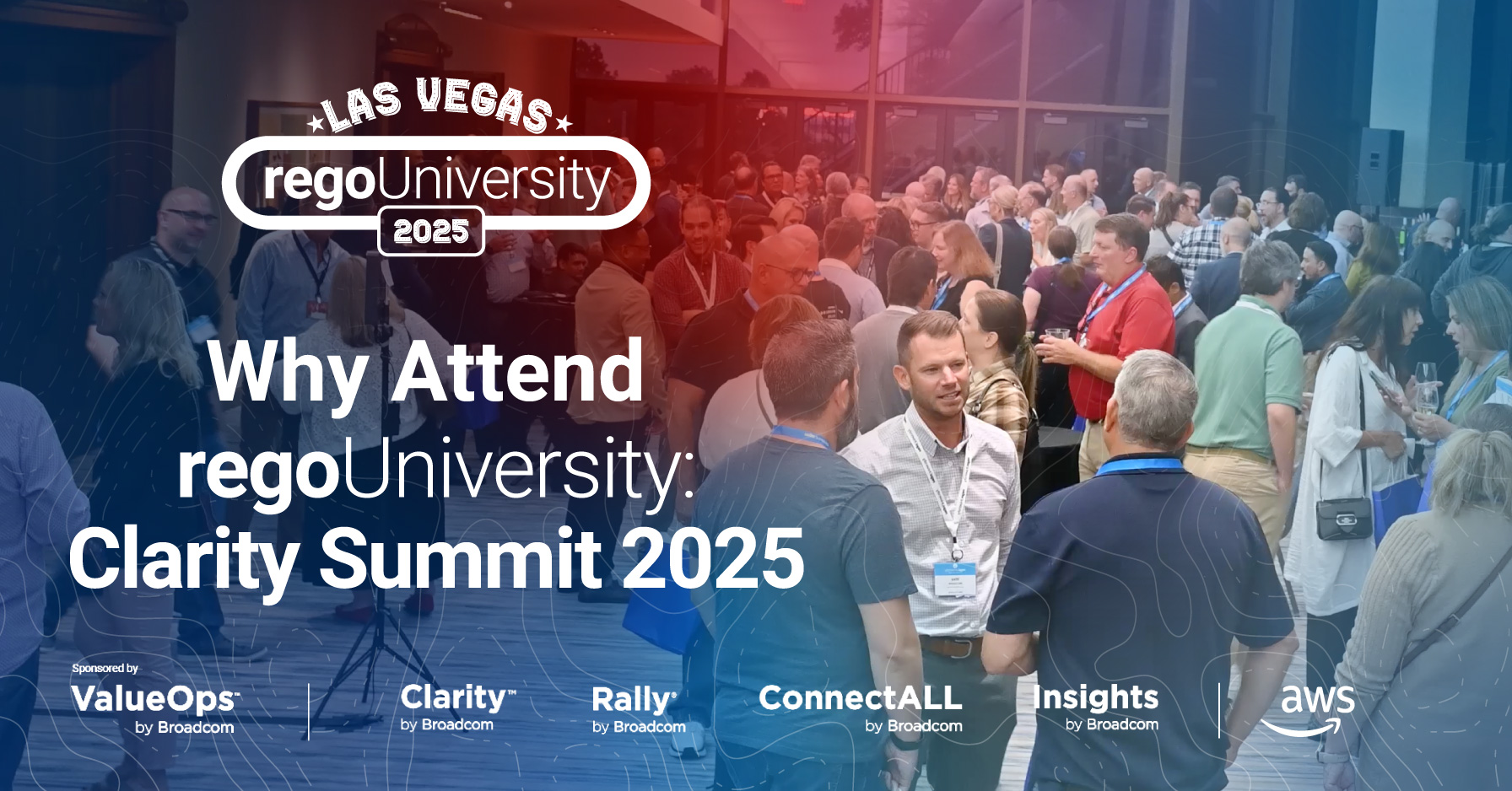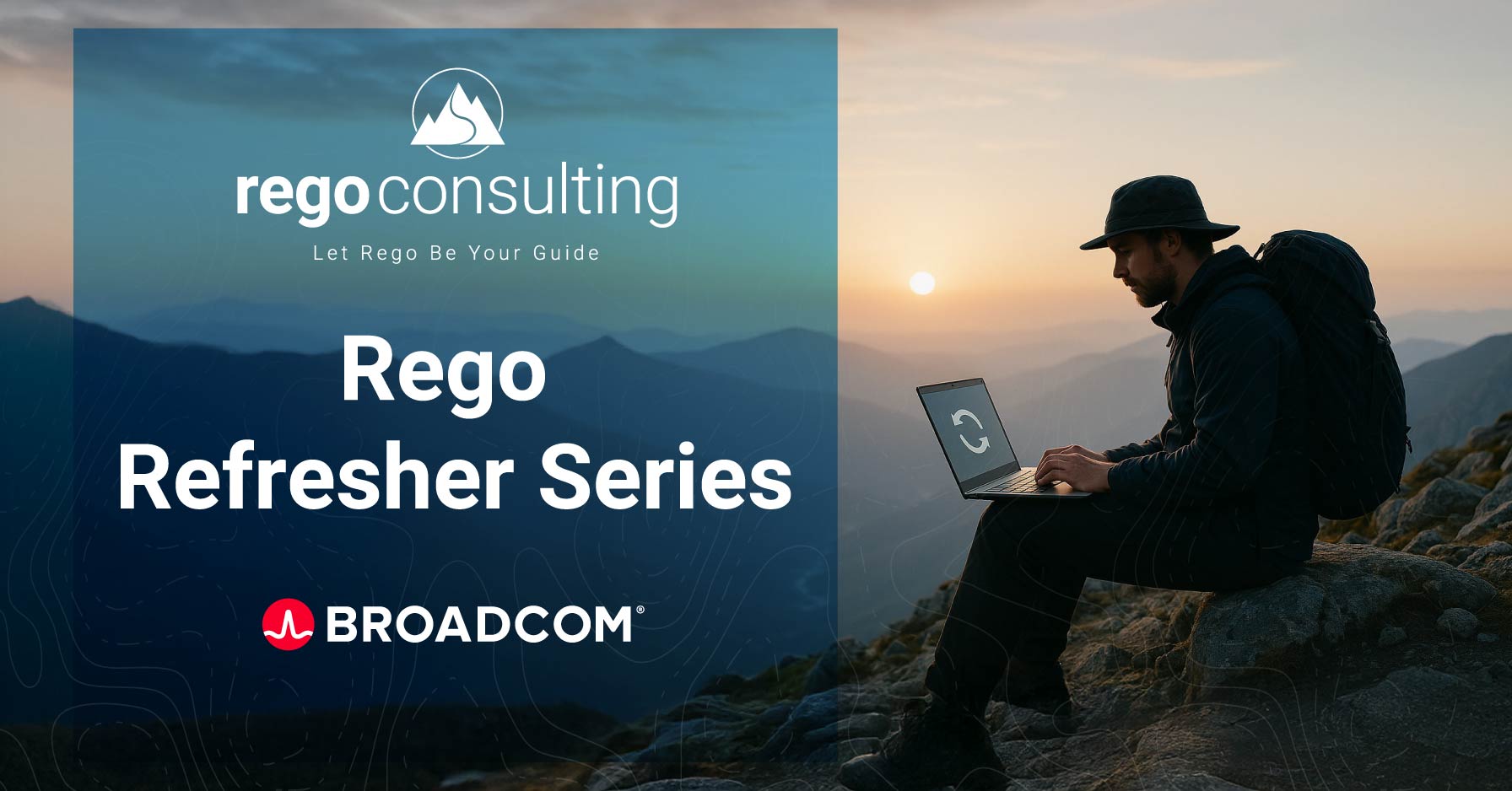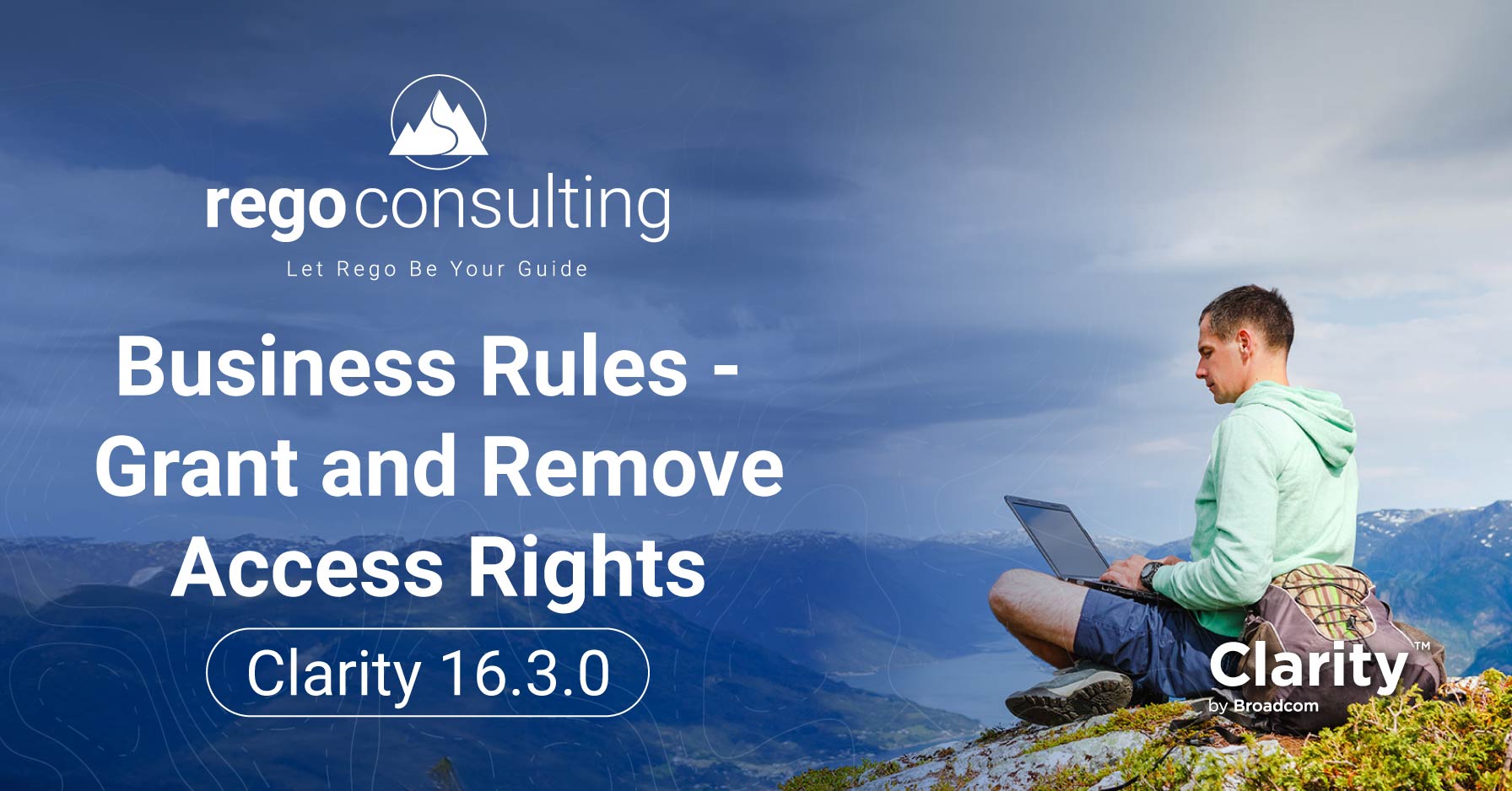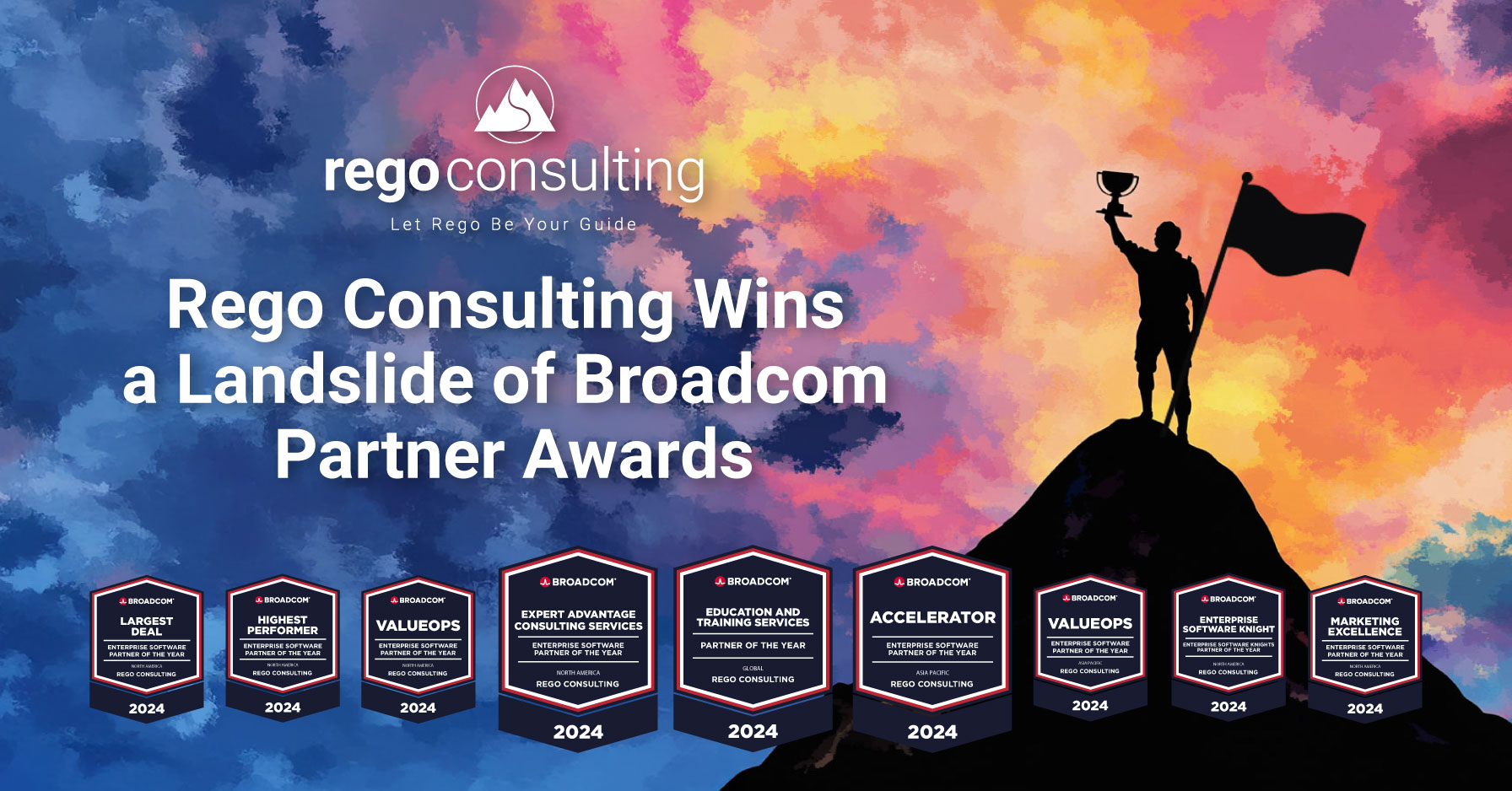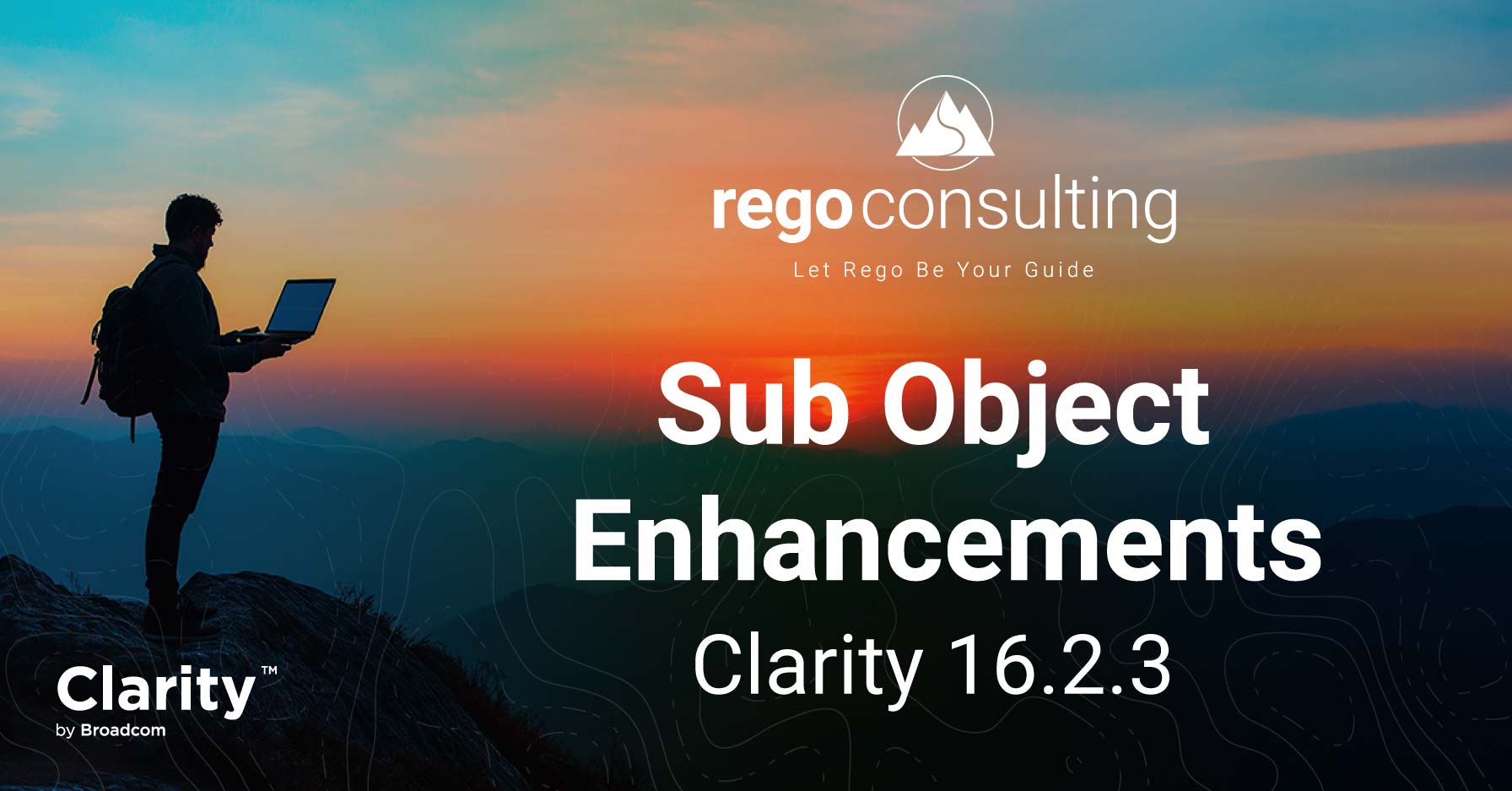Jaspersoft Home Screen via CA PPM 14.3 > Home > Advanced Reporting
In today’s Jaspersoft trick, we’ll show you how to schedule a report, like a project status report, and email it to anyone. It’s one of the really exciting features available in CA PPM 14.2 and 14.3. Credit goes to our own Atul Kunkulol, who shared this feature in Free Jaspersoft Ad Hoc Webinar, Part 1.
Navigate to CA PPM Advanced Reporting
To schedule a report and send it out to the world in your preferred format, from the CA PPM Home Tab, navigate to Advanced Reporting.
This will bring up the Jaspersoft icons above, depending on your access rights. Most users will see Ad Hoc Views, Reports, and Dashboards. Underneath the Reports icon, select View List.

Jaspersoft for CA PPM | Right-Click to Schedule & Share via Advanced Reporting Home > View List
Now you’ll see all the out-of-the-box-reports, and CA has included many. Right-click on a report, and select “Schedule.”
You can set up your scheduling to email these reports to people without CA PPM access, and you can send them in lots of different formats. That’s a huge, new benefit that comes with this upgrade.
Scheduling Options
The standard scheduling options are available, like sending it daily or on certain days of the week or month. You can select the parameters which apply to the report, and in your Output Options tab, things get really interesting.
As you can see, the report can even be generated and emailed two ways simultaneously, including as a PowerPoint presentation, Excel document, or in HTML format.

Jaspersoft for CA PPM| Formats for emailed reports via Schedule > Output Options
You can also select “Output to Repository,” and save your report as an output in a folder on the Jaspersoft Server.
Show Anyone Reports
The Notifications tab is where you indicate you’d like to send your PowerPoint report to end users. They don’t need to have CA PPM access. This might include vendors, contractors, or a business user without a license for CA PPM.

Include HTML Reports in email body via Schedule > Notifications
Now these people can receive status reports off the project, in their email. And taking that a step further, you can include the report files as attachments to the email, and you can make your report generate as HTML in the body of the email. As HTML, so it doesn’t need to be opened! Isn’t that thrilling?
Imagine you’ve got a CIO or CEO on the road checking email. All he/she needs to do is open the email to view the report, without opening an attachment or logging into CA PPM. In the past, people needed access to CA PPM. No more.
Any questions? Feel free to send us a line in the comments. We’ll have a lot of Jaspersoft tips coming to you this year. Join our mailing list below.