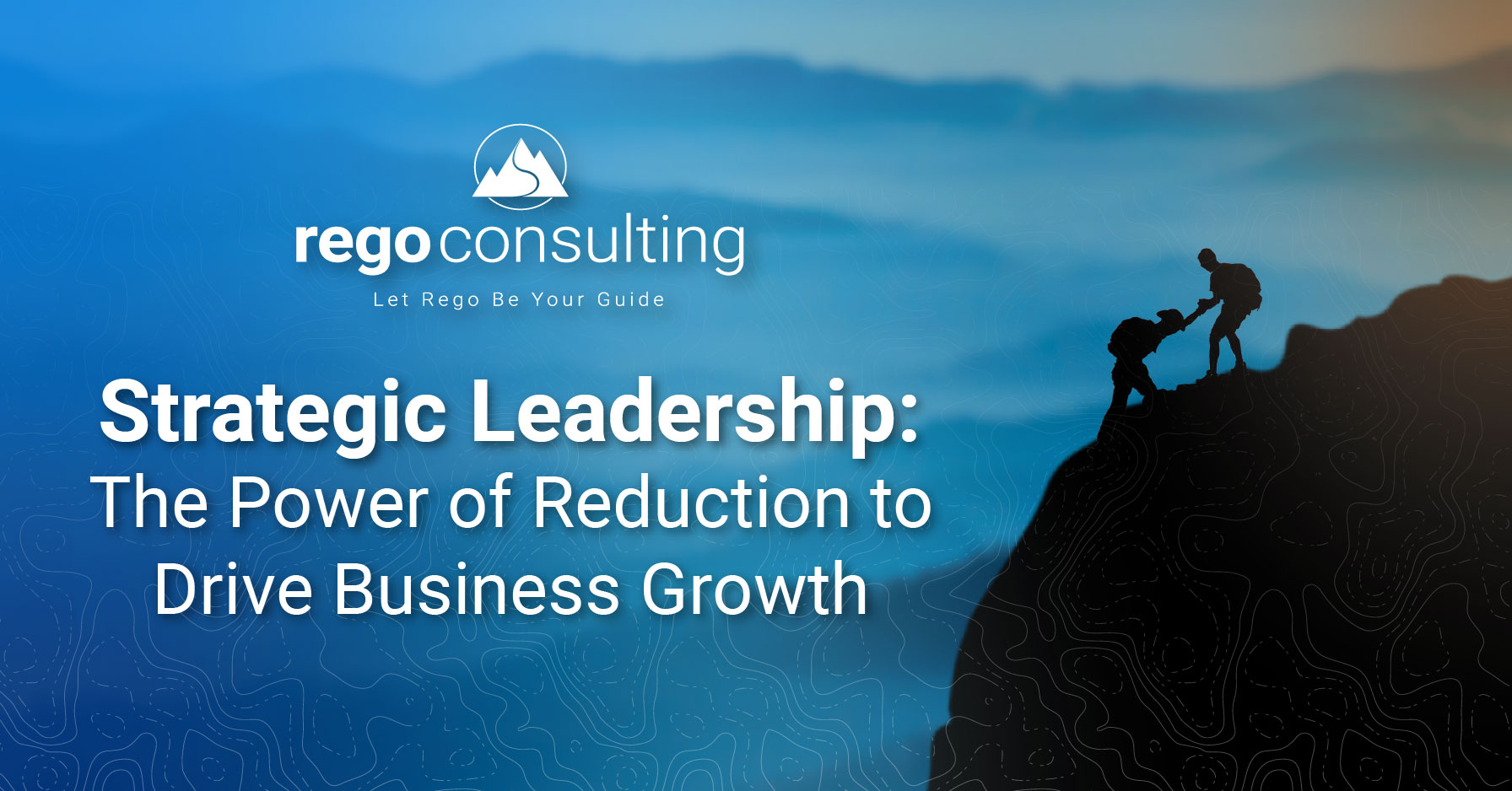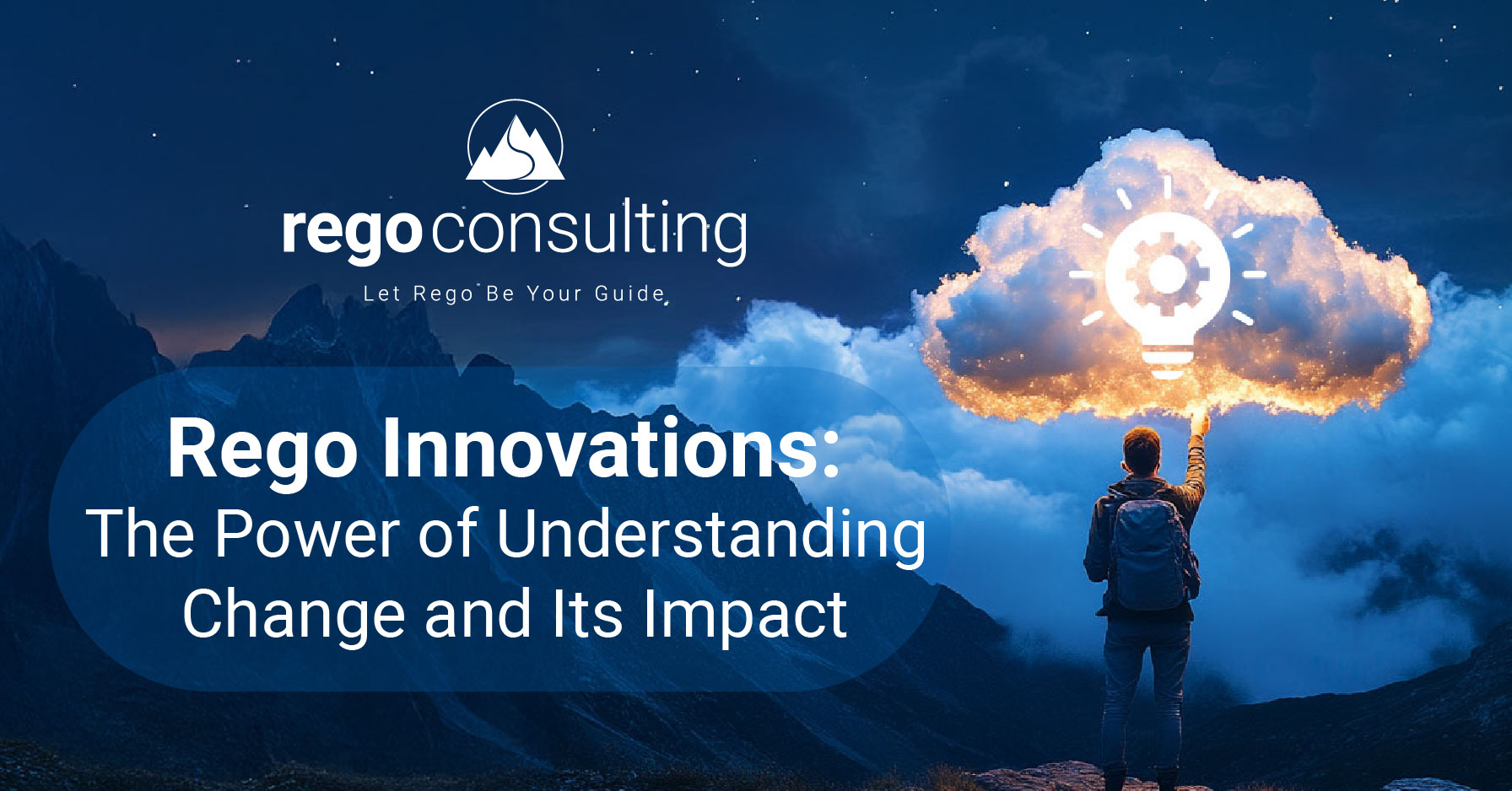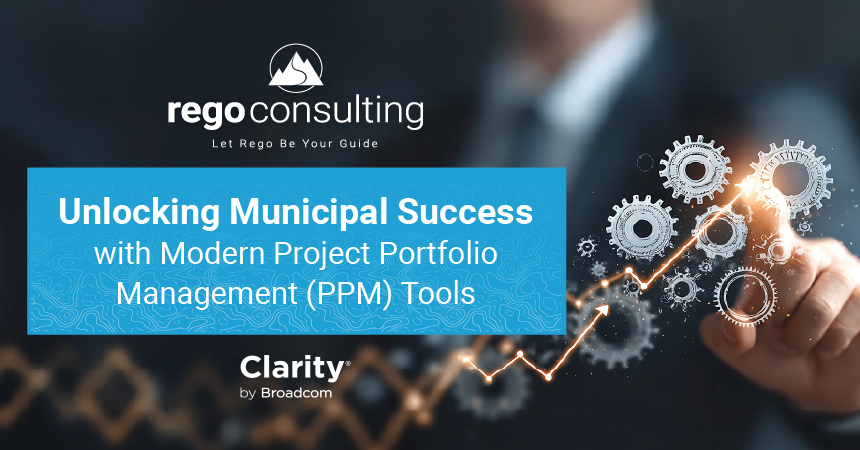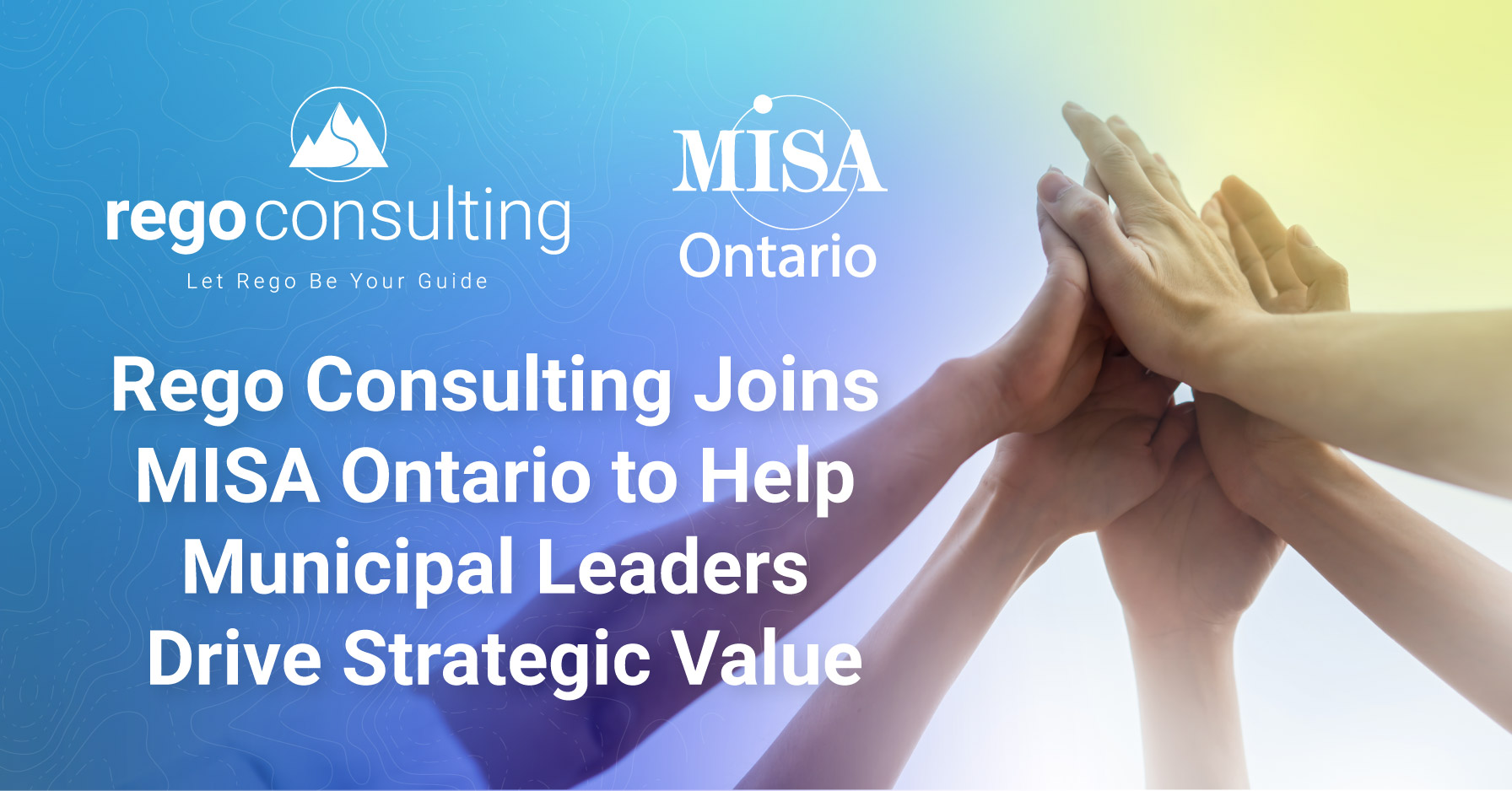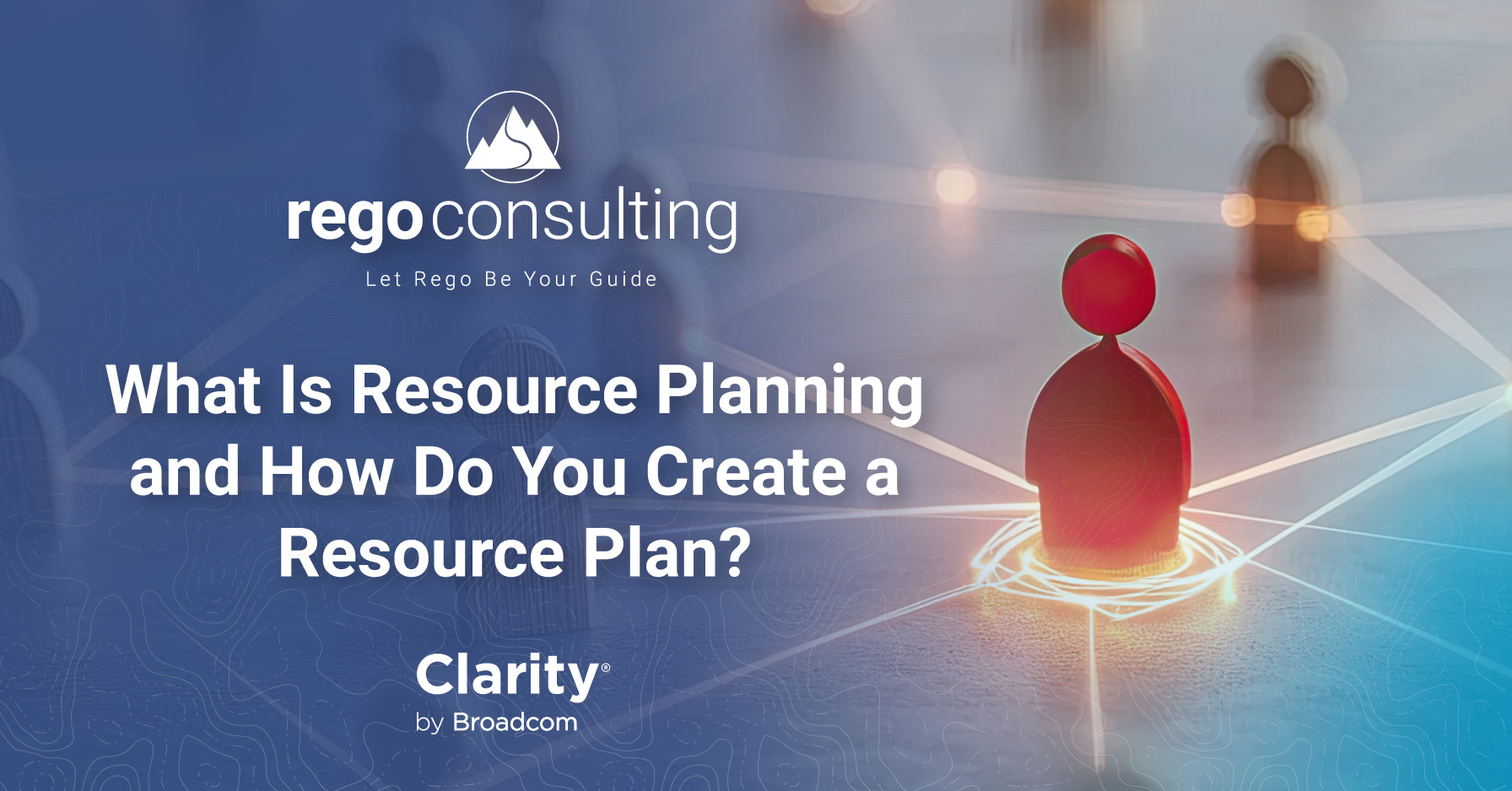Registration maxed out when Atul Kunkolol, Darren Greer, and Steve Winchester hosted Rego’s Ad Hoc Jaspersoft Training. They had a great time demoing the product and answering your questions, which are included in the detailed summary below.
If you were one of those who missed the live webinar, don’t lament. Here’s a link to view the Jaspersoft training now.
Ad Hoc Jaspersoft | The Big Picture
In the 14.2 version of Clarity PPM, we got our first look at Jaspersoft, the reporting tool replacing Business Objects (BO). Broadcom enhanced Jaspersoft in Clarity version 14.3. While BO remains available in 14.3, it will be retired in the next version. This means every report will need to be re-created in Jaspersoft, and regular users can do it from within Clarity.
Jaspersoft is TIBCO’s popular, open source reporting software. It’s powerful because it can be embedded and integrated easily in any application, as you see with Clarity. It allows end users to run stock reports, create custom reports, ad hoc reports, or dashboards, without even leaving Clarity. And the information is available on mobile devices. Hooray!
Here’s the view in 14.3 when you navigate to Advanced Reporting from the Clarity Home tab.
In Advanced Reporting, the six different blocks are not available to all end users. You’re more likely to see three blocks: Reports, Ad Hoc Views, and Dashboards. And in terms of those Reports, Clarity has provided quite a few out-of-the-box.
Out-of-the-Box Reports | Jaspersoft in Clarity
Before we go over Ad Hoc reporting, if you click “View List” under the Reports block, you’ll get a list of stock reporting options.
There are many out-of-the-box options. For example, “KPIs by Project Type.” It’s a quick snapshot of information for executives. Upon opening the report, go to the left-hand panel to input the values you want to display on the larger, currently blank, right-hand panel.
Once you do, you can see how pixel-perfect these reports are.
And one of the really nice advantages is your ability to export what you see not only via PDF but to Open Office, Word, the latest versions of Excel and PowerPoint, and other platforms. You can access exporting options by hovering over the document icon with the right-facing arrow, shown below.
Schedule and Email Jaspersoft Reports to Anyone
Now to schedule this stock report and send it out to the world in your preferred format, navigate back to the Reports > View Lists page, right-click on KPIs by Project Type, and select “Schedule.”
You can set up your scheduling to email these reports, in their various formatted options, to people without Clarity access. That’s a huge, new benefit.
The standard reporting scheduling options are available, like sending it daily or on certain days of the week or month. You can select the parameters, which apply to the report. And in your Output Options tab, things get really interesting.
The report can even be generated and emailed two ways simultaneously, including as a PowerPoint presentation, Excel document, or (this is great) in HTML format.
You can also select “Output to Repository,” and save it as an output in a folder on the Jaspersoft Server. And then it’s even a little more interesting when you move to the Notifications tab.
Here is where you can choose to send your PowerPoint report to your end users, who are not even users of Clarity. They don’t need to have Clarity access. This might include vendors, contractors, or a business user without a license for Clarity.
Now these people can receive status reports off the project, in their email. And taking that a step further, you can include the report files as attachment to the email, and you can make your report generate as HTML in the body of the email. As HTML! Isn’t that thrilling?
Imagine you’ve got a CIO or CEO on the road checking email. All he/she needs to do is open the email to view the report, without opening an attachment or logging into Clarity.
In the past, people needed access to Clarity. Now, no more.
Jaspersoft Ad Hoc versus Jaspersoft Studio
So what if you need reports that are not available out-of-the-box? You have two options: Ad Hoc & Studio.
Jaspersoft Studio, which we’ll demo in our next webinar (join here), is comparable to Crystal Designer. It requires a developer to download, create a report, and upload it to the server. In the past, developers used Webi and Universes to create these views and reports. It was quite challenging, as you may remember, because custom attributes weren’t always available.
Now get ready for a breath of fresh air.
With the Jaspersoft Ad Hoc feature, we–the everyday users–can create our own reports right inside Clarity, and the data is available through Domains.
Domains refer to the type of data you want to include, like Projects, Ideas, Time, or Financial Information. Once you select your Domain, you can drag and drop your views onto the report.
And as you’re dragging and dropping, the report comes to life. It’s a fantastic business intelligence tool, right inside Clarity.
Ad Hoc Jaspersoft | How to Create Reports
So how easy is this drag-and-drop report creation? Atul flies through report creation to show us a report that includes Active Projects that have ID, Name, Project Manager, Start Date, Finish Date, Hours, Actual Costs, Allocation Costs, and Open for Time Entry Flags.
Select Domain | Ad Hoc Jaspersoft Reporting
We’ll take you through it one step at a time, starting with “Create” under Ad Hoc Views in your Jaspersoft Home Menu.
Select the domain you want your data to pull from the Data Warehouse. Options include Application Management, Custom Master Objects, Financial Management, Idea Management, Investment Management, Project Management, Resource Management, and Time Management.
Broadcom specifically built the domains in the Data Warehouse for reporting purposes. It has a lot of pre-translated measures and facts ready, so we can leave off that disagreeable business of calculating data.
Highlight “Project Management” if you’re looking at project data and select “Choose Data.”
Once you’re in this screen, you can choose your fields by dragging them over to “Selected Fields.” You might be after custom attributes here, and there are many measures, like Tasks, Issues, and Risks, where you can see the Total Cost by Project, by Week, by Month, or within a Project by Team or even by Task.
Every domain has a different structure depending on what type of data you need. Atul selects “Projects,” and brings the entire folder into the Selected Fields and clicks OK.
Voila. You don’t need to ask a developer to create a report. You’re doing this yourself with just a little dragging and dropping action and no technical languages. All the measures and names are in English.
Drag and Drop | Jaspersoft Ad Hoc Reporting
On the left-side, under the “Domain: Project Management,” you can see all the fields and measures. The right-side contains your burgeoning report, labeled “New Ad Hoc View.” Since you haven’t selected anything, the right-side of the screen is a massive white field.
Not for long. Choose the type of report you’d like (Table, Chart, or Crosstab). We’ll select “Table,” and so the data generates fast, we choose “Sample Data.”
Now it’s time to do a little dragging and a little dropping. Let’s start with some Fields: Project Name, Project ID, Project Manager, Start Date, Finish Date . . .
As you drag them over, the table generates, and by clicking on the title above the table, we can add a title: Project List.
Within the Measures, you have access to Summary Tools by Project, Team, Task, and Assignment, so we’ll open the Project level summary totals to report and calculate on Total Actual Hours and Total Allocation Hours.
As you drag over an item, a vertical line (in this case) lets us choose what location we want the measure to appear.
After dragging those over into the report, we might also want to limit our selection and remove inactive projects. Simply go back to the Fields > General > Is Active > and right click to choose “Create Filter.”
This will add a Filters area on the right side of your burgeoning report.
View the rest of the webinar at regoUniversity | Jaspersoft Ad Hoc Training, and watch for our next training, where you’ll learn how easy it is to format Jaspersoft reports, handle security, construct dashboards, and go through the entire cycle of Studio Report creation—from connecting to the database to report layout and server deployment.
Jaspersoft Ad Hoc Q&A
Question: Where can we download Jaspersoft Studio?
There are commercial trial versions available on TIBCO’s website. However, you should also be able to download it from your Broadom Support Download Center.
Question: Is it possible to store historical reports/snapshots of the data as it appeared at a point in time?
You can schedule reports and save the output to a filesystem, but the historical report data is not stored in the database, which would limit the ability to query upon it at a later date.
Question: Is it possible to store snapshots of these reports?
If you schedule the report, one of the output options is to save it to the filesystem. This would allow you to store the report snapshot, but not necessarily the data behind the report.
Question: Instead of using background colors, can the value also be conditioned by a symbol?
No. You are limited to basic formatting such as text color, background color, underline, and italicize. Building a Studio Report would allow you to have more advanced formatting
Question: Is Domain Development Simpler than Universe Development?
The domain designer is fairly easy to use, with some powerful features. In our opinion, it is more simple than Universe development.
Question: How is Security integrated in Domains?
There are multiple levels of security. 1) JasperServer maintains its own set of ROLES, which can be customized to allow different users access to Domains, Reports, Views, Etc. 2) Additionally, the dynamically generated queries rely on a User’s access within Clarity as well.
Question: How will the Data Security of Custom Objects be integrated in Custom Domains?
The dynamically built queries behind the scenes inherit security from Clarity directly. So, any objects or attributes that come over to the DWH should follow the same security rules as seen within Clarity.
Question: Can you create your own attributes if you don’t see what you need listed?
Custom attributes within Clarity can be included in the Data Warehouse.
Additionally, you can create derived tables to create new attributes on a domain. However, it is not advisable to modify CA provided domains. It would be best to create a custom domain with the data required, to avoid upgrade problems at a later date.
Question: I would like to see how we link this to Clarity?
By selecting “Include in the Data Warehouse” within the administration of Clarity for the desired object, and then running the load data warehouse job, the attributes selected will become available within the associated domain.
Question: Can you track one project status month-to-month to show progress?
Yes and No. Status report historical data within Clarity is available within the data warehouse, and can be reported against for trending. However, other measures outside of the status report are not captured historically. Scheduled reports could be exported to the filesystem, and used to view historical report output, but could not be queried against.
Question: Is this the “normal” performance?
This environment is running the “demo” content, so it may not accurately reference performance of a fully loaded environment. That being said, we’ve seen similar performance in other client environments.
Question: Is it possible to change the Date Format e.g. mm/dd/yyyy?
Yes and No. Yes, it is possible, if you host an on premise environment within your company. For on demand clients, it is not yet possible, as they are on shared infrastructure, and the additional formats would have to be added for all clients on the same shared report server.
Question: Is it possible to implement a drill down? E.G. you have a project line and can view the tasks?
Within Ad hoc reporting it is possible to drill down from a project to show the tasks, but it would all be on one page within the same report, similar to a hierarchical portlet.
If a dashboard is built, a project filter could be created, which can be used to filter on any report or view included in the dashboard.
Another option would be to create two views, one project and one task, and then hyperlink the project view to the task view and pass the project id. The project view would have to be a chart portlet in this example.
Question: Can you have the total in the Header line of the grouping?
No, totals can only be included within the summary line.
Question: How will you manage the permissions of the folders in the repository?
The short answer is that ROLES can be created in JasperServer, users can be added to ROLES in JasperServer, then in the repository view you can edit the permissions of all folders, reports, etc. to use those ROLES.
Question: Can data from other Oracle database be included in the Jaspersoft Reports which can be run from Clarity?
If you are on premise, the short answer is yes, but an Ad Hoc view can only have one data source. A custom domain can be created from another Oracle database. You should contact Clarity however to ensure you have no license implications beyond your current contract. In past requests to Clarity, we have heard that so long as greater than 50% of your reporting is done from Clarity data sources, there should be no issue.
If you are on demand, then a firewall opening would need to be created for the Broadcom hosted JasperServer instance to be able to reach your internal database.
Question: Can we pull out who has access right to the project?
The rights should be based upon the rights within Clarity, so you should be able to validate access by checking the user’s rights within Clarity.
Additionally, a query could be written to pull this information from the Clarity transactional database.
Question: How do you fix the legend from showing Project ID for each slice?
There are limited options in the charts to control the display. You can show the legend on the bottom, top, left, right, or none.
There are few options within the chart formatting, which allows you to suppress the measure name if there is only one measure on the report
The refresh does not show what subset of information on the right the data is filtered for. Is there a way to get a title refresh that shows what is being presented?
Within a dashboard you could show the parameters being passed to the dashlets, however this is not possible within an Ad Hoc view.
Question: Can you easily include the filtered values entered by the user when they’re prompted, into the headers of the report?
Within a dashboard you could show the parameters being passed to the dashlets, however this is not possible within an Ad Hoc view.
Question: How do we get access to the Data Warehouse for Jaspersoft? I’m assuming there’s additional licensing costs of course. Also, how would we include all the custom attributes we’ve added to PPM into our version of the Data Warehouse?
If you are licensed for 14.2 or greater, then you have access to both the data warehouse and Jaspersoft.
You can choose which custom attributes to include within the data warehouse.
Question: Do you have any favorite sites you go to that you found with Google for answers to Jaspersoft development questions?
http://community.jaspersoft.com
LinkedIn Group: “Jasper Reports”
YouTube has many tutorials for various versions of the product.
Thanks for taking the time to learn with Rego. We’d love to hear your Jaspersoft questions in the comments.
And for free Clarity PPM educational resources, follow us on LinkedIn, browse our nonprofit library, the regoXchange, and join our mailing list below.