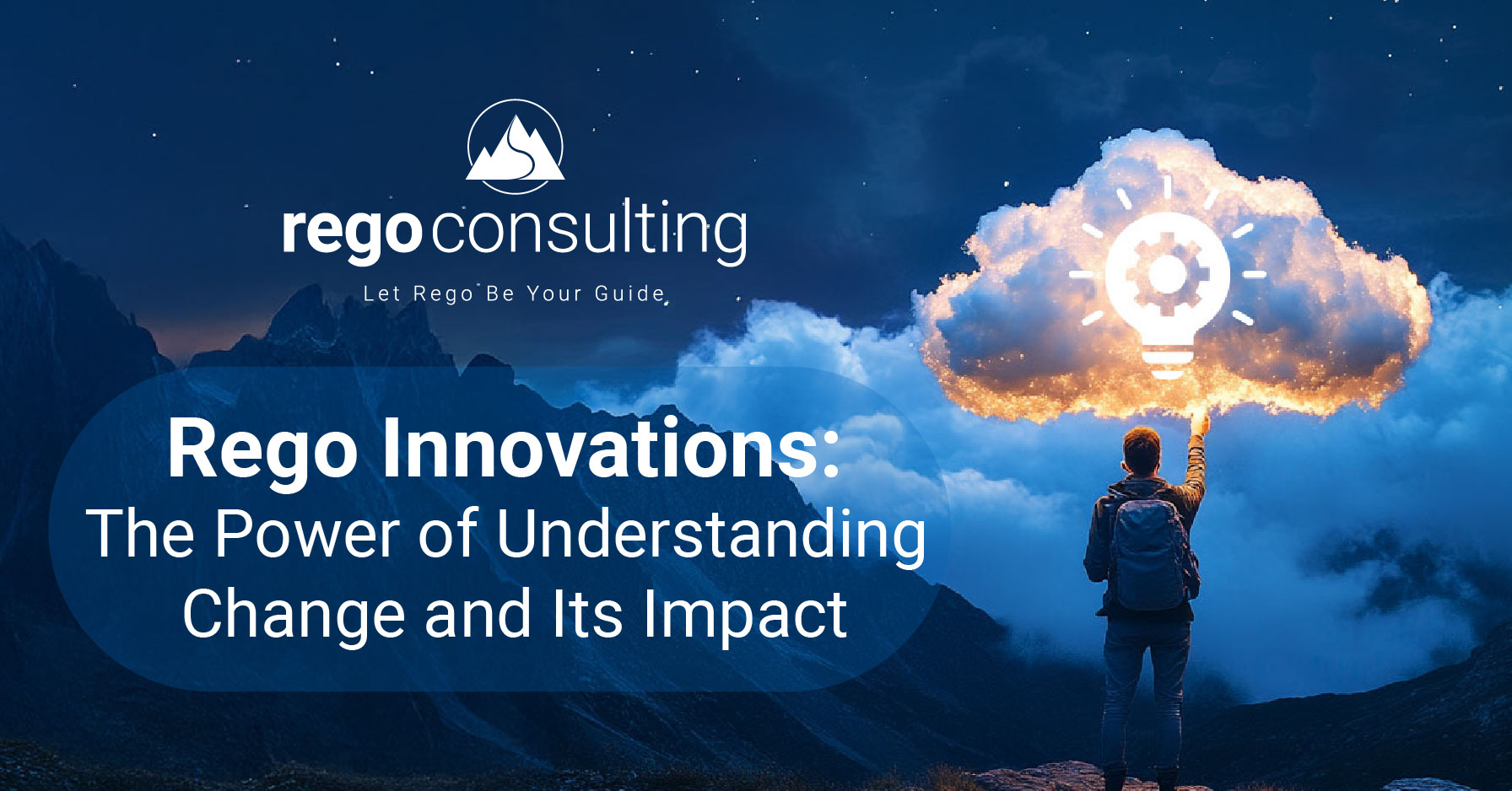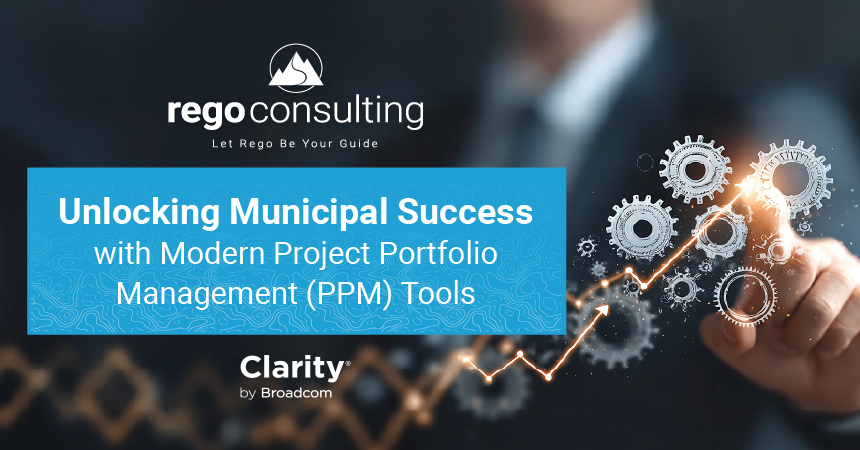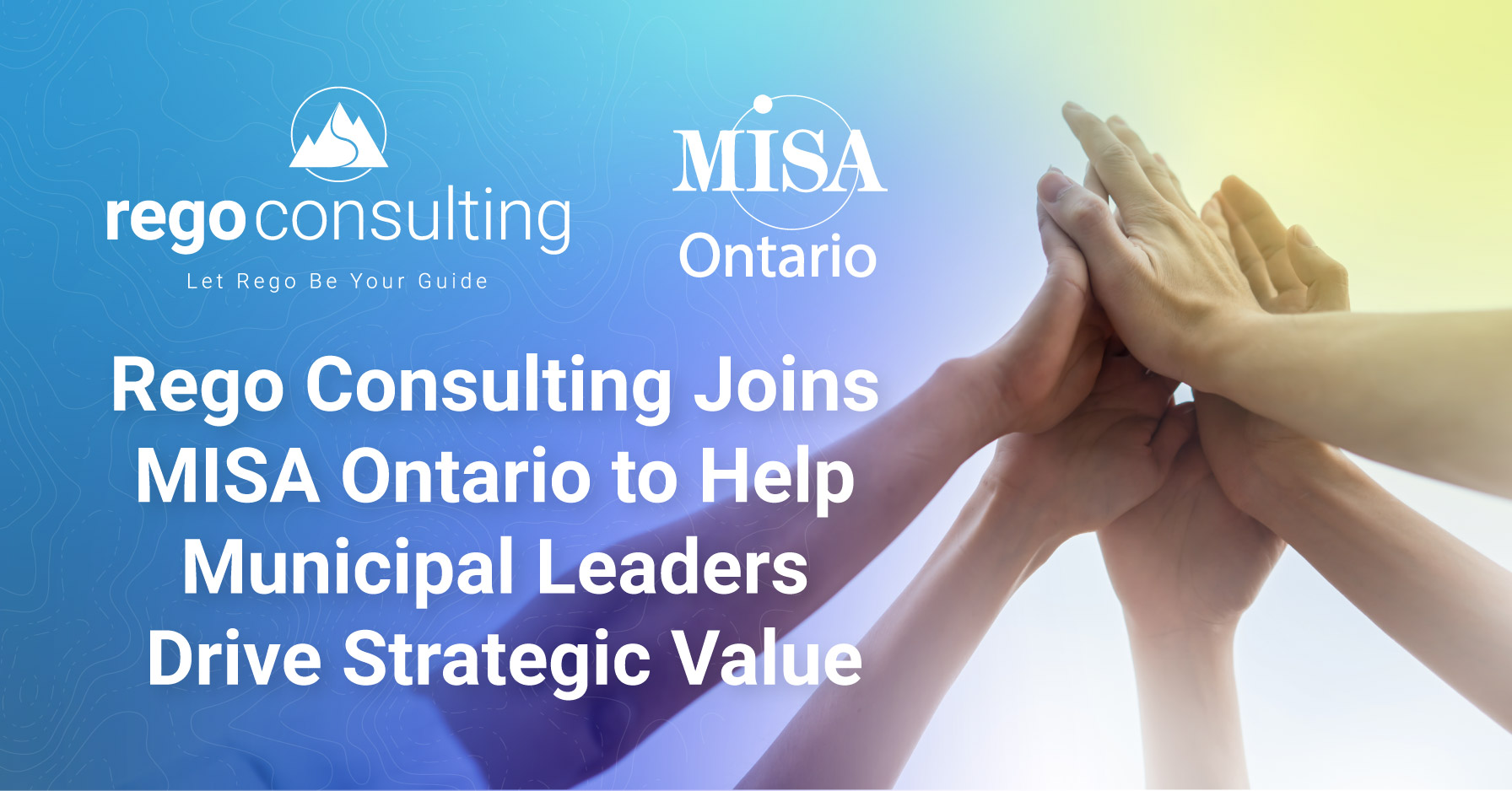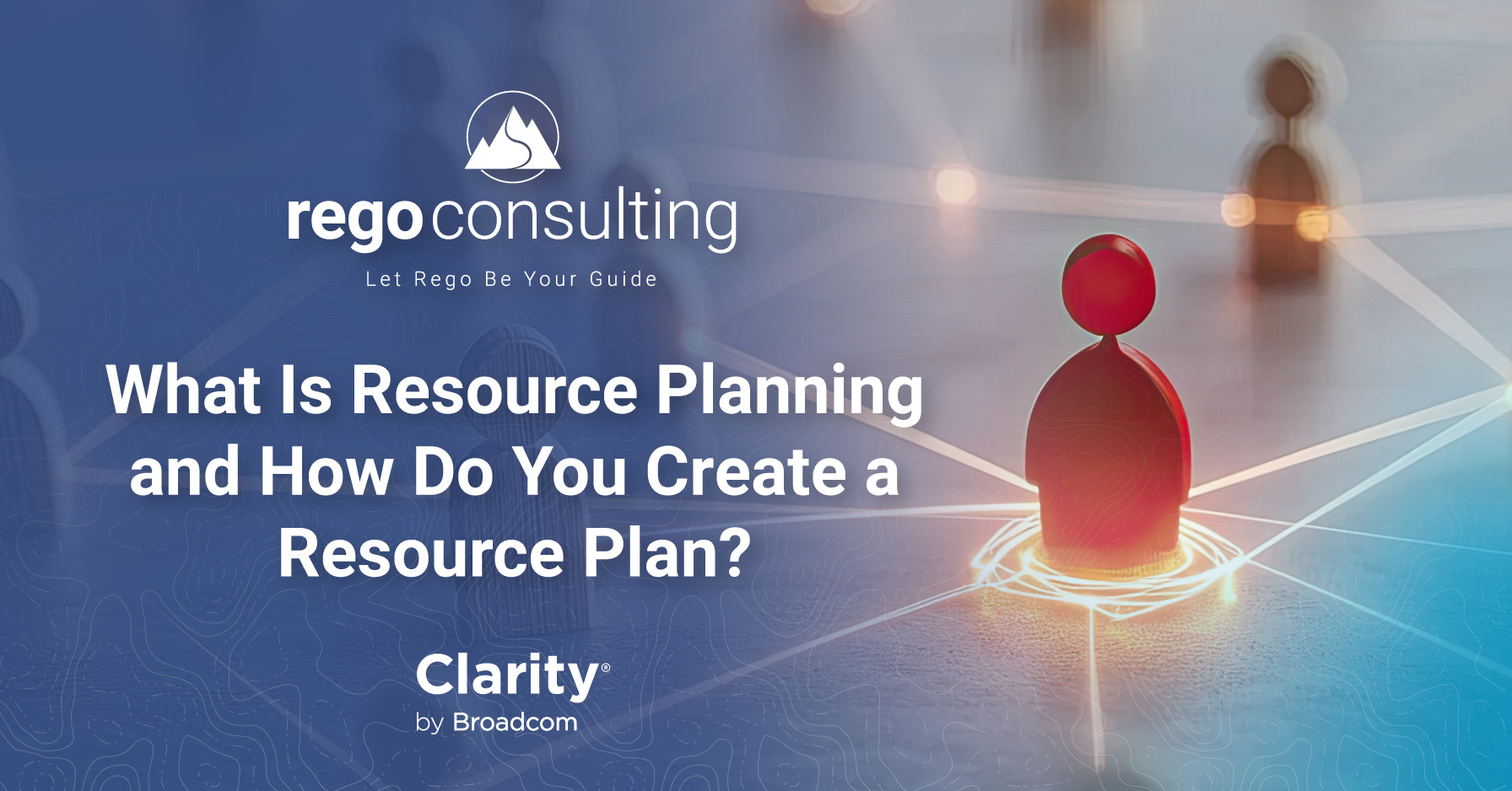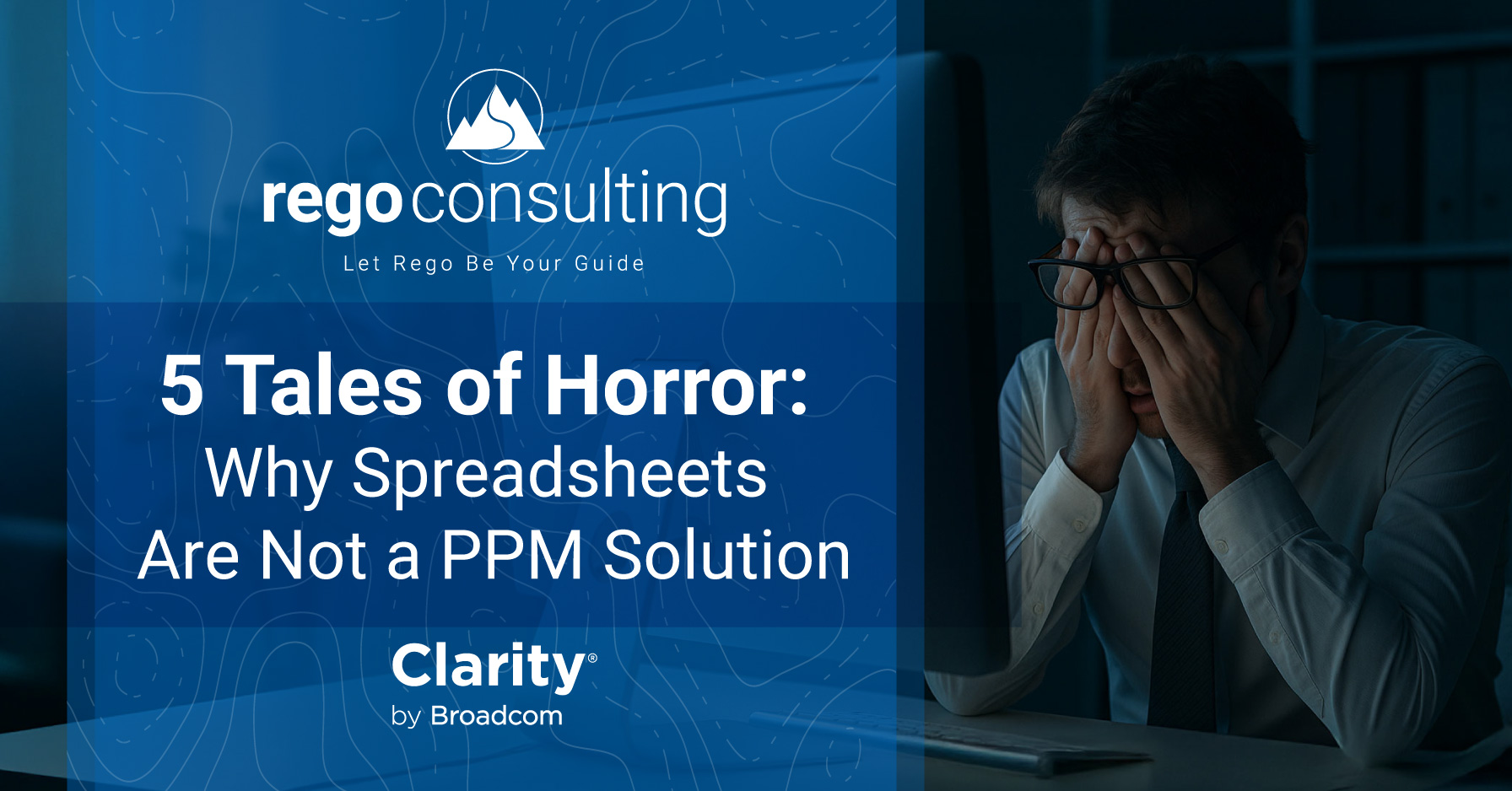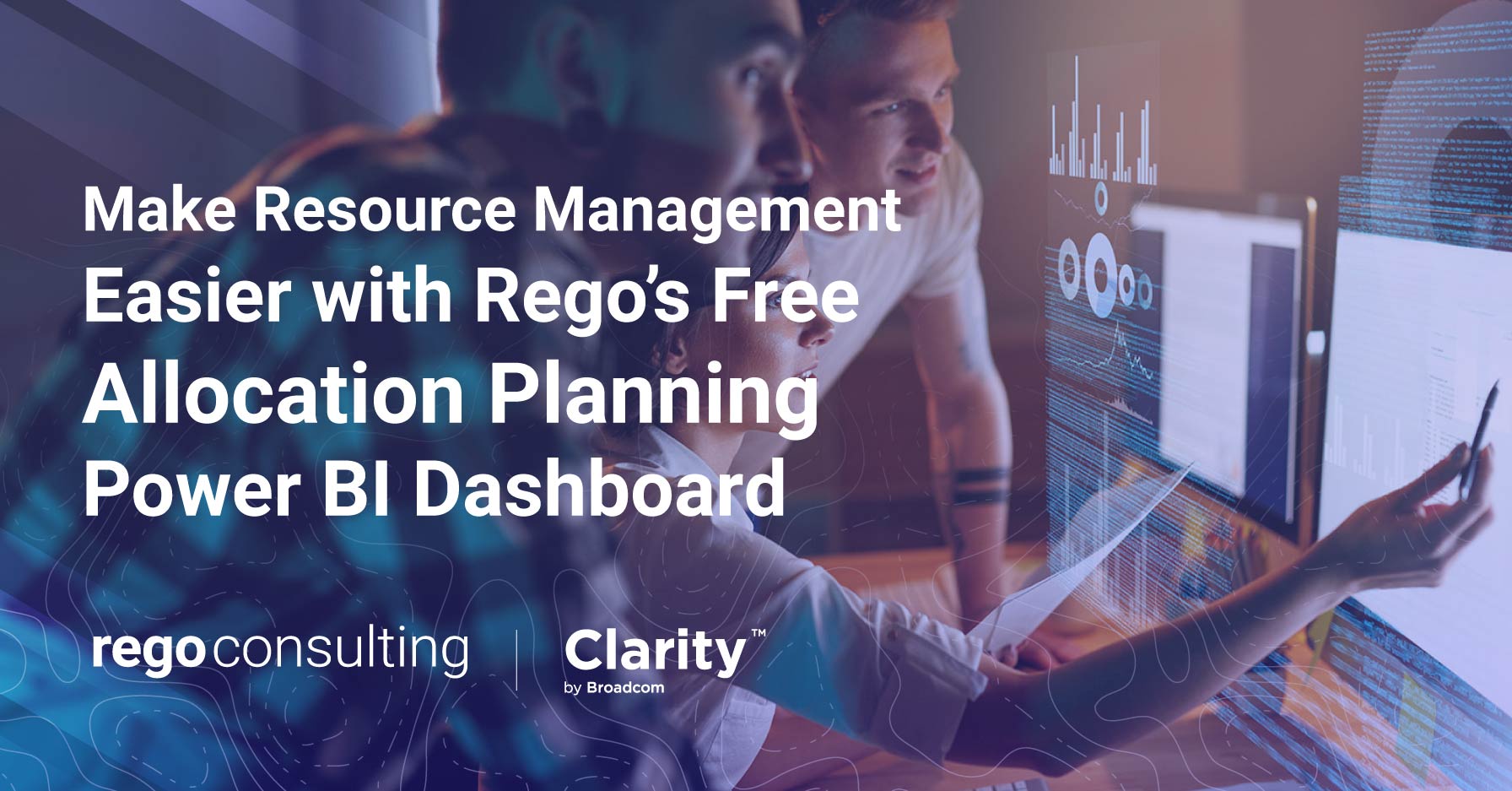
See It in Action
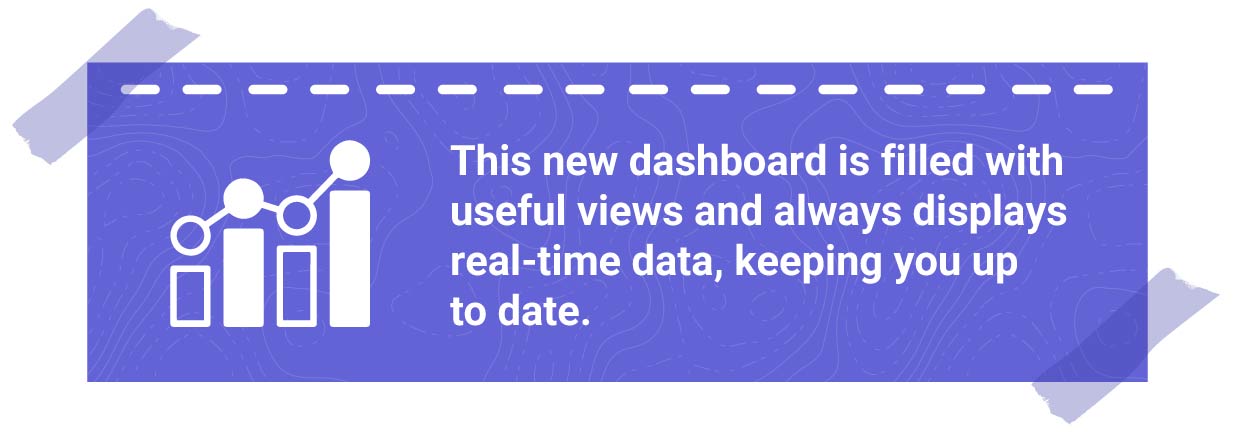
It is easy to see the high-level insights leadership team members need to make informed decisions, as well as more detailed information for PMO and RMO leaders.
To see it in action, check out the demo video below.
Overallocations View
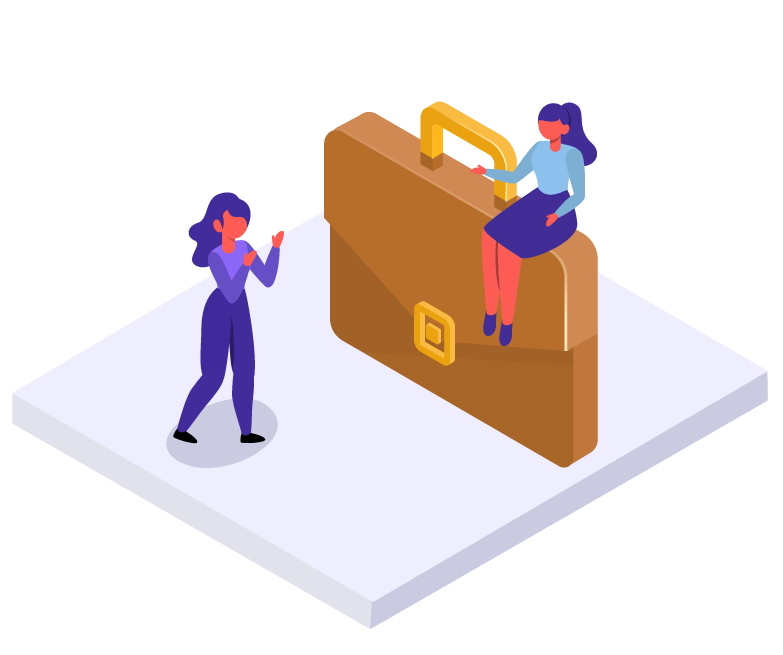 Get a high-level view of how many resources are overallocated, which investments have overallocated resources, and who is overallocated. This view is perfect for leadership team members.
Get a high-level view of how many resources are overallocated, which investments have overallocated resources, and who is overallocated. This view is perfect for leadership team members.
You can adjust filters based on percentage of overallocation, fiscal year month, resource manager, booking manager, resource, resource OBS type, resource level, primary role, or unlisted role.
People View
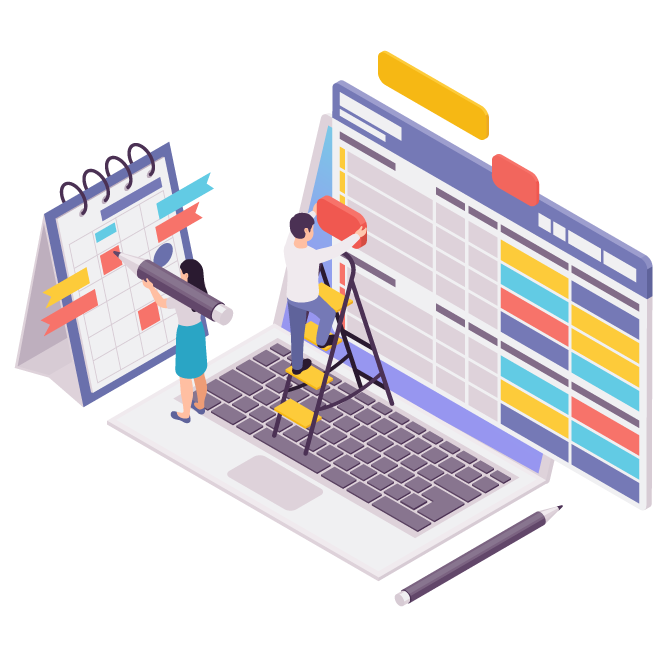 This view helps you see allocations by individual people. Help ensure employees don’t get burnt out when you visualize who is overallocated based on their role, the number of overallocated days assigned, the number of investments they are assigned to, and the percentage of their overallocations.
This view helps you see allocations by individual people. Help ensure employees don’t get burnt out when you visualize who is overallocated based on their role, the number of overallocated days assigned, the number of investments they are assigned to, and the percentage of their overallocations.
You can also gain insights into which overallocated resources are assigned to different projects and which resource OBS groups have the highest percentage of overallocated resources.
You can adjust filters based on percentage of overallocation, fiscal year month, resource manager, booking manager, resource, resource OBS type, resource level, primary role, or unlisted role.
Project Resource Details View
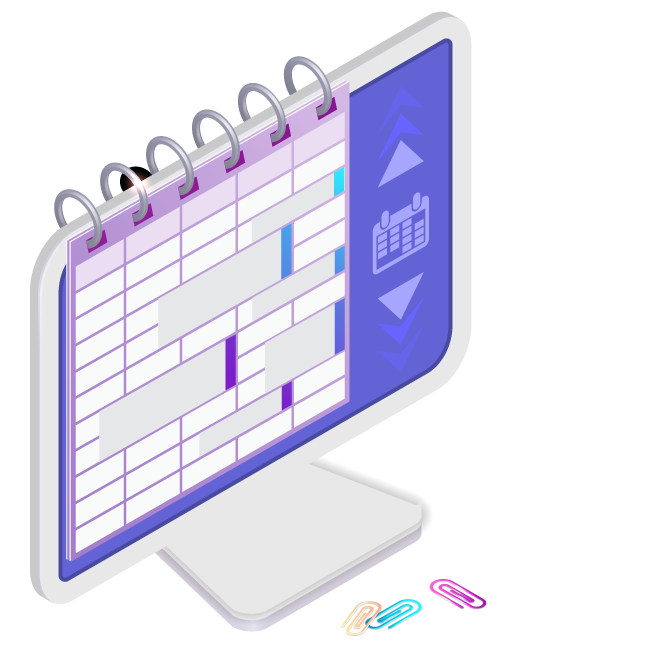 Ensure your projects don’t get bottlenecked with this detailed view. See a month-by-month breakdown of how many resources are assigned to each investment and how many hours are allocated to each investment by month. You can also view how many resources for each investment are overallocated, the percentage of their overallocations, and projected start and end dates.
Ensure your projects don’t get bottlenecked with this detailed view. See a month-by-month breakdown of how many resources are assigned to each investment and how many hours are allocated to each investment by month. You can also view how many resources for each investment are overallocated, the percentage of their overallocations, and projected start and end dates.
You can adjust filters based on percentage of overallocation, fiscal year month, resource manager, booking manager, resource, resource OBS type, resource level, primary role, or unlisted role.
No Allocations by Project View
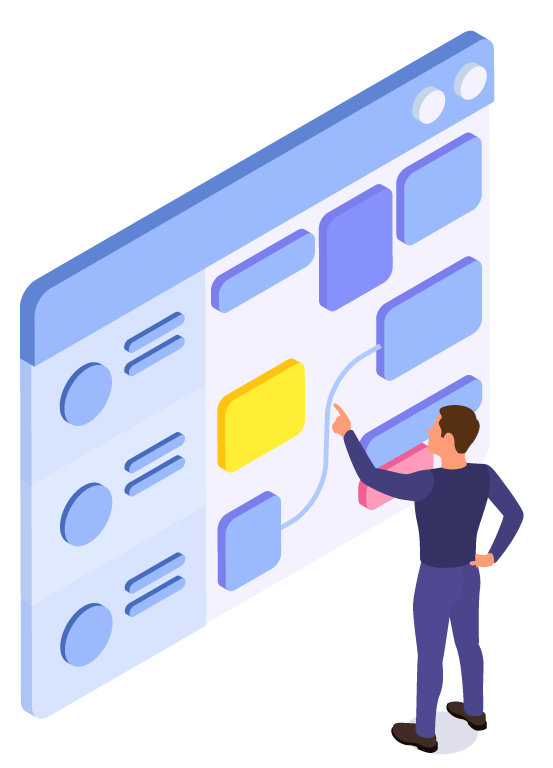 This view helps you plan ahead. Ensure that in the coming months projects are staffed adequately by monitoring which investments are scheduled to start each month and do not have resources assigned yet. You can also view active investments with no one assigned to them.
This view helps you plan ahead. Ensure that in the coming months projects are staffed adequately by monitoring which investments are scheduled to start each month and do not have resources assigned yet. You can also view active investments with no one assigned to them.
You can adjust filters based on percentage of overallocation, fiscal year month, resource manager, booking manager, resource, resource OBS type, resource level, primary role, or unlisted role.
No allocations by people view
 This view allows you identify which people are under allocated and need work assigned. Visualize unassigned resources by month. You can also sort by primary role, resource manager, and resource level to see the number of assigned people with no allocations or the availability for assigned resources with no allocations.
This view allows you identify which people are under allocated and need work assigned. Visualize unassigned resources by month. You can also sort by primary role, resource manager, and resource level to see the number of assigned people with no allocations or the availability for assigned resources with no allocations.
You can adjust filters based on percentage of overallocation, fiscal year month, resource manager, booking manager, resource, resource OBS type, resource level, primary role, or unlisted role.
Requirements
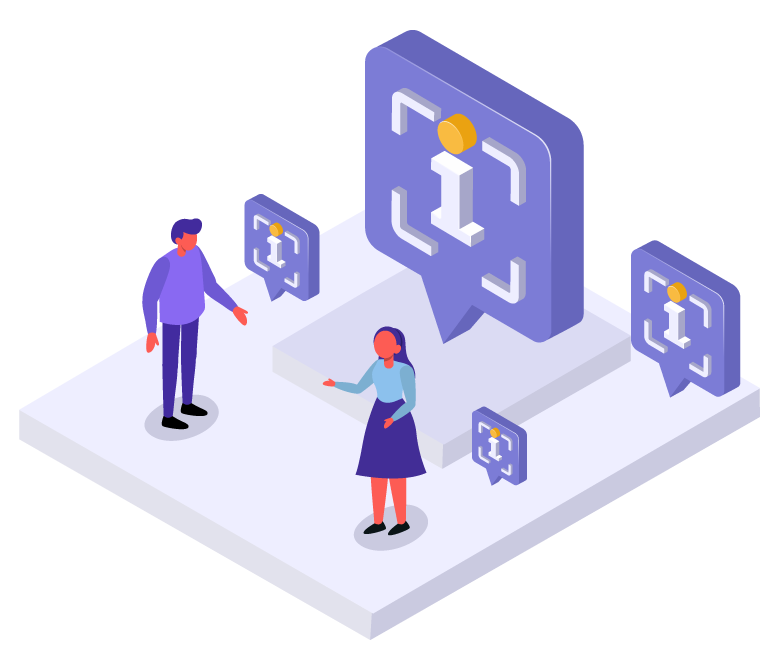 To use the Allocation Planning Power BI Dashboard, you will need Rego’s Odata connector and have a Clarity instance hosted on AWS or on-premise. This enables the dashboard to update with real-time data, so you always have current insights.
To use the Allocation Planning Power BI Dashboard, you will need Rego’s Odata connector and have a Clarity instance hosted on AWS or on-premise. This enables the dashboard to update with real-time data, so you always have current insights.
Please Note: If you host Clarity on a different platform but would still like to use this dashboard, contact us. We can work with you to get a dashboard set up that is tailored to your needs.
Download the Allocation Planning Power BI Dashboard for Free
The Allocation Planning Power BI Dashboard is available for free on RegoXchange with a theBasiX account. If you haven’t already signed up for a free theBasiX account, now is the perfect time. RegoXchange is home to 1000s of free Clarity solutions including portlets, dashboards, QRGs, training materials, and more! We are constantly adding new content like this dashboard, so check back often to download new Clarity resources.
Better Allocation Planning with Clarity and Power BI
The Allocation Planning Power BI Dashboard uses your Clarity data to help you:
- Increase visibility into allocation planning
- Gain actionable insights for leadership, PMO leaders, RMO leaders, and other stakeholders
- Ensure employees are not overallocated and avoid burnout
- Identify opportunities to utilize employees more effectively
- Avoid project delays and overruns
- Increase your organization’s delivery of value
To download it for free, visit RegoXchange. And, if you would like help setting up Power BI Dashboards in your Clarity environment, Rego can help.
We have developed 100s of generic and custom Clarity reporting solutions for resource management, ideas, portfolio summaries, investments summaries, timesheet compliance, financials, work management, and much more. Our expert Clarity guides can help you increase visibility and gain insights based on your needs. Contact us today to learn more.
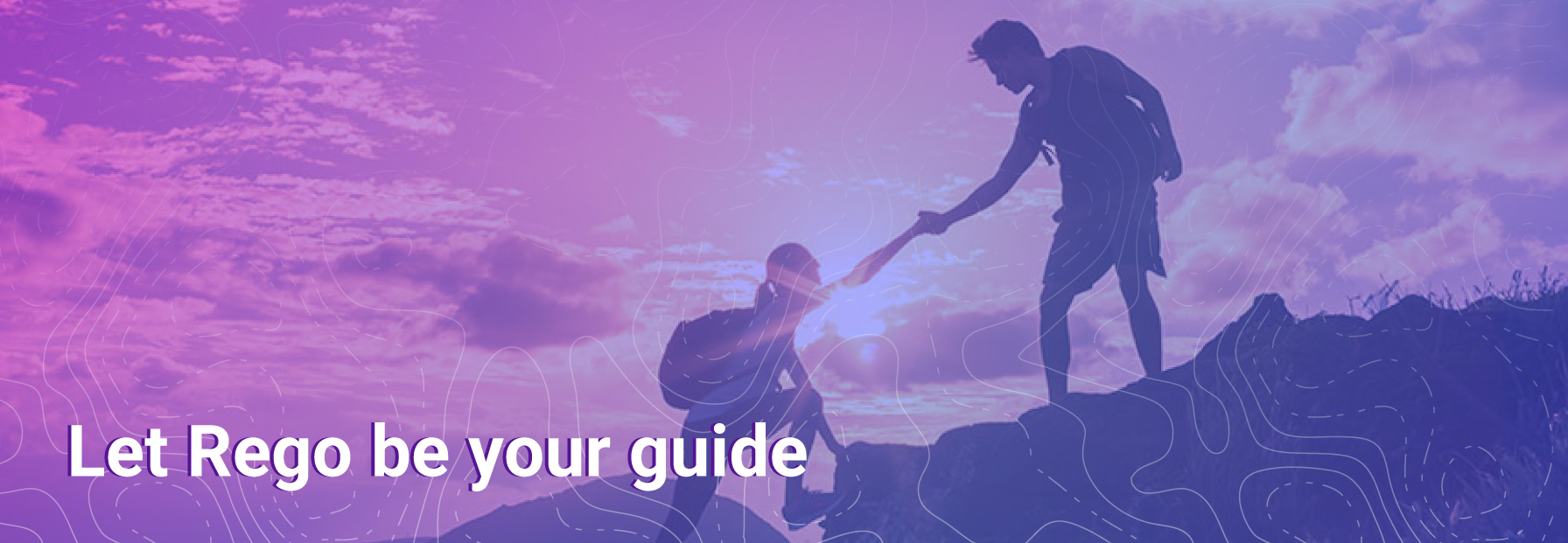

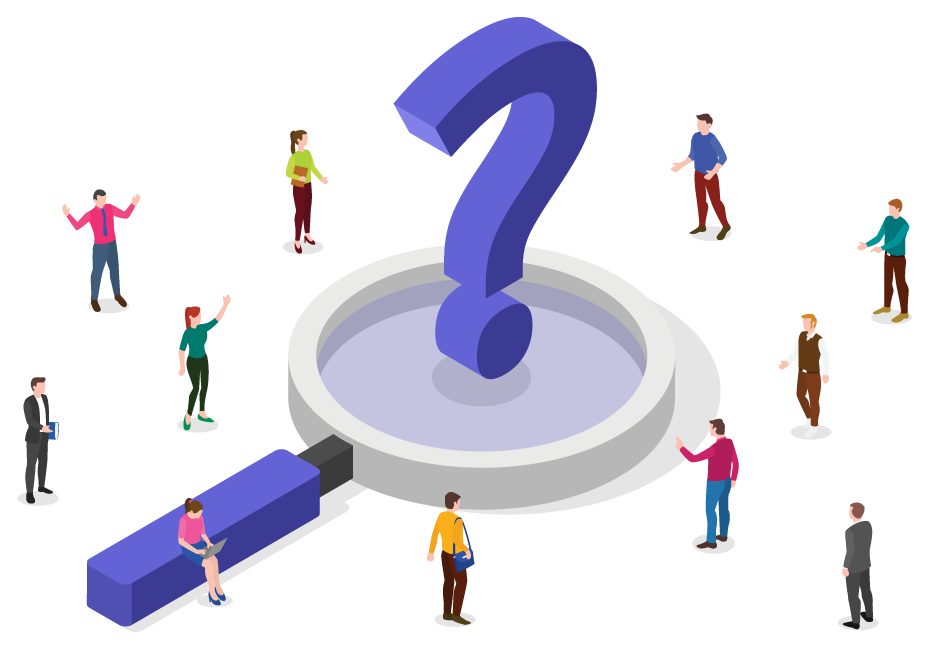 Do you need an easier way to quickly analyze who is overallocated, who is underallocated, who is assigned to what, and which projects need to be staffed or given additional resources?
Do you need an easier way to quickly analyze who is overallocated, who is underallocated, who is assigned to what, and which projects need to be staffed or given additional resources?