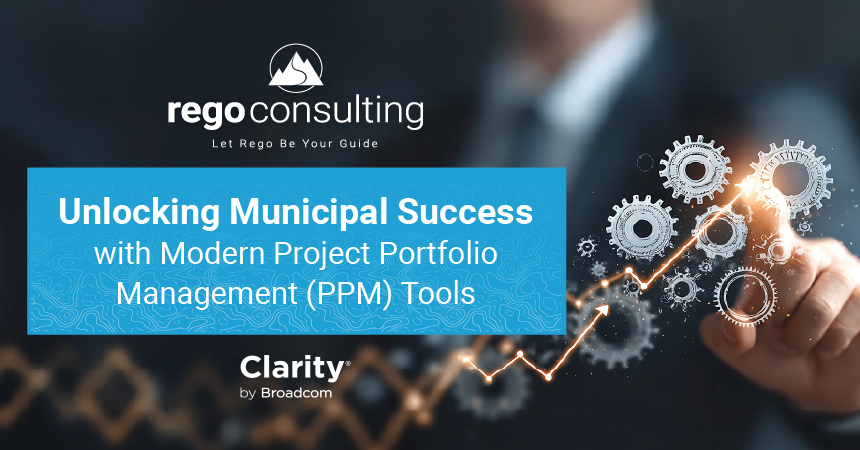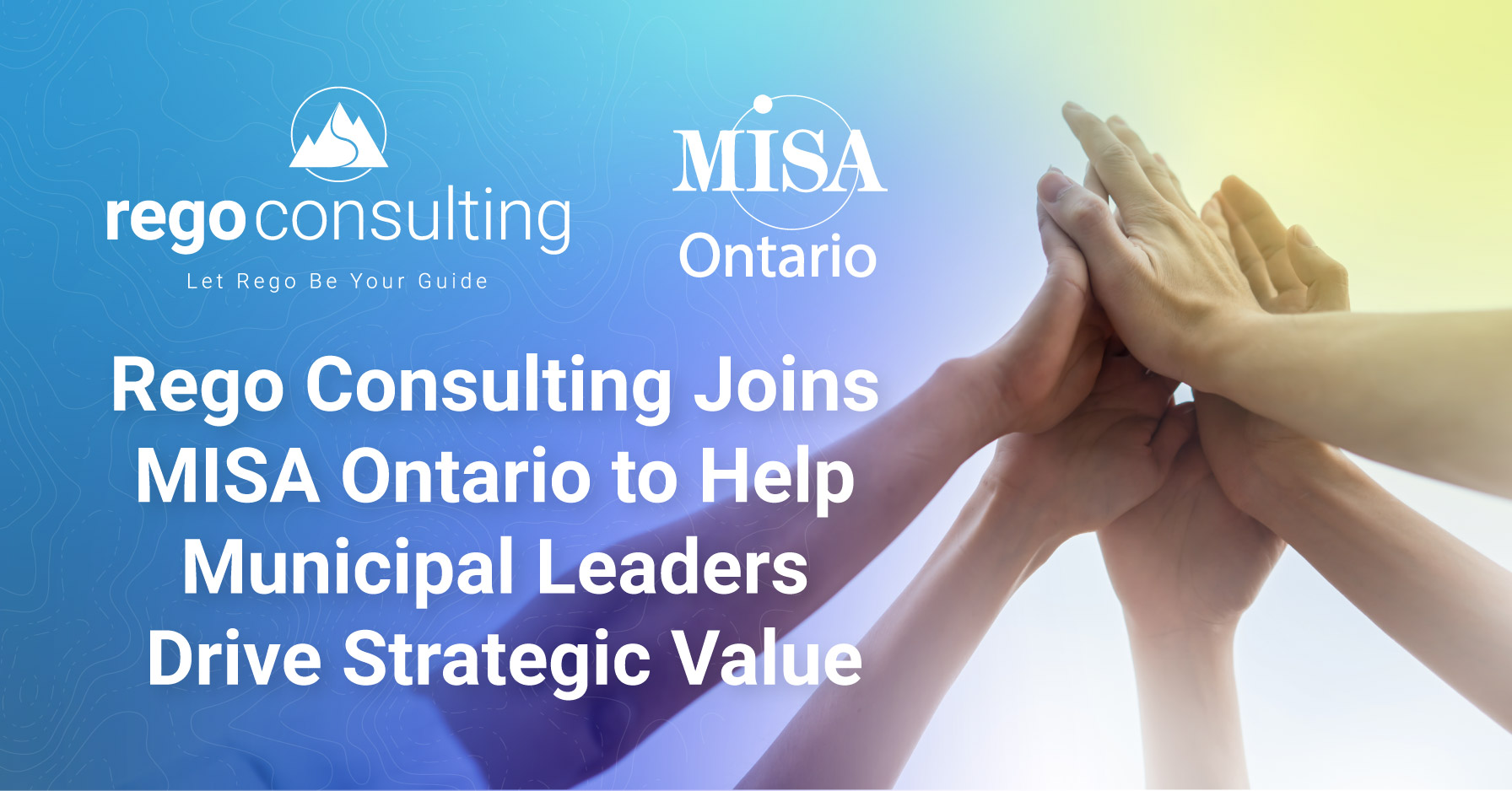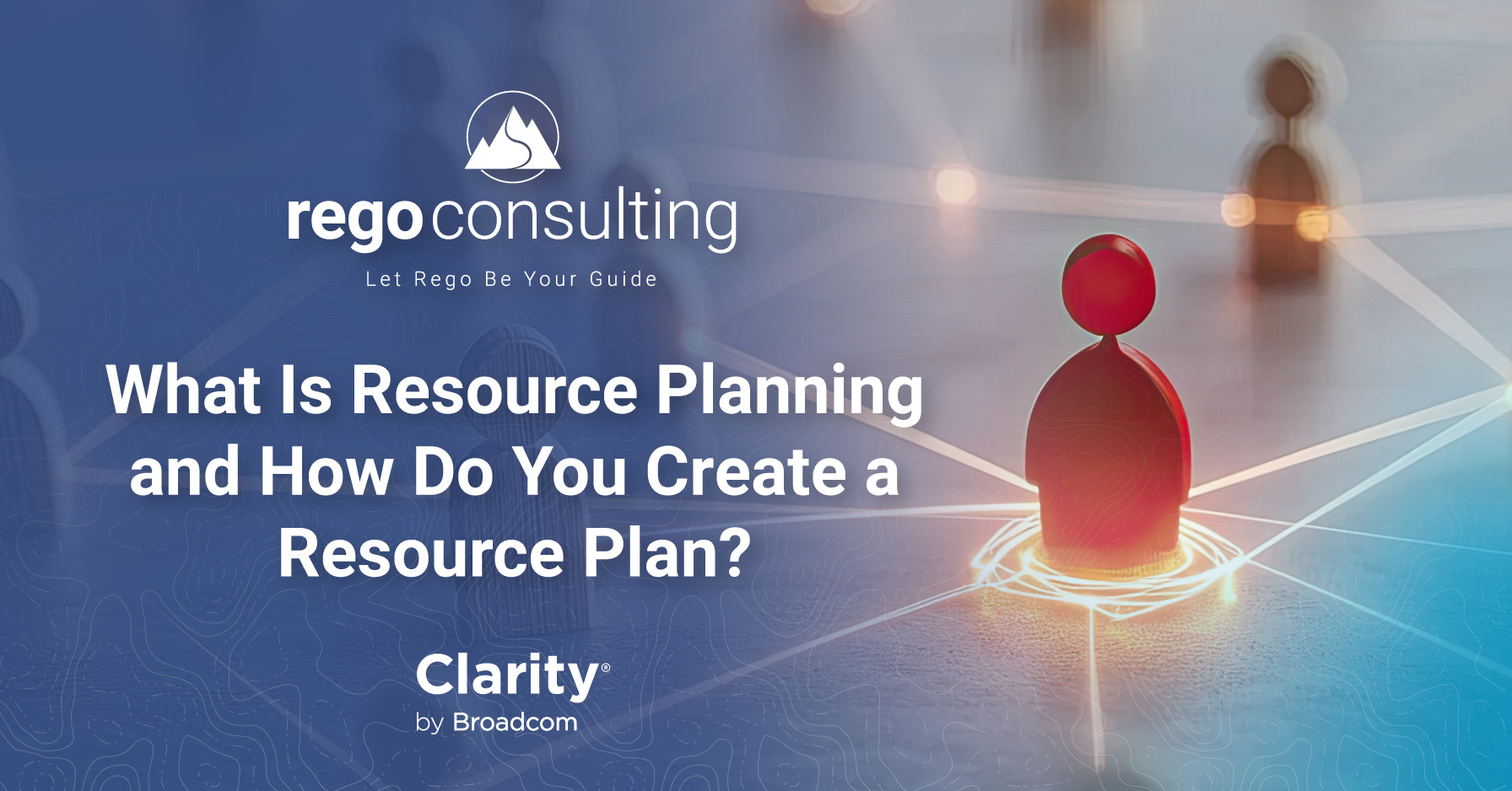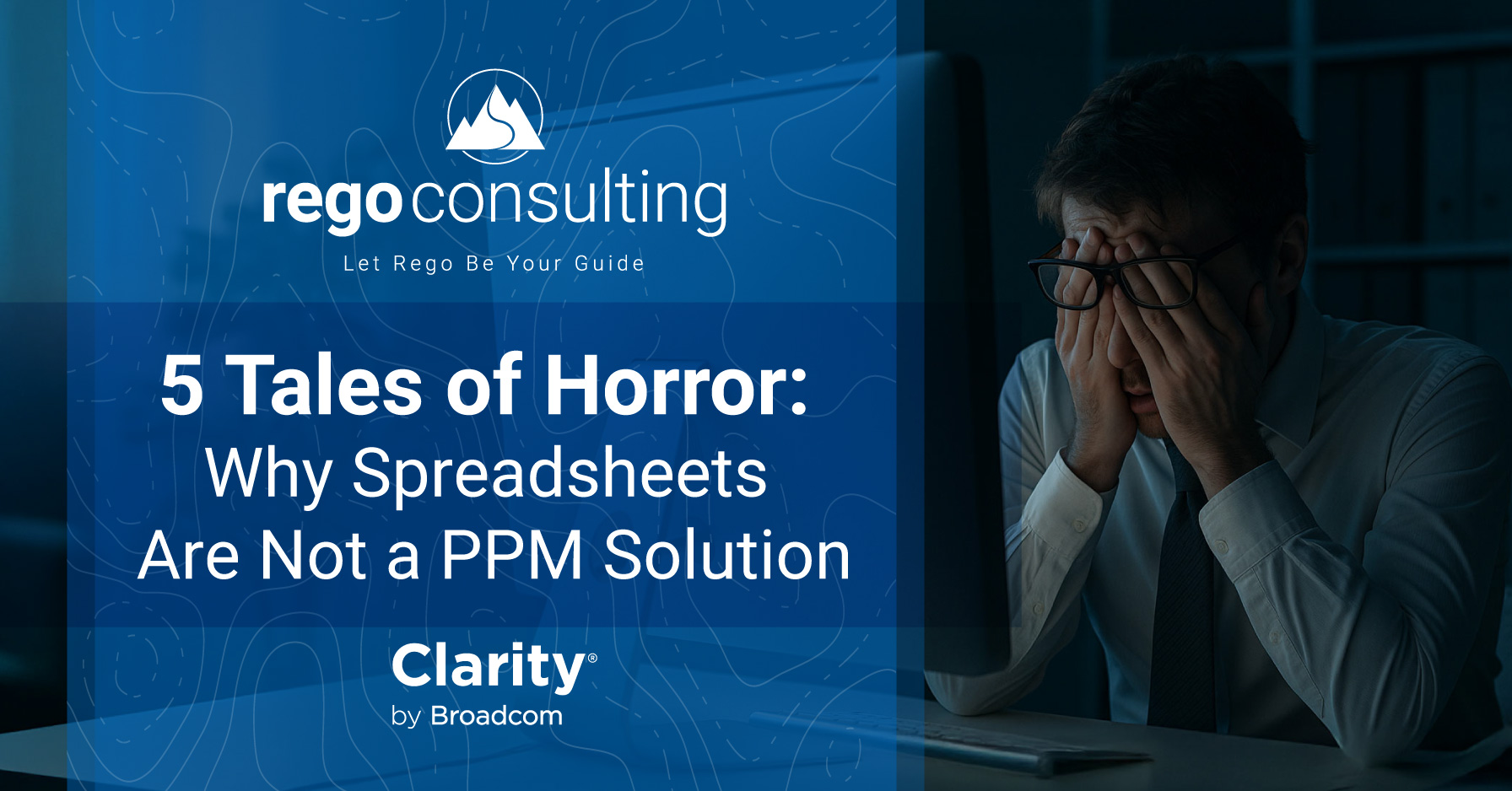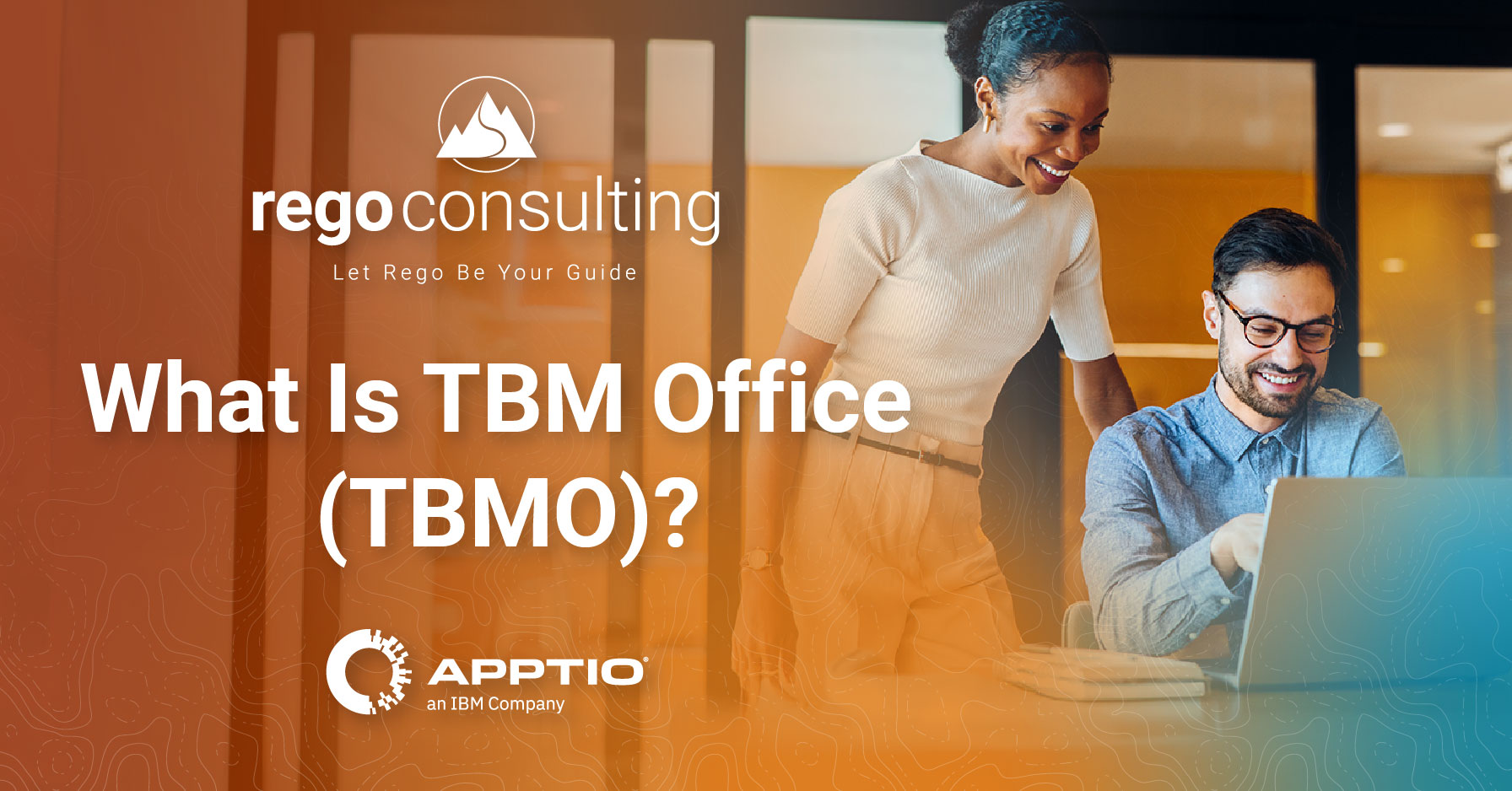In the video below, James Gille, CA PPM Solutions Consultant at Rego Consulting, shows us how to make system provider portlets update new attributes. The technique is to XOG out and XOG back in.
Attributes Don’t Show in Portlets
Have you tried to add an attribute to an object that a system provider uses? Then you know it doesn’t always show up in a portlet. James shows us how to fix this issue.
The first step is diagnosing the problem. To do that, James adds an attribute to a resource object and then goes to “Portlets.” He searches for “resource workloads.” In the “List Column Section” for “Layout,” he finds the attribute called “Jen Portfolio Test.” But when James goes to the “List Filter Section” and chooses “Layout,” that option does not exist.
How to XOG out and XOG in
To quickly fix this attribute problem, James exports and extracts the “Resource Workloads” portlet. He right-clicks the export to edit it in Notepad++, where he copies the data, so he can prepare to XOG it back in.
Within CA PPM, James goes to Home > My Overview > XOG Client. (XOG Client is a custom portlet. You can also use the command line XOG or another XOG tool from elsewhere.) James pastes the copied material into the XOG Client, selects “run,” and data appears within the XML Output view. In other words, we’ve been successful.
To check his work, James selects “Portlets” from the “Administration” dropdown and searches again for “Resource Workloads.” In the “List Filter Section, we can now see the formerly missing “Jen Portfolio Test” as an available option to add to our filter.
And that’s how you fix the issue where custom attributes don’t show up on system providers.
XOG out and XOG in Demo Video
Have an idea for a CA PPM Quick Tip? Tell us about it in the comments.
And for free CA PPM educational resources, follow us on LinkedIn, browse our nonprofit library, the regoXchange, and join our mailing list below.