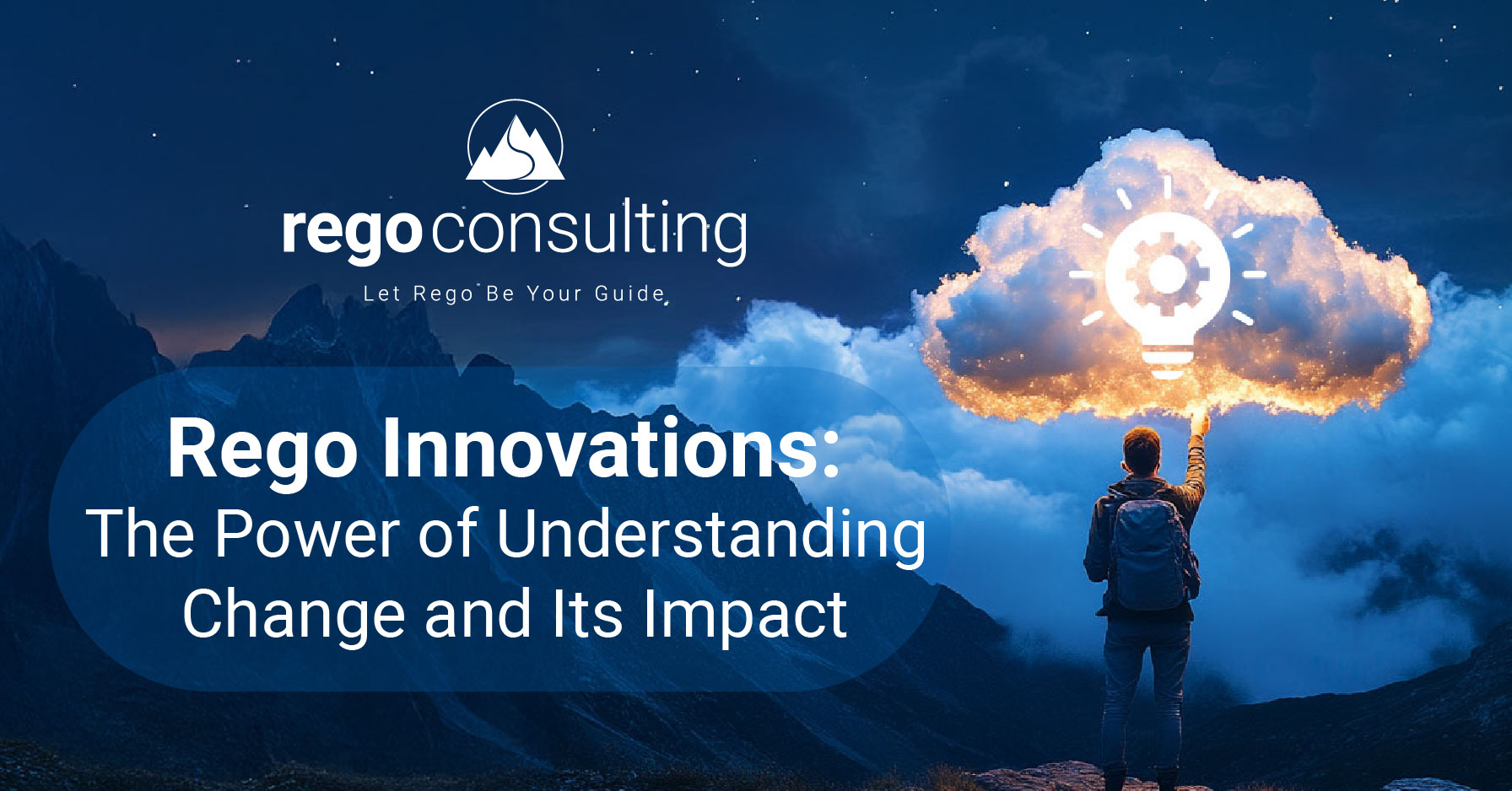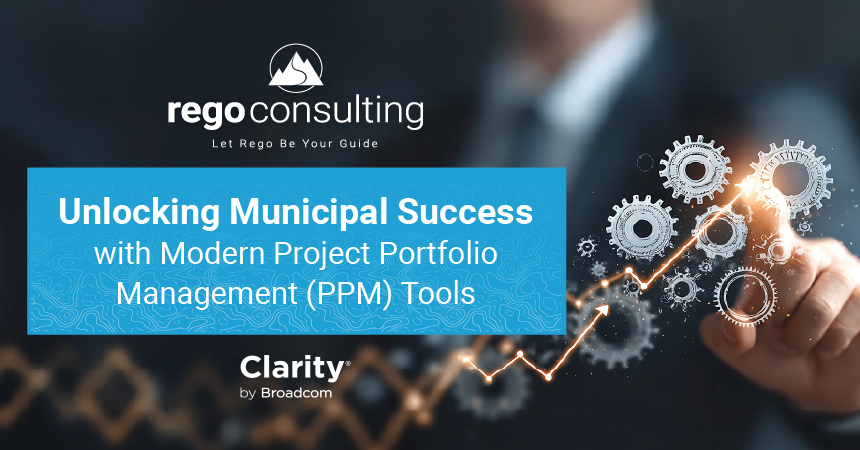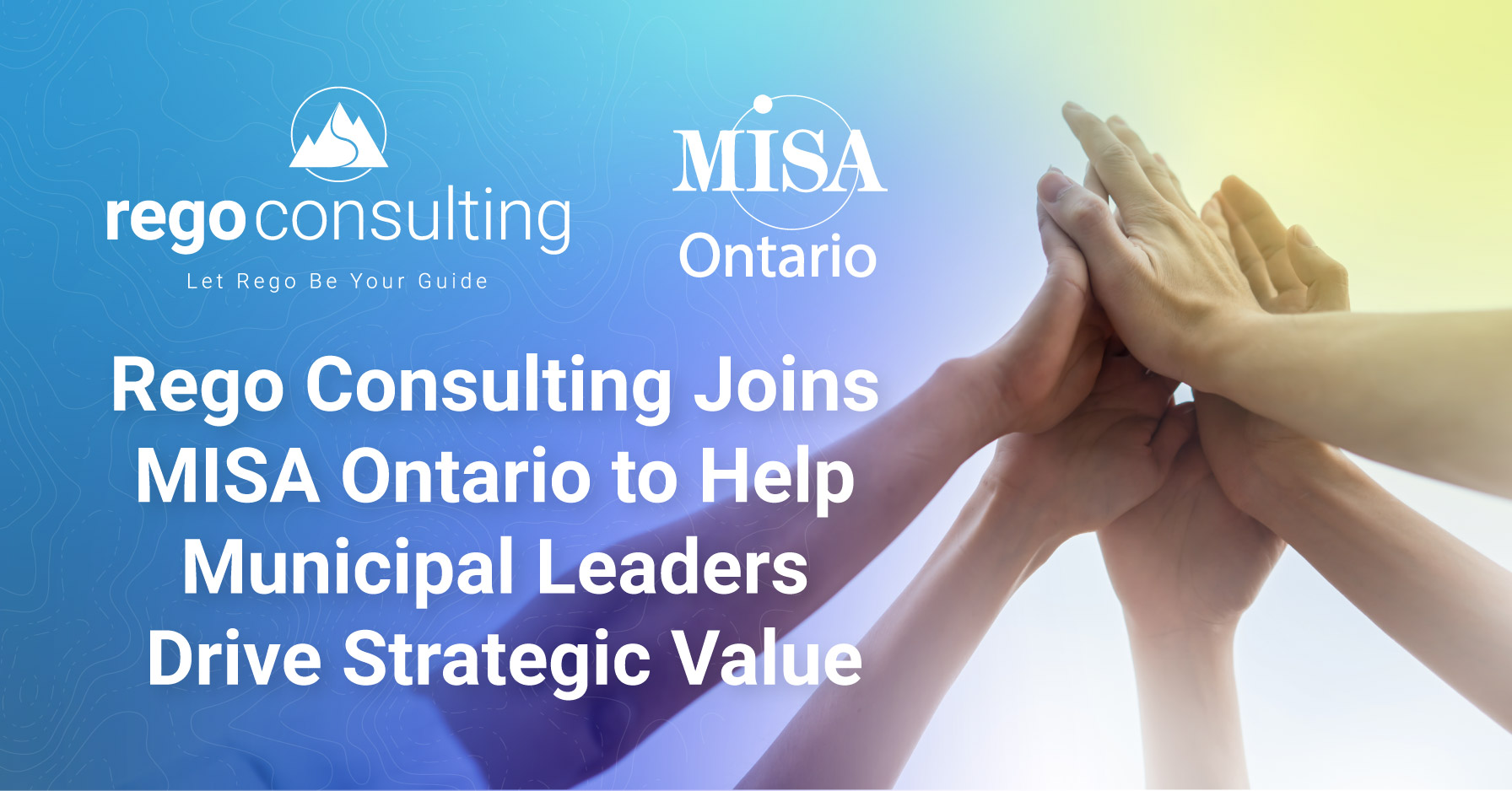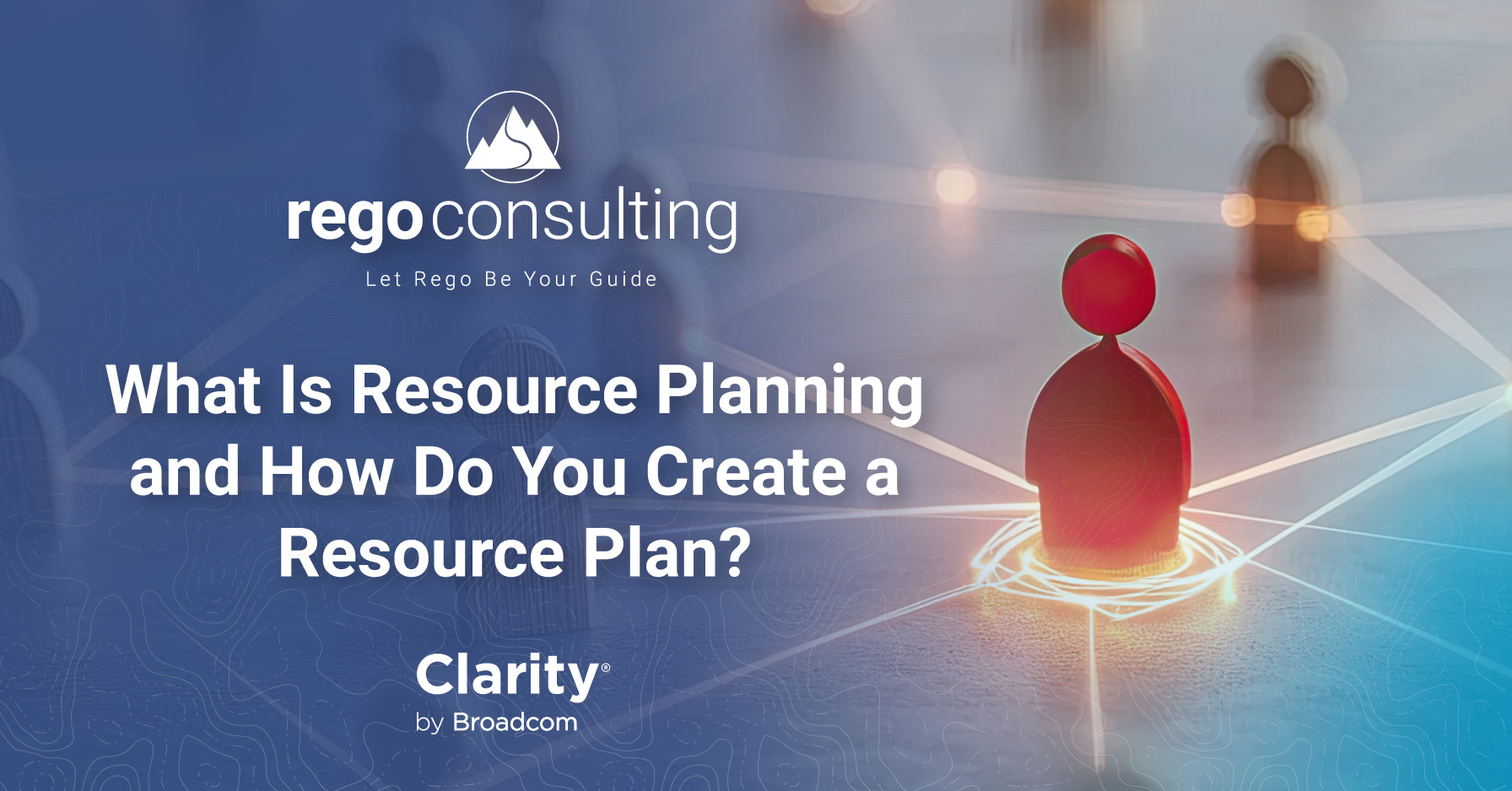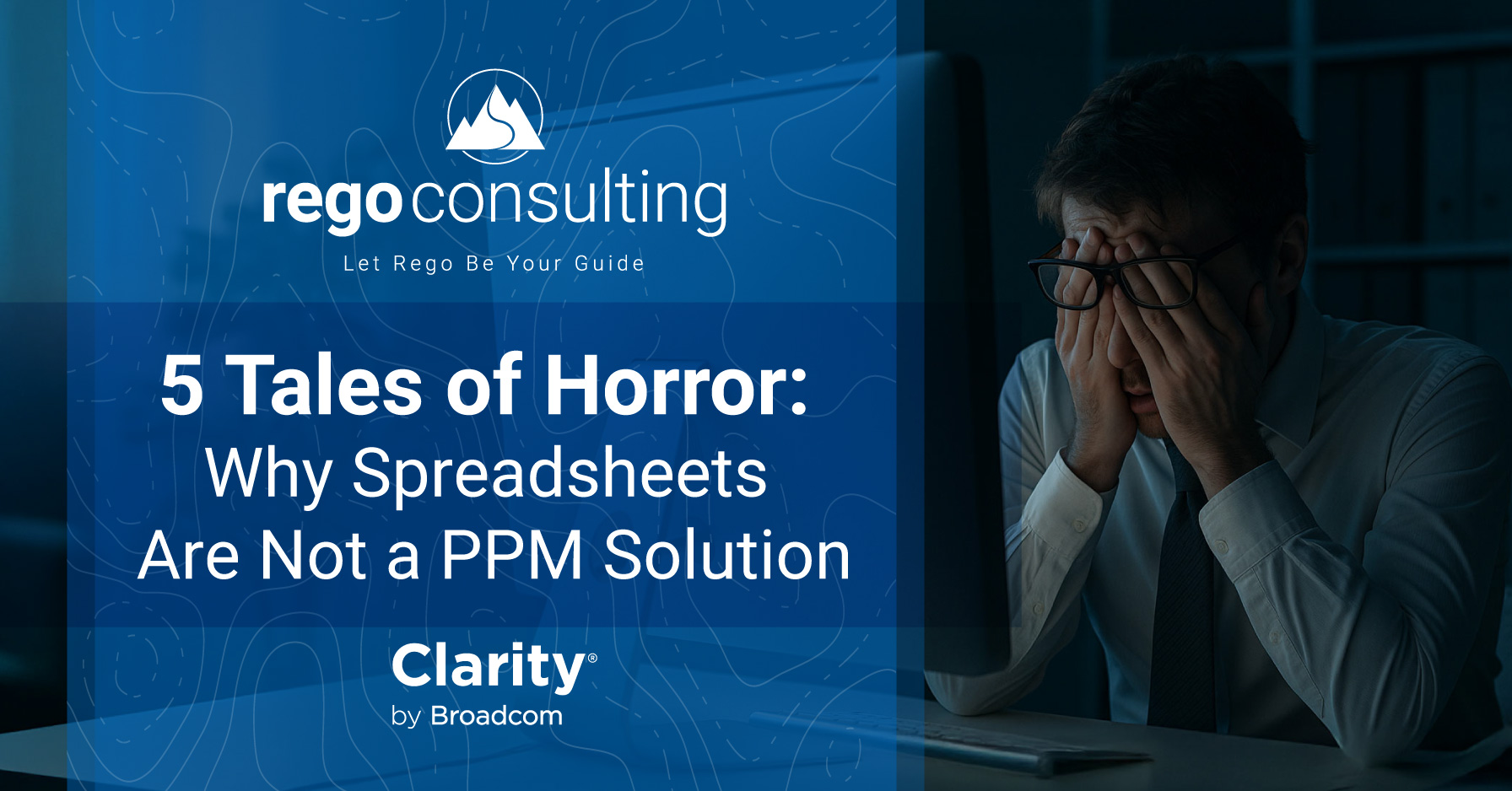Today we will discuss how to find the Database Table and Attribute for a Field on an Object in Clarity (formerly Clarity PPM).
Clarity | Database Field and Attribute
To find the Database Table and Attribute for a particular Field on an Object, start within the Project screen.
In this demo, we want to find the Database Field for the Start Date. Since it’s a Project Object, we navigate through the following steps: Studio > Objects > Object Name > Attributes.
Now you’re looking at a screen full of Attributes. Scroll down and look for “Start.” This row has the “Start Date.” We can see that it’s “Active.” We can see that the “Data Type” is a “Date.”
There’s a “Database Table” cell, and the column just to the right is the actual “Database Column” containing that data.
And that’s how you find the Database Table and Attribute for a Field on an Object.
Have an idea for a Clarity Quick Tip? Tell us about it in the comments.
Let Rego Be Your Guide
Rego offers free configuration and adoption assessments, webinars, and half-day training classes for Clarity on Roadmaps in the Modern UX, Power BI, Portfolio Management, and Jaspersoft.
For a full list of Clarity services, visit regoconsulting.com.